The Potential Successors section of the Snapshot: Succession page displays the potential successors who have been identified for the user. Managers can toggle between the Users and Position tabs within this section to view successors that are specific to the incumbent or to the incumbent's position.
- User tab - This tab displays all internal and external users who have been identified as potential successors for the user.
- Position tab - This tab displays all internal and external users who have been identified as potential successors for the user's position.
The potential successors who are displayed are automatically updated with the results of each Succession Management Planning (SMP) task. For example, if a potential successor is removed from a position during a SMP task, then the potential successor is also removed from the appropriate Snapshot - Succession pages.
Note: If any potential successor becomes Inactive in the system, then they no longer appear on the Snapshot - Succession page.
To access the Succession Snapshot page, go to . Then, click the Snapshot tab. Then, click the Succession widget.
| PERMISSION NAME | PERMISSION DESCRIPTION | CATEGORY |
| Snapshot Succession – Manage | Enables user to view the Succession widget and subpage within the Universal Profile - Snapshot page for users within their permission constraints. On this page, users can view and manage successors and successor ratings. Users cannot view their own Succession widget and subpage, regardless of permissions. This permission can be constrained by OU, User's Subordinates, User's Direct Subordinates, and Employee Relationship. | Universal Profile |
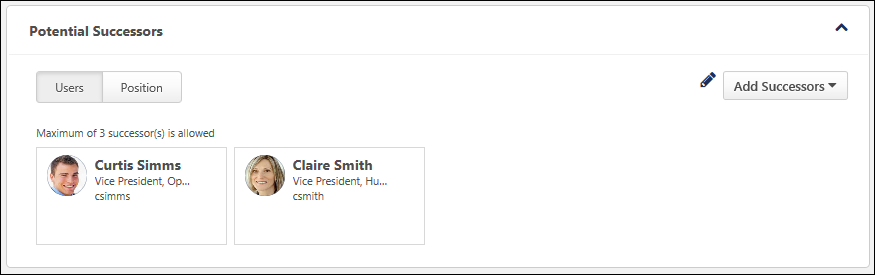
Potential Successors - User
The User tab displays all internal and external users who have been identified as potential successors for the user.
Potential Successors - Position
The Position tab displays all internal and external users who have been identified as potential successors for the user's position.
Note: Adding or removing potential successors from a position impacts the Potential Successors section for all users in the corresponding position. Also, any ratings that are applied to a position-based potential successor are applied to the Snapshot - Succession page of all users in the position.
The administrator can configure the maximum number of successors that can be added using the Add Successors drop-down menu. However, there is no limit to the number of users that can appear in the Potential Successors - Position tab. For example, if the administrator has set the maximum number of successors for the Potential Successors - Position tab to three and three potential successors have already been identified, then additional potential successors cannot be added from the Snapshot - Succession page. However, additional potential successors can still be identified in a job pool task, and these additional potential successors will appear in the Potential Successors - Position tab.
Successors from multiple job pool tasks can appear in this section. If a potential successor is added multiple times, the potential successor only appears in the Potential Successors - Position tab once and the most recent SMP metric rating values are applied.
Add Successors
On the Snapshot - Succession page, the Add Successors drop-down menu enables users to add potential successors for the user. This drop-down menu is only available to users who have permission to manage succession information on the Snapshot - Succession page.
Note: Adding or removing potential successors from a position impacts the Potential Successors section for all users in the corresponding position. Also, any ratings that are applied to a position-based potential successor are applied to the Snapshot - Succession page of all users in the position.
See Snapshot - Succession - Add Successors.
Edit Successors
Managers can edit or delete their subordinate's position's potential successors by clicking the Edit icon ![]() in the Potential Successors section. This option is only available to users who have permission to manage succession information on the Snapshot Succession page.
in the Potential Successors section. This option is only available to users who have permission to manage succession information on the Snapshot Succession page.
See Snapshot - Succession - Edit Potential Successors.
Potential Successor Information
The following information is displayed for each potential successor:
- User's Photograph
- User's Name
- User's Position
- Additional Successor Information - Additional information about the potential successor may be displayed, including user and SMP metric fields. Administrators can configure the information that is displayed in the Successor Information section in Succession Preferences.