When a user creates a feedback request for a skill, a feedback request link is generated. This link can then be shared with others who can then enter the link in an Internet browser to access the feedback process.
When the link is opened, general instructions are displayed, and the page clearly indicates who will be able to view the feedback that is provided.
When providing feedback in response to a feedback request, the person who requested the feedback is clearly displayed on the feedback form.
| PERMISSION NAME | PERMISSION DESCRIPTION | CATEGORY |
| Capabilities - Skills Profile - View |
Grants the ability to view an employee Skills Profile. Users with this permission may view the Skills Profile for anyone in the organization. However, individual ratings have privacy settings that control visibility within the Skills Profile. This permission cannot be constrained. This is an end user permission. |
Core Administration |
| User Ratings | For end users, this permission grants the ability to perform ratings and view ratings. For administrators, this permission is required, along with the specific user rating administration permissions to edit rating scales or templates. This permission cannot be constrained. | Core Administration |
![]()
When Select the button to begin providing feedback for the user.
If you are giving feedback about multiple people in a single feedback request, then a list of the feedback assessees are displayed once the request is started. Assessors must select the Give Feedback link for each user to provide feedback for each individual in the request. After the assessor has provided feedback for someone in the request, the Date Completed column is populated, and the assessor can select the View Feedback link to review the feedback.
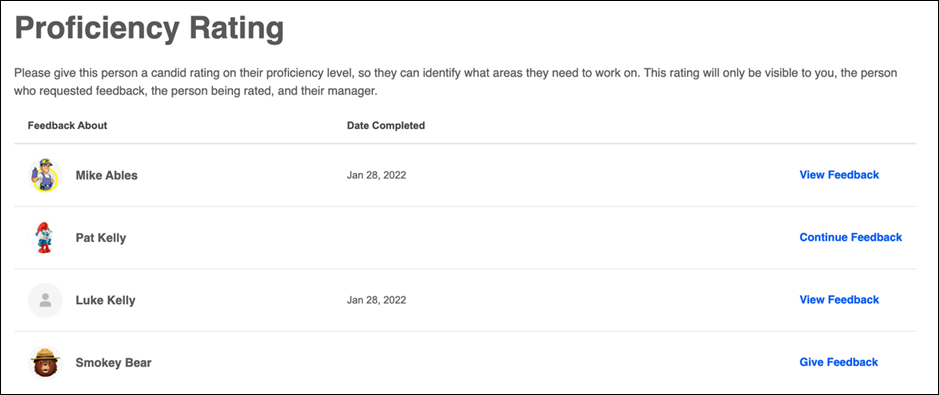
When providing feedback in response to a feedback request, the name and avatar for the person who is being rated is displayed in the upper-left corner of the page. This helps to clearly indicate the user for whom the reviewer is providing feedback.
When providing feedback, you may have a Comments field available to you, and it may be required or optional for you to provide comments, depending on the administrator settings for the associated rating template. The character limit is 5,000.
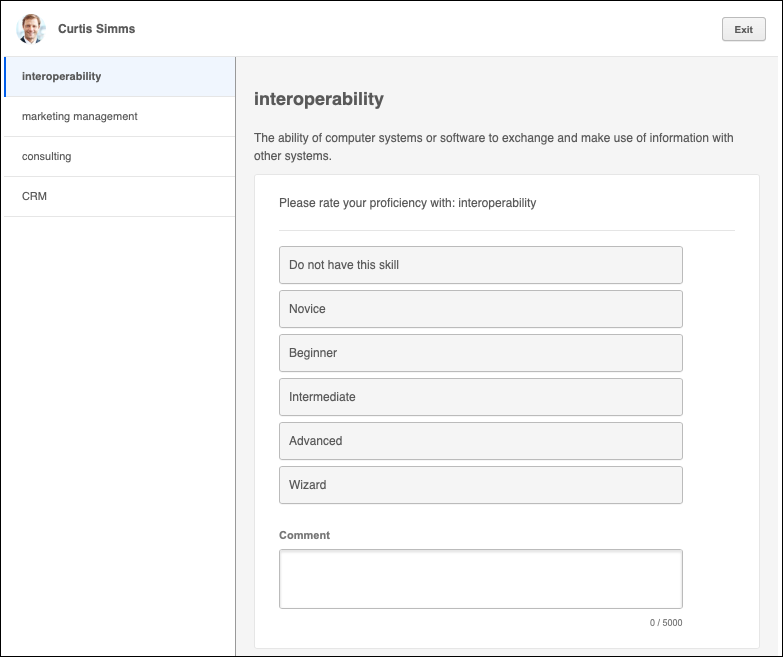
Submit
Once all feedback has been provided, select the button. A confirmation pop-up is displayed.