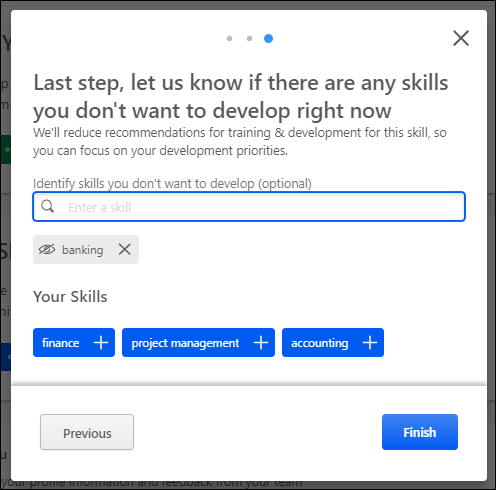The Skills Profile enables users to select which skills they currently have and skills they want to develop.
To access the Skills Profile, go to . Then, select the Skills tab.
When users first access their Skills Profile, they are prompted with the "Get Started" menu that guides them through the process of selecting their current skills and skills they want to develop.
| PERMISSION NAME | PERMISSION DESCRIPTION | CATEGORY |
| Capabilities - Skills Profile - View |
Grants the ability to view an employee Skills Profile. Users with this permission may view the Skills Profile for anyone in the organization. However, individual ratings have privacy settings that control visibility within the Skills Profile. This permission cannot be constrained. This is an end user permission. |
Core Administration |
| User Ratings | For end users, this permission grants the ability to perform ratings and view ratings. For administrators, this permission is required, along with the specific user rating administration permissions to edit rating scales or templates. This permission cannot be constrained. | Core Administration |
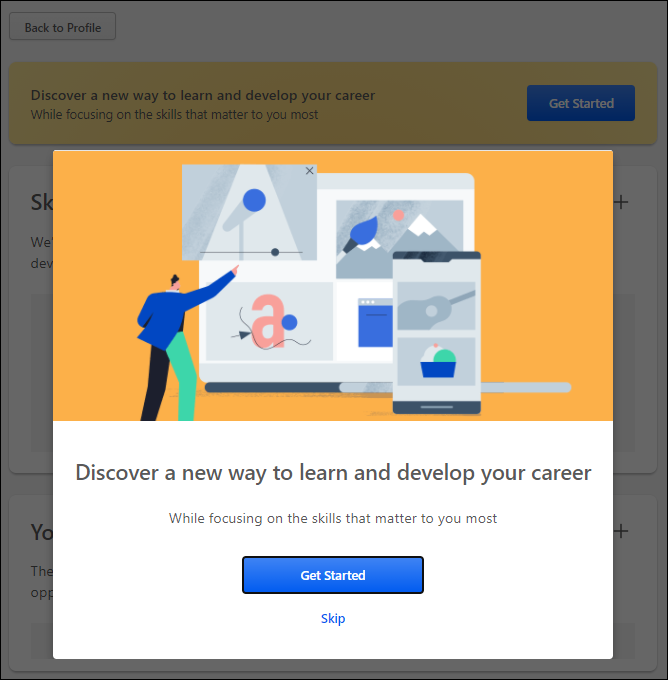
Step 1 - Get Started or Skip
Note: This step is skipped if you select the button on the Skills Profile page.
When the Get Started menu opens, you are prompted to either get started or skip the wizard.
- - Select this button to begin the Get Started wizard. This wizard guides you through the process of selecting which skills you currently have, which skills you want to develop, and which skills you do not want to develop.
- - Select this button to skip the Get Started wizard. Users who skip the wizard may initiate the wizard from the Skills Profile page. See Skills Profile.
Step 2 - Select Skills You Have
In this step, select three or more skills that you already have. These can be skills in any proficiency level (e.g., novice, intermediate, expert). By default, the wizard displays a list of skills that are associated with your current position and any previous positions included in your Universal Profile Resume.
To select a skill, you may select one of the listed skills or search for a skill that is not listed. When you select a skill, it is displayed below the search field. You may remove a skill by selecting the X next to the skill.
After selecting three or more skills, select the button.
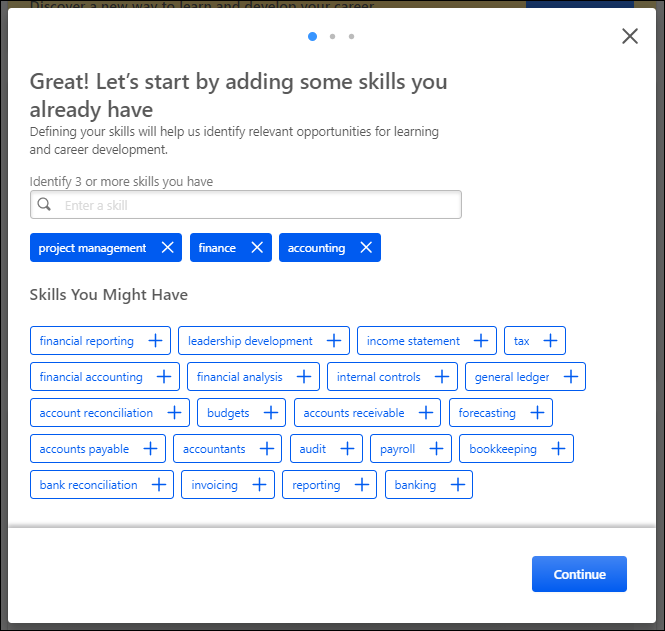
Step 3 - Select Skills to Develop
In this step, select one or more skills that you want to develop. These skills may be used to suggest learning and development paths. By default, the wizard displays a list of skills that are associated with your current position.
To select a skill, you may select one of the listed skills or search for a skill that is not listed. This may be a skill that you already have or one you do not currently have. When you select a skill, it is displayed below the search field. You may remove a skill by selecting the X next to the skill.
After selecting one or more skills, select the button.
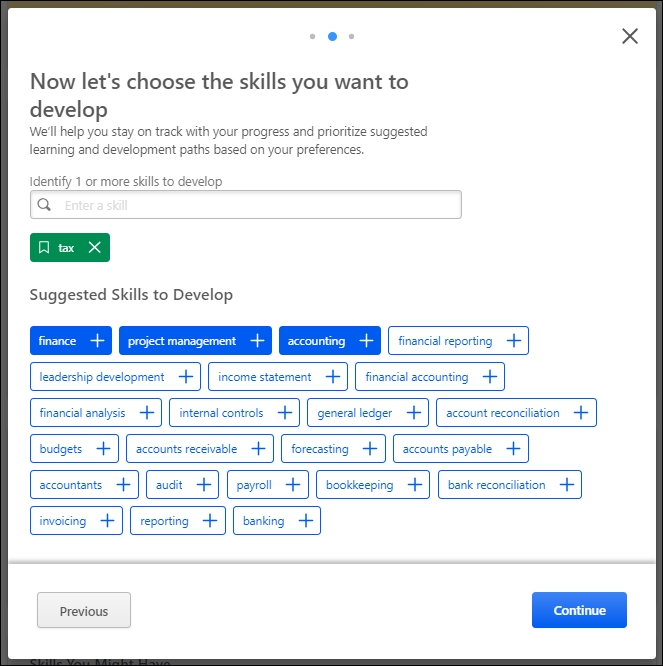
Step 4 - Select Skills to Reduce Recommendations
Note: Administrators may disable this section via Capabilities Preferences. See Capabilities Preferences - Skills Profile.
In this step, select any skills that you do not want to develop. This step is optional. If you select skills in this step, the system will reduce recommendations for training and development for the selected skills. This helps you to focus on the skills that you do want to develop. By default, the wizard displays a list of skills that are associated with your current position.
To select a skill, you may search for the skill. When you select a skill, it is displayed below the search field. You may remove a skill by selecting the X next to the skill.
This step is optional. Select the button to submit your selections. You may adjust your selections at any time via the Skills Profile page. See Skills Profile.