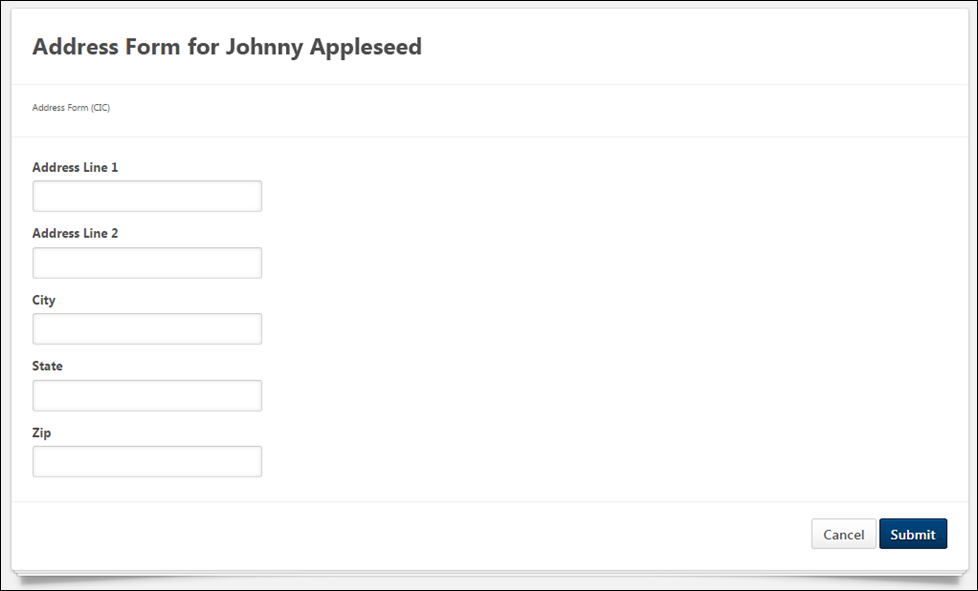To complete a form on behalf of another user, navigate to the user's Universal Profile page. When viewing the user's Universal Profile page, select the Options drop-down menu, and then select the Complete Form option. Note: This option is only available if there is at least one form that is configured to allow the user who is logged in to complete the form for the user whose Universal Profile is being viewed.
When a user is completing a form on behalf of another user, the form title indicates that the form is being completed for another user.
| PERMISSION NAME | PERMISSION DESCRIPTION | CATEGORY |
From the Select Form pop-up, select the appropriate form. Note: The pop-up only displays forms that are configured to allow the user who is logged in to complete the form for the user whose Universal Profile is being viewed.
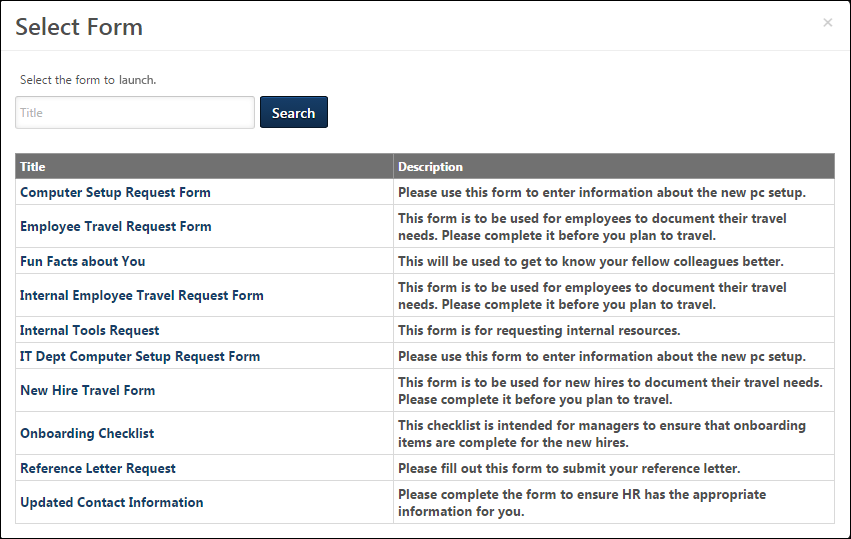
The selected form opens, and the form title indicates that the form is being completed for the selected user. All of the information that is displayed or added in the form pertains to the user for whom the form is being completed.
If OU fields are added to a form, users can only view and edit these fields if they have the Form Completion - View and Edit OU and Employee Relation Fields permission. The constraints on this permission determine which values are selectable in the Select OU control.
When the form is submitted, any approval workflows that are configured are initiated. When the form is approved, the information that is provided in the form is saved for the user. Also, the form is saved in the user's Snapshot: Documents folder.