The Approval Progress pop-up displays all steps of the approval workflow. The approval decision and any comments by approvers display for each step.
To access the Approval Progress pop-up:
- Click the Approval Progress link in the options drop-down on the Actions > Requests tab in Universal Profile.
- Click the Approval Progress link in the Options drop-down on the form.
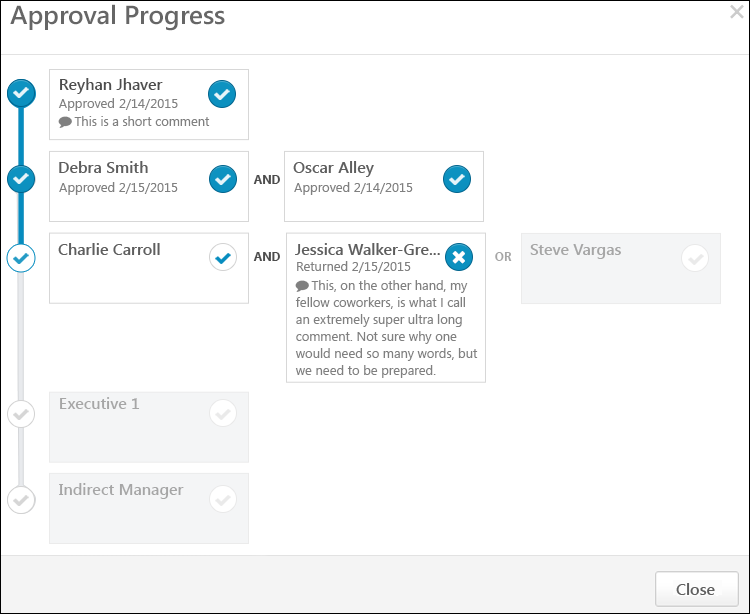
Approver Details
The following information displays in the approval box for approvers:
- Approver Name - The approver's name displays at the top of the box. For approval steps that have not yet been reached in the workflow, the approver's name displays as the employee relationship to the user. Note: If the form is completed and submitted by someone other than the user, such as the user's manager, then the employee relationship is the approver's relationship to the user not the person who filled out the form.
- Approval Status - The approval status displays below the approver's name. The following are the possible statuses:
- Approved - This status indicates that the approver approved the form.
- Denied - This status indicates that the approver denied the form.
- Returned - This status indicates that the approver denied the form and returned it to the submitter.
- Approval Status Icon - A checkmark displays in the box if the status is Pending or Approved. An X displays in the box if the approver denies the form or denies and returns the form.
- Approval Decision Date - The date on which the approver submitted their approval decision displays to the right of the approval status.
- Comments - If the approver entered comments when making their approval decision, then the comments display in the box.
If the box is grayed out, the approval step has not yet been assigned or has been retracted.
Approval Steps
Each row in the pop-up represents a step in the approval workflow. Steps can include one or more approvers. The following approval rules apply:
Step with One Approver
- If a step only has one approver, and the approver approves the request, then the step is considered completed. The workflow moves to the next step. If there are no additional steps, then the workflow is complete and the form is considered Approved and completed.
- If a step only has one approver, and the approver denies the request, then the workflow is stopped. The request status is updated to Denied, and the form request is considered completed. No subsequent approvers in the workflow can make an approval decision. Any approval decisions and comments made prior to the denial are saved. Changes cannot be made to the form by the user if the form is denied. Note: In order to allow users to make changes to denied forms, the approver must select the Deny and Return option instead of the Deny option.
- If a step only has one approver, and the approver clicks the button on the form, then the workflow is stopped. Any approval decisions and comments made prior to the denial are saved. The request status is updated to Returned, and the form request is considered completed. The user is notified that the form has been denied and returned. The user can modify the form and resubmit. Once the user resubmits the form, the approval workflow starts again from the beginning.
Step with Two Approvers
- If a step has two approvers, and both approvers approve the request, then the workflow moves to the next step. If there are no additional steps, then the workflow is complete and the form is considered Approved and completed.
- If a step has two approvers, and one of the approvers in the step denies the request, then the workflow is stopped. The request status is updated to Denied, and the form request is considered completed. The other approver in the step and in the workflow can no longer make an approval decision. No subsequent approvers in the workflow can make an approval decision. Any approval decisions and comments made prior to the denial are saved.
- If a step only has one approver, and the approver clicks the button on the form, then the workflow is stopped. Any approval decisions and comments made prior to the denial are saved. The user is notified that the form has been denied and returned. The user can modify the form and resubmit. Once the user resubmits the form, the approval workflow starts again from the beginning.
AND/OR Rules
- For approval steps with two approvers with AND between the approver's names, both approvers must make an approval decision before the workflow can move to the next step in the approval process.
- For approval steps with two approvers with OR between the approver's names, only one of the approvers needs to submit an approval decision before the workflow can move to the next step in the approval process.