From the details page for jobs on responsive (mobile-friendly) career sites, applicants can apply to the job, as well as share and save the job.
The top of the page displays the job title, location, and requisition number.
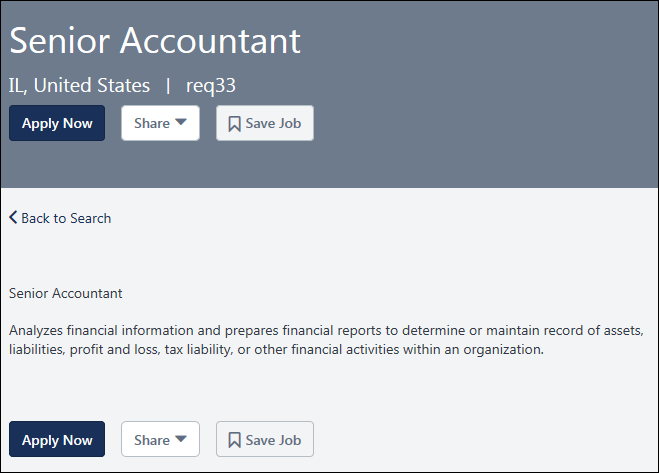
Apply Now
Click to apply to the job. This opens the application for the job. See Mobile-Friendly Career Site - Application.
Share Job
Applicants can share jobs on the career site via email, LinkedIn, and Facebook. However, the LinkedIn and Facebook sharing options may not appear if they have been hidden by the administrator.
Note: The source for applicants who apply to a job using a standard workflow via a shared job posting through a social network is either Referral-LinkedIn or Referral-Facebook. Mobile friendly workflows do not support the Referral-LinkedIn or Referral-Facebook sources at this time.
To share on LinkedIn:
- Click LinkedIn in the Share drop-down. This opens a LinkedIn pop-up. The Share an update field will be checked by default
- Complete the following information:
- Share an update - This option is checked by default. If you are entering an update in the text box, then this option needs to be checked so that the update will appear when you share the job.
- Share Text Box - You can enter an update into the text box. The text will appear in your posting along with the shared job
- Share With - This option lets you choose with whom you would like to share the job. Select either Public or Connections.
- Twitter - Check the Twitter box to share the job on Twitter.
- Post to groups - This option lets you post to your groups.
- Send to individuals - This option lets you post to individuals.
- Click . This shares the job on LinkedIn to the recipients selected in the pop-up. The job title is preceded by the text "Now Hiring: " in the default language of the career site.
Note: The image that appears when sharing a job on LinkedIn is the image set in the Logo Image for Search Engines section of the Career Site Administration page. If the image or post is not appearing as expected, you can validate what is being sent to LinkedIn by pasting the URL of the job details page into LinkedIn's post inspector: https://www.linkedin.com/post-inspector/
To share on Facebook:
- Click Facebook in the Share drop-down. This opens the Share on Facebook pop-up.
- Complete the following information:-
- Say something about this - You can enter a comment into the text box. The text will appear in your posting along with the shared job.
- Share Options - Select an option from the drop-down in the bottom-right corner to choose with whom you would like to share the job.
- Click . This shares the job on Facebook to the recipients selected in the pop-up. A link to the job will be included in the posting, as well as any text you included. The job title is preceded by the text "Now Hiring: " in the default language of the career site.
Note: The Facebook option does not include an additional option to share on Twitter.
Note: The image that appears when sharing a job on Facebook is the image set in the Logo Image for Search Engines section of the career site administration page. If the image or post is not appearing as expected, you can validate what is being sent to Facebook by pasting the URL of the job details page into Facebook's Sharing Debugger: https://developers.facebook.com/tools/debug/
Save Job
To save the job opening to your list of saved jobs, click .
- If you are logged in with either LinkedIn or system credentials, the job is added to your list of saved jobs on the My Profile page. The button is then hidden.
- If you are not logged in, you are taken to the Sign In/Self Register page. Upon logging in or creating a new profile, you are taken back to the Job Details page from which you came. See Career Site - Sign In and Self Register for additional information.
- If the job is already in your list of saved jobs, then "Job Saved" displays.
Reapply to Job
On mobile-friendly career sites, applicants can reapply to a job for which they do not have an active application. The displays on the Job Details page in place of the button.
Note: The ability to re-apply is dependent on the configuration of the preference in General Preferences that enables internal and external applicants to re-apply after they have been dispositioned.See General Preferences (by Division).
Visibility of Apply, Share, Save Job Options
There are a few situations in which neither the job ad nor the , , and options will be visible. In these cases, job seekers will see "This job is not available," and they will be able to return to the search page by clicking Back to Search.
These cases include:
- If Do not allow to apply is checked on the requisition
- If a requisition is not in Open or Open Pending Reapproval status
- If the requisition is not posted
- If the requisition's postings have not yet become effective
- If the requisition's postings have expired