When applicants are assigned the Reference Letter Request task, the task is added to the applicant's My Tasks panel as a pending task.
For external applicants, the task is launched from the My Profile page on the career site. For internal applicants, the task is launched from the My Profile page on the internal career site or the Applications tab in the legacy Career Center.
Note: If an external applicant has not yet created a profile, they can click the Create a Profile link in the upper-right corner of any page in the career site.
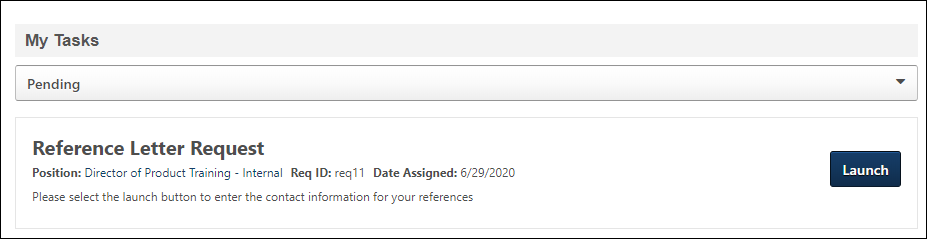
Reference Letter Request - Pending Task
Pending Reference Letter Request tasks display in Pending tasks. Applicants can view a task by clicking , which opens the Reference Letter Request page where applicants can complete the task.
The panel shows the date on which the task was assigned, as well as the name of the job to which the task applies. The requisition ID also displays.
Note: The instructional text that appears below the task name, position, requisition ID, and assigned date are system-defined and cannot be modified by the administrator or recruiter.
Reference Letter Request - Completed Task
Once the Reference Letter Request task is completed or the applicant is placed into a disposition that automatically completes the task, the task appears in Completed tasks.
The panel shows the assigned and completed dates, as well as the name of the job to which the task applied.
Select to view the completed task. This opens the Reference Letter Request page as read-only. Click to return to the profile page.