The Job Alerts panel on the My Profile page enables external applicants to view, edit, and delete job alerts.
To view the My Profile page, click the My Profile link in the upper-right corner of any page in the Career Site. If an applicant has not yet created a profile, they can click the Create a Profile link in the upper-right corner of any page in the career site.
![]()
The job alerts that appear on the My Profile page are created on the job search page in the career site. For instructions on creating job alerts, see the Career Site - Job Search topic in Online Help.
Show More/Less
Up to six job alerts display by default. To view more job alerts, click the Show More link, which displays at the bottom of the list. To view fewer job alerts, click the Show Less link.
Job Alerts Details
Job alerts display in alphabetical order in two columns from left to right. The following information displays for each job alert:
- Title - Click the job alert title to view the Job Details page for the position. Note: If the applicant is logged into a career site to which the job is not posted, then the applicant is automatically redirected to the career site where the job details are displayed.
- Frequency - This field displays the frequency of the alert, either Daily or Weekly, as defined by the applicant.
- Expiration - This field displays the date on which the job alert expires. Job alerts expire 90 days from the date on which the job alert was created. The 90 days includes the date of creation. Once a job alert expires, it no longer displays in the Job Alerts panel.
Options
The options that are available display as a drop-down button to the right of the job alert details. The following options are available:
- - Click this option to open the Edit Job Alert pop-up. Within the pop-up, you can edit the title and job alert frequency. Once all edits are completed, click the button. This closes the pop-up and returns you to the My Profile page. Note: Editing the job alert does not affect the expiration date of the job alert.
- - Click this option to delete the job alert. This opens a confirmation pop-up, indicating that the job alert cannot be restored once it is deleted. Click to delete the job alert. Or, click to close the pop-up without deleting the job alert.
Mobile-Friendly Career Sites
The My Alerts section on My Profile page displays job alerts created on mobile-friendly career sites. Applicants can view, edit title and frequency, and unsubscribe from these job alerts.
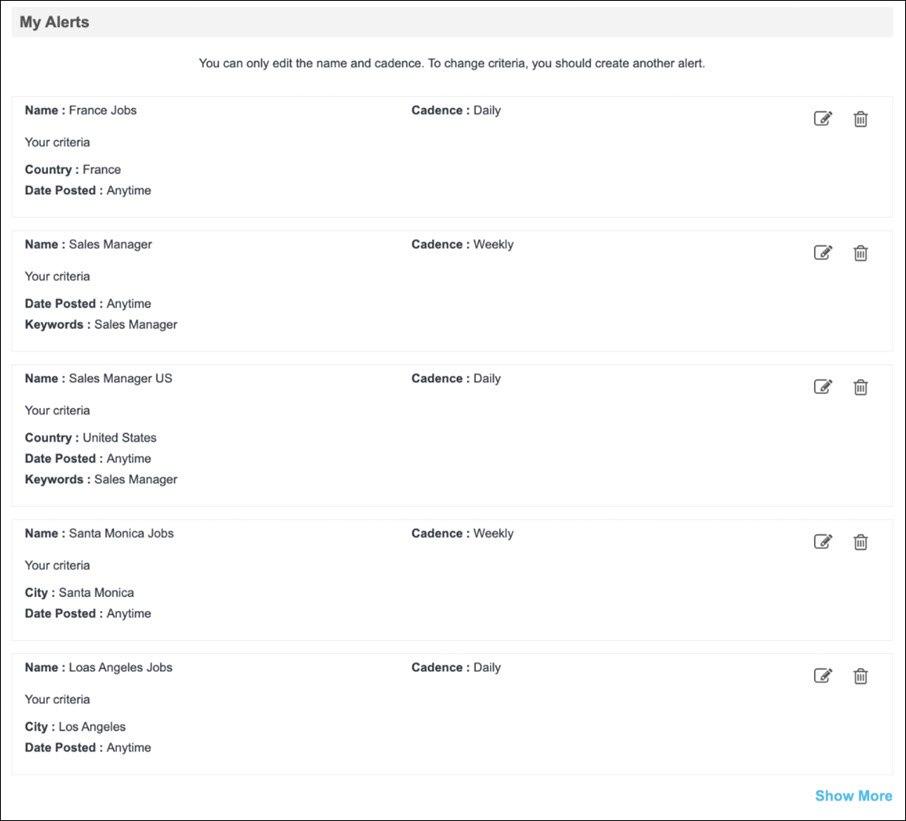
- To edit a job alert, click the edit icon. The page expands to allow users to edit the Name and Cadence for the job alert.
- To unsubscribe from a job alert, click the delete icon, and click on the confirmation message. Once unsubscribed, a job alert cannot be restored.
Note: Job alerts expire 365 days from their creation date.
To create job alerts, seeSee Mobile-Friendly Career Site - Job Search.