The Manage Notebooks pop-up enables reviewers to create notebooks and view and delete their existing notebooks. Notebooks are not shared between reviewers, so a reviewer can only view their own notebooks.
To access the Manage Notebooks pop-up, click the button on the Evidence Notebook page.
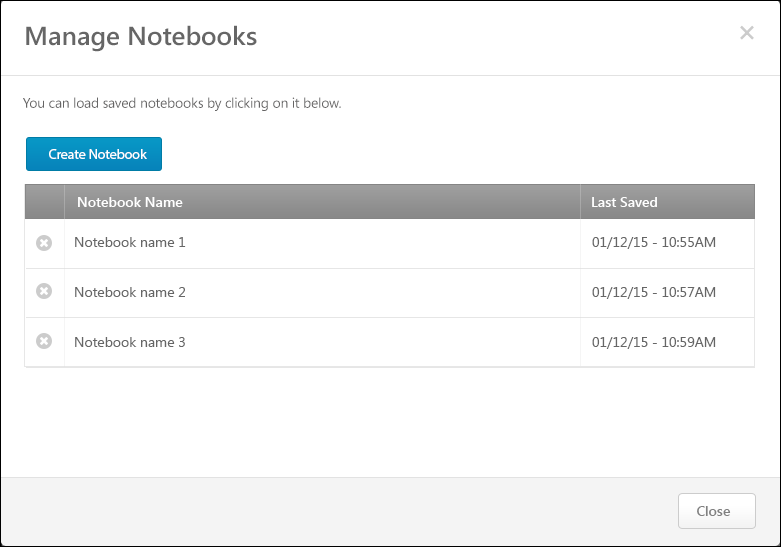
Create Notebook
Click the button to create a new notebook. This opens the Evidence Notebook page. If the reviewer already has a different notebook open, then the previous notebook is automatically saved before the Evidence Notebook page is opened.
See Performance Review - Evidence Collection - Add/Edit Evidence Notebook.
Notebook Table
The following information is displayed in the Notebook table for each of the reviewer's existing evidence notebooks:
- Notebook Name - This displays the title of each of the reviewer's existing evidence notebooks.
- Last Saved - This displays the date and time at which the corresponding notebook was last saved either manually or automatically.
Open Notebook
Click the notebook name in the Notebook table to open the Evidence Notebook page for the notebook. If the reviewer has a different notebook open, the previous notebook is automatically saved before the new notebook is opened.
See Performance Review - Evidence Collection - Add/Edit Evidence Notebook.
Remove Notebook
Click the Remove icon ![]() to the left of the appropriate notebook name to delete a notebook. A confirmation pop-up opens to confirm the removal.
to the left of the appropriate notebook name to delete a notebook. A confirmation pop-up opens to confirm the removal.
Close
To close the pop-up, click the X icon in the upper-right corner of the pop-up or click the button in the lower-right corner of the pop-up.