Offline Review Task - Overview Step
To navigate to the next step of the review, click the next tab of the Excel spreadsheet, which is located in the lower-left corner of the page.
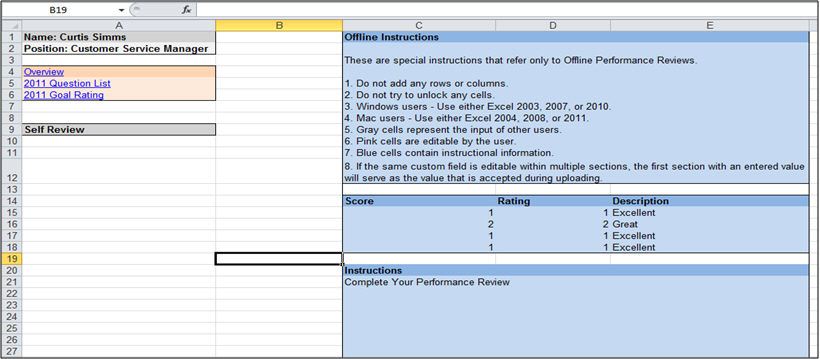
The following information is displayed on the Overview step:
- Reviewee Information, including Name, Position, and any additional user fields.
- Performance Review Sections, (e.g., Overview, Question List). The current section is highlighted.
- Performance Review Steps are displayed (e.g., Self Review, Manager Review). The current step is highlighted.
- Offline Instructions. The Offline Instructions are:
- Do not add or delete any rows or columns.
- Do not try to unlock any cells.
- Use either Excel 2003 or 2007.
- Gray cells represent the input of other users.
- Your ratings, comments, and weights should be entered into the pink cells.
- Blue cells contain instructional information.
- Rating Scale and Descriptions.
- Review Instructions.
Custom Fields
If custom fields are included in the Question List, Competency Rating, or Goal Rating section, they are also available in the offline review. If the custom fields are editable then they appear in pink, while read-only fields appear in gray.
- If another user completed the custom field, then their entry is displayed, but can be edited.
- If the same custom field is editable within multiple sections, the first section with a valid value serves as the value that is uploaded.
The following character limits are enforced for custom fields:
- Date fields - 10.
- Short text fields - 100.
- Scrolling text fields - 2000.
- Numerical text fields - 10.
Custom fields are subject to the following data validations:
- Invalid Date Format - This error is received if a date is entered in an improper date format. Acceptable date formats are:
- 12/31/2011 (Standard separator)
- 12-31-2011 (Dash separator)
- 12.31.2011 (Dot separator)
- 2011/12/31 (Reordered date) - The order of the date elements should be defined by the culture of the user.
- Numeric Value Expected - This error is received if a non-numeric character (a character that is not 0-9) is entered in a numeric custom field.
- Numeric separators are accepted based on the preferred culture of the user. For example, French users can use commas as decimal places in numbers, rather than periods.