Batch Rating - Ratings and Comments Pop-up
Use the Ratings and Comments pop-up to access and provide ratings and comments from the Batch Rating page.
To access the Ratings and Comments pop-up, click the Ratings and Comments icon ![]() on the Batch Rating page.
on the Batch Rating page.
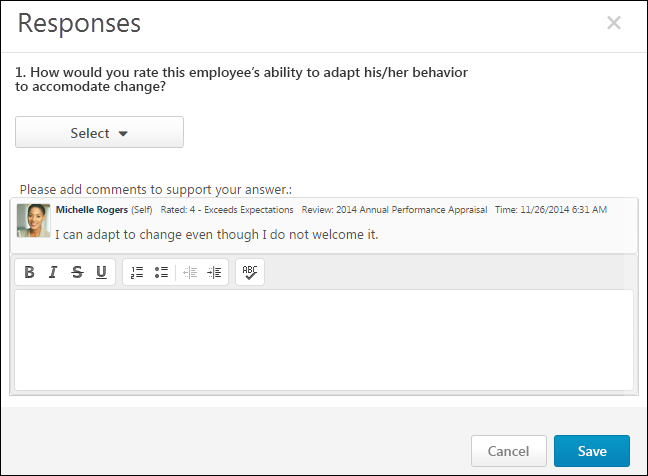
Question or Competency
The question or competency description.
Ratings
Select or enter a rating. The rating scale and the rating type (numeric, text, or both) are determined by the administrator
- Text ratings are selected from a drop-down menu.
- Numeric ratings are selected from a drop-down menu unless the rating scale interval is 0.5 or 0.1. In this case, the reviewers must manually enter the rating in a field.
- Star ratings are selected by clicking the appropriate rating.
- Radio Button Custom Fields appear as a drop-down menu.
Comments
Enter comments explaining the selected rating. For example, if you selected a poor rating, explain why the rating was selected. The total character limit for comments is 10,000. Please modify accordingly. Note: Comments might be captured in different formatting styles which might not truly reflect total calculated character count.
- To check the spelling of the text box contents, click the ABC icon
 in the text box toolbar. This opens the Spell Checker pop-up.
in the text box toolbar. This opens the Spell Checker pop-up. - If you have a need to copy and paste content into a performance review, please be sure to right-click the field into which you are pasting the content, and select the "Paste" option. You can also perform the same action by pressing [Ctrl]+[Shift]+[V]. This will ensure any formatting HTML does not get inserted into the text.
When adding a comment, an HTML safe list is used for the Comments field. The system only accepts certain customizable HTML elements in the WYSIWYG Editor. Elements that are not acceptable display as text. See Safe Listed Customizable Elements.
The Comment Assistant is not available within the Ratings and Comments pop-up.
Multiple Reviewers/Co-Planners
If a review step has co-planners, each reviewer is able to enter their own comments and modify the review ratings. Comments are attributed to the user who submitted them, so each comment appears distinct and separate. In addition, any comments that have been saved, but not submitted are viewable by the assignee and the co-planners.
- If a co-planner is the first user to access a review section, the co-planner is able to select a rating and enter comments, if the rating option and comment box are enabled for the co-planner.
- If a co-planner accesses a review section that has been saved but not submitted by the assignee or another co-planner, then the system displays the following:
- Ratings values are pre-selected with the rating that was selected by the assignee or another co-planner. Note: The rating option only appears if the task is configured for the section to accept comments from the corresponding assignee.
- An empty comment box appears for the co-planner to enter comments. Note: The comment box only appears if the task is configured for the section to accept comments from the corresponding assignee.
- A response section containing the rating applied by the assignee or another co-planner. This section displays the assignee or co-planner name, rating, and comments. "(Co-Planner)" appears next to all co-planner names. Note: The rating and comment only appear if the task is configured for the section to accept ratings and comments from the corresponding assignee.
Any comments are attributed to the reviewer who entered them. Ratings are attributed to the user who was the last to apply or modify the rating. For example, if Co-planner A applies a rating to a question, and then Co-planner B modifies the rating for the question, then the rating is attributed to Co-planner B. However, if Co-planner B does not modify the rating, then the rating is attributed to Co-planner A.
When viewing reviewer comments, the comments from the review step assignee are displayed first, followed by comments from the step co-planners in alphabetical order based on last name. The most recent comments are displayed first.
Done
Click to save the rating and comments. Or, click to discard the unsaved rating and comments and return to the Batch Rating page.