Manage Observation Checklists - Verifier or Manager
Managers can view each of their direct reports and select a specific employee and view their checklist page. Verifiers can view a list of users for which they can validate a checklist. A verifier who is also a manager cans see their direct reports in the list. If a verifier or manager also is assigned a checklist as an end user, a link to their own checklist access page is displayed at the top of the page.
Checklists that are completed or inactive do not display on this page. If a verifier completes all checklists or they are made inactive, those users do not appear on this page.
Note: Observation checklists that are inside a curriculum or certification can also be accessed from the Manage Observation Checklists page and appear in the Checklists column for managers and verifiers. For managers, the checklist must be configured by the administrator to allow managers to validate the checklist.
To access the Manage Observation Checklist page, go to .
| PERMISSION NAME | PERMISSION DESCRIPTION | CATEGORY |
| Launch Ad Hoc Observation Checklist | Enables a user to launch an ad hoc observation checklist. Having this permission does not guarantee that the user can launch an ad hoc observation checklist, only that they will have access to the Launch Observation Checklist page. There must be at least one ad hoc checklist for which the user is defined as a verifier. This permission cannot be constrained. This is an end user permission. | Performance |
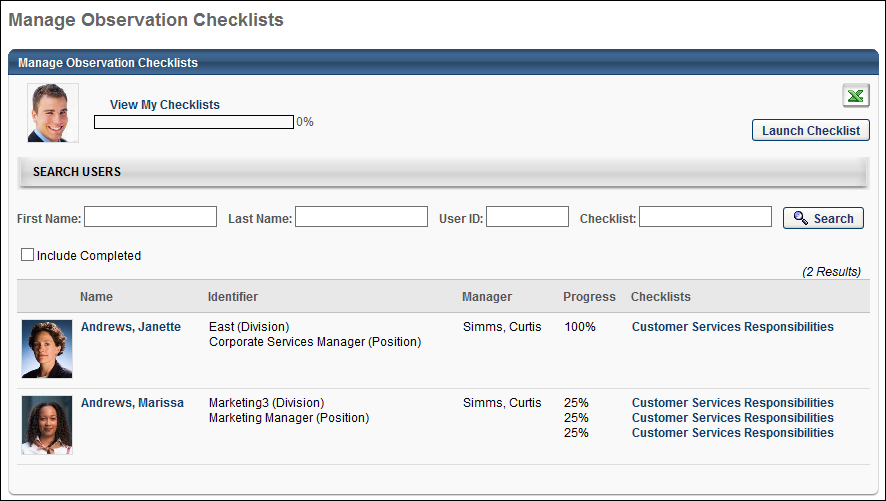
Export
Click the Excel ![]() icon to download the information in the user's table to Excel.
icon to download the information in the user's table to Excel.
View My Checklists
Click the View My Checklists link to access personal checklistsif a manager or verifier is assigned to a checklist. If there are no personal checklists, this link does not appear.
Launch Checklist
Click the button to launch ad hoc observation checklists and is defined as a verifier for at least one ad hoc observation checklist.
This button opens the Launch Observation Checklist page, where the user can select the appropriate checklist and assessee. See Observation Checklist - Launch .
Search
Use the search options to search for:
- Specific users
- Checklists
The search results appear in the users table.
Click Include Completed if you want to include completed observation checklists in the search results.
Users Table
- For verifiers, displays a list of all users who are assigned a checklist that the verifier can validate.
- For managers, displays a list of all direct and indirect subordinates. The manager can see all checklists the employees are assigned in the checklist column along with their progress for each checklist and total score. The Total Score/Rating column is only available for completed checklists in which a rating is entered for each item in the checklist for a user. If a direct report does not have a checklist assigned to them, they still appear in this table, but without a checklist.
- Verifiers can also be managers, both sets of users appear in the same list.
Sort the list alphabetically by user or manager last name by clicking the Name or Manager column heading. The default view is ascending alphabetically by the user's last name.
By default, completed checklists do not appear in the table.
View User's Checklist Page
To navigate to a user's checklist page, click the user's photo or name. You can also select an individual checklist name from the Checklist column to navigate to the associated user's checklist page with the selected checklist open.