A checklist may require approval from the employee's direct manager before the observation checklist is complete. If approval is required by the employee's manager, managers can review a submitted checklist and approve or deny the checklist completion.
Only an employee's manager can approve or deny the employee's observation checklist.
When the checklist is approved or denied, this action is added to the History section which indicates whether the checklist was approved or denied, including the manager's name and user ID and the date and time on which the checklist was approved or denied. If the manager denied the checklist, the manager's comments are included in the history item.
To access approval page, click the observation checklist name on the Pending Checklists page.
| PERMISSION NAME | PERMISSION DESCRIPTION | CATEGORY |
| EMAIL NAME | EMAIL DESCRIPTION | ACTION TYPE |
| Observation Checklist Pending Completion Approval | This email can be configured as a notification. When configured as a notification, the email is triggered immediately after a checklist changes from In Progress status to Pending Completion Approval status. The available recipients in the Send To and CC fields are User's Manager, Checklist Verifier, or Assessee. | Observation Checklist |
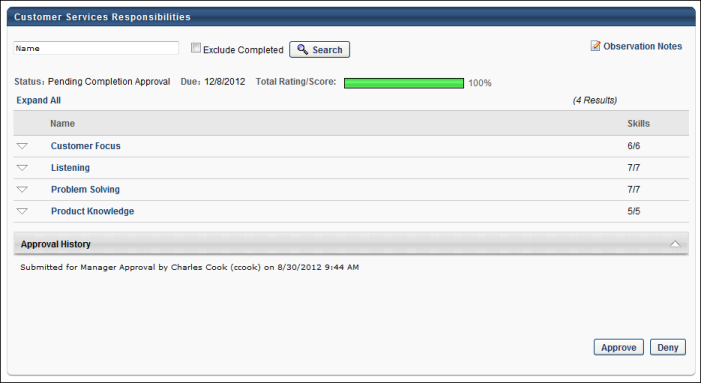
The and buttons only appear after all items in the observation checklist are validated.
Approve
Click to approve the observation checklist completion. When the checklist is approved, the following occurs:
- The checklist status changes from Pending Completion Approval to Completed.
- The and buttons are no longer available.
- Details of the approval are added to the History section.
Deny
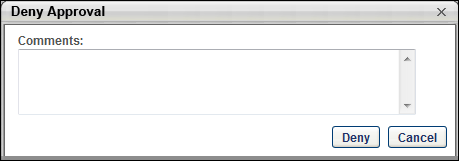
- Click to deny the observation checklist completion. This opens the Deny Approval pop-up.
- In the Comments field, enter comments to explain why the checklist is denied and click . The Comments field is not required.
When the checklist is denied, the following occurs:
- The checklist status changes from Pending Completion Approval to Denied.
- If configured in email management, the approval denied email is triggered.
- Previously validated competencies are no longer validated. Values for Rating, Date, Method, and Validated By remain visible. However, they cannot be edited by the manager.
- The checklist progress bar resets to zero percent.
- The and buttons are no longer available.
- Details of the denial are added to the History section.
After the checklist is denied, the validator must revalidate the checklist:
- The checklist status is Denied.
- The checklist progress is reset to zero percent.
- Previously validated competencies are no longer validated. Values for Rating, Date, and Method are visible and can be edited by the validator. Values for Validated By are reset until they are revalidated by the validator. The Skills column reflects that none of the skills have been validated.
The validator can validate the competencies and select the corresponding Date, Rating, and Method options and click . Once all competencies are all validated, the button is available. After the validator clicks the button, the checklist status is changed from Denied to Pending Checklist Approval, which reinitiates the manager approval process. If configured in email management, the pending completion approval email is triggered. Note: If the validator who completes the checklist is also the user's direct manager, then the manager approval workflow is bypassed.