Create Development Plan from Template
Use development plan templates to create a predefined development plan, including objectives, training, and action items that a user can access and then modify to match their specific needs. When creating a template, the administrator selects a specific user population that can view and request the template. For example, if an administrator is creating a development plan template for managers, they can configure the availability so that it is only available to managers.
When development plan templates are created and made available, you can use them to create other development plans. When you select a plan template, all of the information in the template is added to a development plan, and you can modify or remove any of the objectives, learning items, or action steps. The development plan name, description, etc. default to those of the template, but you may modify them as appropriate.
To create a development plan using a template, go to. Select the Options button, and then select the Create Plan from Template link. This option is not available if no templates are available.
| PERMISSION NAME | PERMISSION DESCRIPTION | CATEGORY |
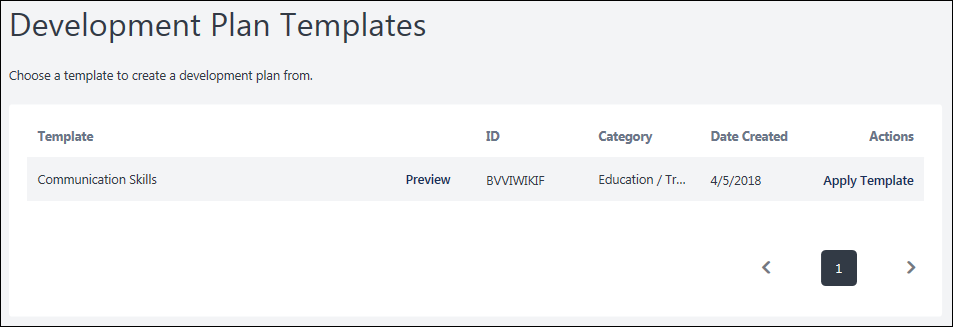
Template Table
-
Template - The name of the template.
-
Preview - Select the Preview link for the template to view a template before selecting it. A preview of the template opens in a flyout. Select the button create a development plan from the template.
-
ID - The identification number for the template. This number is system-generated.
-
Category - The type of template.
-
Date Created - The date the template was created.
-
Actions - Select the Apply Template link to select this template. This creates a new development plan with the information contained in the selected template. You can then modify or remove the information as needed. Any custom fields added to the template appear in the plan, which overrides any custom fields added via Development Plan Preferences.