Training plan contributors can edit the forecast information for a subject.
To edit the forecast information for a subject, click the Actions drop-down icon ![]() to the right of the subject summary, and select Edit.
to the right of the subject summary, and select Edit.
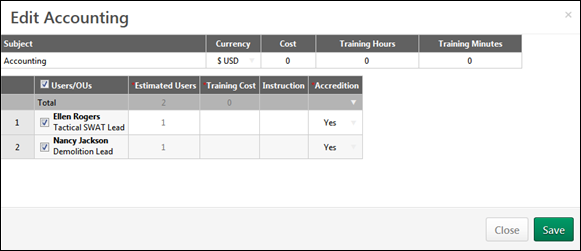
Currency
From the Currency drop-down menu, select the currency that is used when determining the cost for the subject.
Training Forecast Information Table
The first row of the table enables the contributor to specify the cost and training time associated with the subject.
- Subject Name - This displays the name of the subject.
- Cost - This value represents the cost per user that is associated with the subject.
- Training Hours/Training Minutes - These values represent the estimated hours and minutes that are associated with the subject.
The following fields are available in the training forecast information table:
- Total - The first row in the table displays the cumulative values for each numeric column. This is only available for columns with integer values.
- Person - This column displays the name of the user or organizational unit (OU) for whom the contributor is planning. These users and OUs are determined when the training plan is created by the administrator.
- For users, a checkbox appears to the left of each user's name. Also, a Select All checkbox appears to the left of the Person column heading. Select this checkbox to select all of the individual users.
- When this checkbox is selected, the user is included in the training plan estimate for the subject.
- When this checkbox is unselected, the user is not included in the training plan estimate for the subject, and the Estimated Users value for the user is 0. The user does not appear in the Expanded Details view for the subject.
- For OUs, the Estimated Users field is editable.
- For users, a checkbox appears to the left of each user's name. Also, a Select All checkbox appears to the left of the Person column heading. Select this checkbox to select all of the individual users.
- Estimated Users - This column displays the current number of estimated users for the user or OU.
- For users, this is 1 if the user is selected, and this is 0 if the user is not selected.
- For OUs, this value represents the number of users within the OU who are forecasted to require the corresponding subject. Enter the number of users from within the OU who should be included in the training plan estimate for the subject.
- Additional Fields - Any fields that are included in the training plan appear to the right of the Estimated Users column.
Editing Cell Values
Within the table, multiple field types may be present, including numeric, short text box, and drop-down fields.
- To edit a numeric or text value, select the cell and enter the appropriate value.
- To select a drop-down value, click the drop-down menu icon
 and select the appropriate value.
and select the appropriate value.
Multiple cells can be selected, and cell values in the table can be copied and pasted into other cells. In addition, entire rows or columns can be selected by clicking the row or column label.
Save or Cancel
After changes are made to the subject forecast, the button becomes active. If no changes are made, the button is inactive.
Click the button to save any changes, or click to discard any unsaved changes. To exit the pop-up, click the X icon in the upper-right corner of the pop-up.