Learning Search URLs can be configured to direct users to a pre-filtered Learning Search page. For example, a user can create a link which, when clicked, directs other users to the Learning Search page with results automatically filtered to a specific training provider, or automatically filtered to only show mobile-enabled training. The following filters can be automatically applied to the Learning Search page via a custom URL:
- Text Search
- Duration Filter
- Type Filter
- Rating Filter
- Subject Filter
- Provider Filter
- Language Filter
- Mobile Filter
Note: URLs are NOT be auto-populated when you apply filters to the page. This means that Custom URLs can only be constructed from manually, using the formulas below.
Custom URL Filter Formulas
Depending on the filter type, the value(s) you add to the URL may include ID numbers, numeric values, true/false values, and more. See each filter type for information about how to construct the related custom URL:
Text Search Filter
To create a custom URL which directs users to the Learning Search page with training results filtered by a specific search text entry, construct a URL using the following formula:
Portal URL for Learning Search page /ui/lms-learner-search/search?query=& search term
- Example: https://eds-talent.csod.com/ui/lms-learner-search/search?query=leadership
- In this example, when the user navigates to the Learning Search page using the above link, training will be automatically filtered by the search term, "leadership."
Duration Filter
To create a custom URL which directs users to the Learning Search page with training results filtered by a specific search training duration selection or range, construct a URL using the following formula:
Portal URL /ui/lms-learner-search/search?query= &minDurationSeconds=X AND &maxDurationSeconds=Y
Note: In this formula, X and Y refer to the minimum and maximum number of seconds, respectively.
- Example: https://eds-talent.csod.com/ui/lms-learner-search/search?query=&minDurationSeconds=1&maxDurationSeconds=3600
- In this example, when the user navigates to the Learning Search page using the above link, training will be automatically filtered for training items with a duration of < 1 Hour.
- Example: https://eds-talent.csod.com/ui/lms-learner-search/search?query=&minDurationSeconds=1&maxDurationSeconds=900
- In this example, when the user navigates to the Learning Search page using the above link, training will be automatically filtered for training items with a duration of < 15 Minutes.
Duration Input < 15 Minutes &minDurationSeconds=1&maxDurationSeconds=900 < 30 Minutes &minDurationSeconds=1&maxDurationSeconds=1800 < 1 Hour &minDurationSeconds=1&maxDurationSeconds=3600 < 2 Hours &minDurationSeconds=1&maxDurationSeconds=7200 2+ Hours &minDurationSeconds=7200
Type Filter
To create a custom URL which directs users to the Learning Search page with training results filtered by a specific training type, construct a URL using the following formula:
Portal URL /ui/lms-learner-search/search?query= &typeIds= training type ID number (see table below for ID numbers)
Note: To automatically filter the page for more than one training type, add additional type IDs to the URL, separated by commas.
- Example: https://eds-talent.csod.com/ui/lms-learner-search/search?query=typeIds=8,64
| Type | ID |
|---|---|
| Curriculum | 8 |
| Event | 2 |
| Library | 16384 |
| Material | 524288 |
| Online Class | 1 |
| Playlist | 536870912 |
| Program | 134217728 |
| Quick Course | 4 |
| Test | 64 |
| Video | 67108864 |
Rating Filter
To create a custom URL which directs users to the Learning Search page with training results filtered by a specific minimum star rating, construct a URL using the following formula:
Portal URL /ui/lms-learner-search/search?query= &minRating=X
Note: In this formula, X refers to the minimum number of stars. X must be 1 or higher and must be a whole number.
- Example: https://eds-talent.csod.com/ui/lms-learner-search/search?query=&minRating=3
- In this example, when the user navigates to the Learning Search page using the above link, training will be automatically filtered to only include training that has a Rating of 3 stars & up.
- Example: https://eds-talent.csod.com/ui/lms-learner-search/search?query=&minRating=5
- In this example, when the user navigates to the Learning Search page using the above link, training will be automatically filtered to only include training that has a Rating of 5 stars.
Rating input 5 stars &minRating=5 4 stars & up &minRating=4 3 stars & up &minRating=3 2 stars & up &minRating=2 1 stars & up &minRating=1
Subject Filter
To create a custom URL which directs users to the Learning Search page with training results filtered by a specific subject, construct a URL using the following formula:
Portal URL /ui/lms-learner-search/search?query= &subjectIds= Subject ID number (see Subject Management page in your portal for subject ID numbers)
- Example: https://eds-talent.csod.com/ui/lms-learner-search/search?query=&subjectIds=617
- In this example, when the user navigates to the Learning Search page using the above link, training will be automatically to only include training results which are associated with the subject affiliated with the subject ID 617, which in the eds-talent.csod portal is "Orientation." Subject IDs are portal-specific.
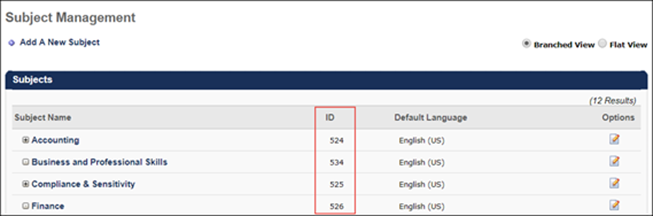
To access the Subject Management page and retrieve a subject's ID, go to
Provider Filter
To create a custom URL which directs users to the Learning Search page with training results filtered by a specific training provider, construct a URL using the following formula:
Portal URL /ui/lms-learner-search/search?query= &providerIds= Provider ID number (see Manage Online Vendors page in your portal for provider ID numbers)
- Example: https://eds-talent.csod.com/ui/lms-learner-search/search?query=&providerIds=B7D65951-6EE6-4F9A-9E15-08CC95512675
- In this example, when the user navigates to the Learning Search page using the above link, training will be automatically to only include training results which are associated with the provider affiliated with the provider ID B7D65951-6EE6-4F9A-9E15-08CC95512675, which in the eds-talent.csod portal is "Skillsoft." Provider IDs are portal-specific.
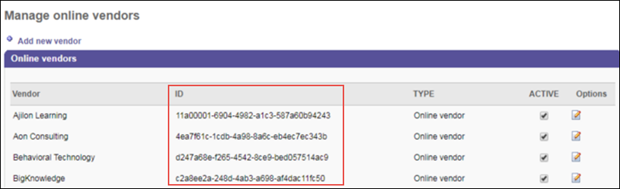
To access the Manage Online Providers page and retrieve a provider's ID, go to
Language Filter
To create a custom URL which directs users to the Learning Search page with training results filtered by a language, construct a URL using the following formula:
Portal URL /ui/lms-learner-search/search?query= &languageIds= Language ID number (see table below for ID numbers)
- Example: https://eds-talent.csod.com/ui/lms-learner-search/search?query=&languageIds=34
- In this example, when the user navigates to the Learning Search page using the above link, training will be automatically filtered to only include training results in Chinese (Traditional).
| Language | ID |
|---|---|
| Arabic | 28 |
| Bahasa (Malaysia) | 38 |
| Bulgarian (Bulgaria) | 31 |
| Chinese (Simplified) | 7 |
| Chinese (Hong Kong SAR) | 9 |
| Chinese (Singapore) | 8 |
| Chinese (Traditional) | 34 |
| Croatian (Croatia) | 40 |
| Czech (Czech Republic) | 21 |
| Danish (Denmark) | 26 |
| Dutch (Netherlands) | 18 |
| English (Australia) | 35 |
| English (UK) | 2 |
| English (US) | 1 |
| Estonian (Estonia) | 47 |
| Finnish (Finland) | 36 |
| French (Canada) | 3 |
| French (France) | 13 |
| German (Germany) | 4 |
| Greek (Greece) | 29 |
| Hebrew (Israel) | 27 |
| Hungarian (Hungary) | 39 |
| Indonesian (Indonesia) | 33 |
| Italian (Italy) | 10 |
| Japanese (Japan) | 6 |
| Korean (Korea) | 30 |
| Latvian (Latvia) | 22 |
| Lithuanian (Lithuania) | 23 |
| Norwegian (Bokmal) | 24 |
| Polish (Poland) | 11 |
| Portuguese (Brazil) | 12 |
| Portuguese (Portugal) | 16 |
| Romanian (Romania) | 20 |
| Russian (Russia) | 5 |
| Serbian (Latin) | 48 |
| Slovak (Slovakia) | 41 |
| Slovenian (Slovenia) | 42 |
| Spanish (Mexico) | 14 |
| Spanish (Spain) | 15 |
| Swedish (Sweden) | 25 |
| Thai (Thailand) | 17 |
| Turkish (Turkey) | 19 |
| Ukrainian (Ukraine) | 32 |
| Vietnamese (Vietnam) | 37 |
Mobile Filter
To create a custom URL which directs users to the Learning Search page filtered to only display mobile enabled training or only training that is not mobile enabled, construct a URL using the following formula:
Portal URL /ui/lms-learner-search/search?query= &mobileOnly= true OR false
- Example: https://eds-talent.csod.com/ui/lms-learner-search/search?query=&mobileOnly=true
- In this example, when the user navigates to the Learning Search page using the above link, training will be automatically filtered to only include mobile enabled training results.
Multiple Criteria Considerations
Multiple types of filter criteria can be incorporated into a single custom URL. Multiple criteria types must be separated in the URL by an ampersand (&).
Example 1:
To filter the eds-train.csod.com Learning Search page for training associated with the search term, "leadership," and is also available in Spanish with a rating of at least three stars, the custom URL would be:
eds-train.csod.com/ui/lms-learner-search/search?query=leadership&languageIds=15,14&minRating=3
Example 2:
To filter the eds-train.csod.com Learning Search page for training that is less than fifteen minutes long and mobile enabled, the custom URL would be:
eds-train.csod.com/ui/lms-learner-search/search?query=&minDurationSeconds=1&maxDurationSeconds=900&typeIds=1&mobileOnly=true
Considerations
All filters are case-sensitive and do not work if they do not EXACTLY match the criteria listed above (e.g. MaxDurationSeconds=900, LANGUAGEIDS=4, MobileOnly=true does NOT apply filters). The URLs must match the criteria exactly as written above.