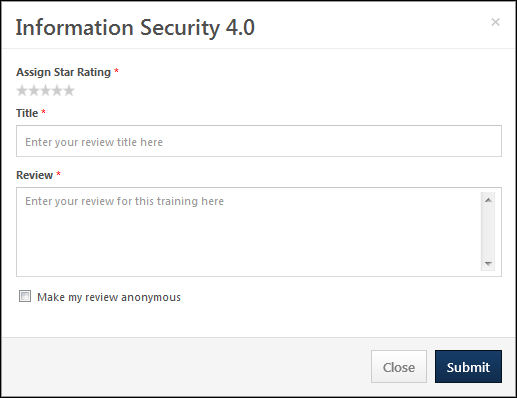Learning Details Page (Legacy) - Rate this Training
- Course ratings are enabled
- The user is able to view and apply course ratings for the selected learning item
Write a Review
To write a review for a learning item:
- From the Learning Details page, click the Write a Review link. When this link is available for a user, it appears in the Ratings & Reviews tab or in the Summary section at the top of the Learning Details page.
- From the Training Completion page, click the Rate this Training link. A pop-up appears, and the training title displays at the top of the pop-up.
- Enter the following information for your review:
- Assign Star Rating - Click the appropriate number of stars to rate the learning item. This is used to indicate how effective the training was. A rating of five stars is the highest rating available. A rating is required in order to submit a review.
- Title - Enter a title for the review. This should briefly summarize the rating and review provided. The character limit for this field is 200.
- Review - Enter your review. This should describe your overall thoughts on the course and explain why you rated the course the way you did. For example, if you rated the course 5 out of 5 stars, explain why the course was successful in your opinion. If you rated the course 1 out of 5 stars, explain the issues you had with the course and why you feel it is an unsuccessful course. Be polite and respectful, and write your review in a way that will be helpful to other users who are considering the course. The character limit for this field is 2500.
- Make my review anonymous - Select this option to submit your review without displaying your name or photograph with the review. This option is only available if the administrator has enabled it in Course Ratings Preferences.
Click to submit your review and post it to the Ratings and Reviews section. Or, click to exit the pop-up without reviewing or rating the learning item.
After a review is posted, you may choose to delete the review. To delete the review, from the drop-down ![]() in the upper-right corner of the My Review section on the Ratings & Reviews tab, select Delete.
in the upper-right corner of the My Review section on the Ratings & Reviews tab, select Delete.