The Course Reviews and Ratings page displays the details of all reviews that are visible to the user. A summary of all users' ratings is available, as well as a detailed view of each review. Only reviews that are visible to the user are displayed, based on the Course Ratings Preferences.
To view the Course Reviews for a training item, click the XX Reviews link, where XX is the number of available reviews. For example, if a course has 14 reviews, the link is 14 Reviews. On the Transcript Details page for a course, the XX Reviews link is available in the upper-right corner of the page. Note: This link is not available if the course is not configured to be reviewed and rated.
The Course Reviews and Ratings page is only available if course ratings are enabled. A specific permission is not needed for a user to be able to review and rate a course.
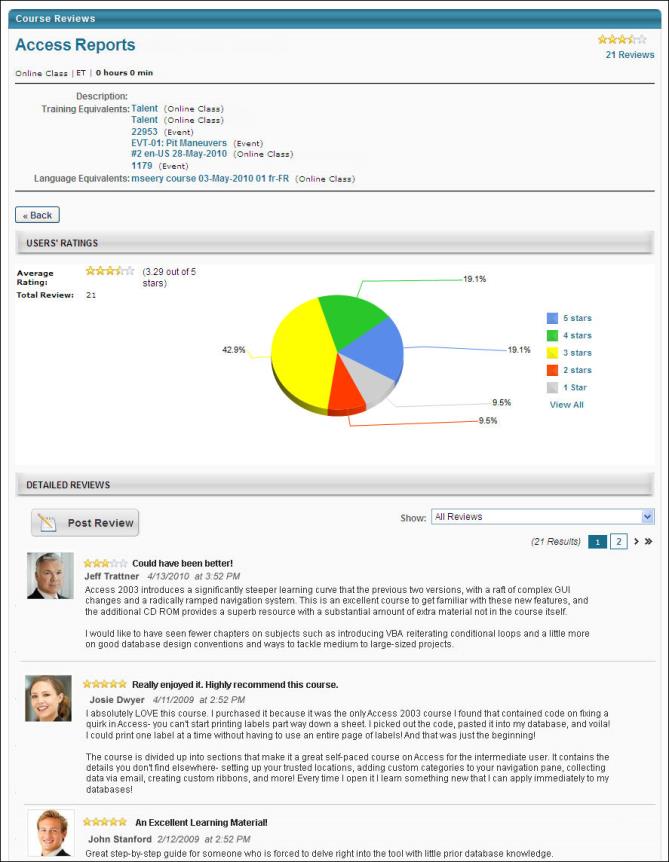
In the upper-right corner of the page, the overall course rating displays. The rating is displayed visually with a star rating. Also displayed is the number of ratings that are available for the course.
In the upper-left section of the page, an overview of the course is displayed, including the course title, LO type, LO provider, training hours, description, and any training equivalents.
In the Users' Ratings section, a summary of the course ratings displays:
- Average Rating - This displays the overall course rating visually with a star rating. To the right of the star rating is a text version of the rating out of five stars.
- Total Reviews - This displays the number of reviews that are available for the course. These are the ratings that are used to calculate the average rating.
- Pie Chart - The pie chart shows the distribution of the ratings for the course. To the right of the pie chart, the legend displays the rating that corresponds with each color in the chart. Click a section of the pie chart to view only the reviews that gave the course the corresponding rating. For example, click the "1 Star" section of the pie chart to view only the reviews that rated the course as 1 Star.
In the Detailed Reviews section, the available reviews are displayed. By default, all reviews are displayed. To view only the reviews that gave the course a certain rating, click the corresponding section of the pie chart. For example, click the "1 Star" section of the pie chart to view only the reviews that rated the course as 1 Star. You can also filter the reviews by reviewer OU using the Show drop-down list. For example, select "Reviews by users in my Position" to view only reviews made by other users in my position. The following information is displayed for each review:
- Rating - The stars display the rating that the reviewer gave the course. If three of the five stars are highlighted, then the reviewer gave the course three out of five stars, or an average rating.
- Review Title - To the right of the star rating, the review title is displayed. This is provided by the reviewer and is intended to summarize the review.
- Reviewer Name - Below the star rating, the reviewer's name is displayed. If anonymous ratings are enabled by the administrator and the reviewer chooses to rate the course anonymously, then the Reviewer name displays as "Anonymous User."
- Review Time and Date - To the right of the reviewer's name, the date and time at which the review was made is displayed.
- Review - Below the reviewer's name, the reviewer's review is displayed.
Post a Review
To review the course, click the button at the top of the Detailed Reviews section. This opens the Review and Rating pop-up. To post a review, you must meet the requirements for posting a review, which are set by the administrator. For example, for some courses, you must have registered for or completed the course in order to review the course. Note: If you have already reviewed the course, this option is not available.
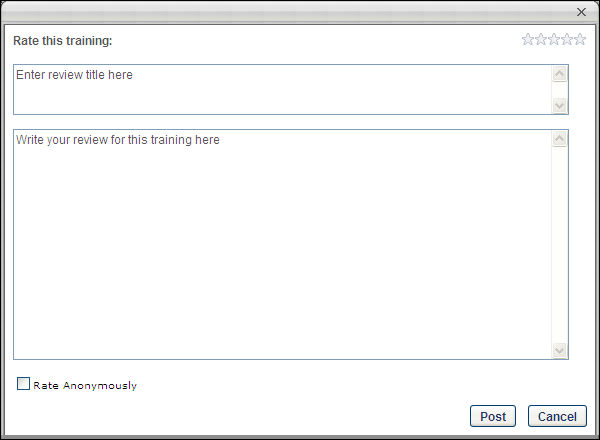
- Rating - In the Rate this training section, click the appropriate number of stars to rate the course. This rating is out of five stars. You must give the course at least 1 out of 5 stars. A zero star rating is not possible.
- Click the fifth star to give the course 5 out of 5 stars, which is the best possible rating.
- Click the first star to give the course 1 out of 5 stars, which is the worst possible rating.
- Title - In the Enter review title here field, enter a title for the review. This should briefly summarize the rating and review provided. The character limit for this field is 200.
- Review - In the Write your review for this training here field, enter your review. This should describe your overall thoughts on the course and explain why you rated the course the way you did. For example, if you rated the course 5 out of 5 stars, explain why the course was successful in your opinion. If you rated the course 1 out of 5 stars, explain the issues you had with the course and why you feel it is an unsuccessful course in your opinion. Be polite and respectful, and write your review in a way that will be helpful to other users who are considering the course. The character limit for this field is 2500.
- Rate Anonymously - Select this option to submit your review without displaying your name with the review. This option is only available if the administrator has enabled it.
Click to submit your review and post it to the Course Reviews and Ratings page.
After a review is posted, you may choose to delete the post by clicking the Remove icon to the right of the post.