Knowledge Bank is an innovative knowledge management system for the exchange of employee knowledge within the organization, allowing users to post discussions, query internal subject matter experts, review proprietary documentation, and consult online resources. When uploading a document, the maximum file size is 100 MB.
| PERMISSION NAME | PERMISSION DESCRIPTION | CATEGORY |
| Knowledge Bank - View | Grants access to view Knowledge Bank. This is an end user permission. | Learning |
| Knowledge Bank Topic Expert | Grants ability to post answers to questions posted to topics for which the user is designated as Topic Expert. Only Topic Experts may respond to Q&A posts in Knowledge Bank topics. | Learning |
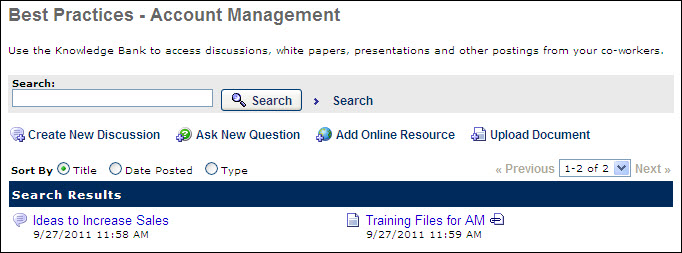
If you have been granted permissions you can add items to the Knowledge Bank. Items that can be added include discussions, questions, online resources (link to a website) and documents.
Create a New Discussion
- From the Knowledge Bank page click a topic.
- Click the Create New Discussion link.
- Enter the Title of the discussion.
- Enter a Description for the discussion.
- Add an optional Attachment by selecting the button to find an attachment and then click the button to add it to the discussion.
- Click the Submit button.
Ask New Question
- From the Knowledge Bank page, click on a topic.
- Click the Ask New Question link.
- Enter a Question.
- Add an optional Attachment by selecting the button to find an attachment and then click the button to add it to the question.
- Click the Submit button.
Add Online Resource
- From the Knowledge Bank page, click a topic.
- Click the Add Online Resource link.
- Enter a Title for the online resource.
- Add Key Words.
- When a user searches for the posting and enters any of the keywords specified here, the posting will appear in the search results.
- Add a
Website Address. - Click the button.
Upload Document
- From the Knowledge Bank page, click on a topic.
- Click the Upload Document link.
- Enter a Title for the document.
- Enter the Author.
- Add Key Words.
- When a user searches for the posting and enters any of the keywords specified here, the posting will appear in the search results.
- Enter a Description for the content.
- Click the button to find your attachment.
- Double click or select the attachment and click the button.
- Click the button
- You can add more than one attachment by repeating the above steps.
- You can delete an attachment be clicking on the Delete icon, if needed.
- Click the button.
The following file types can be uploaded to the Knowledge Bank:
See also: