The Search External Users pop-up is used when a user can select external users. The following functionality is available for the pop-up:
- Search existing external users by first name and last name.
- Add new external users.
- Select external users.
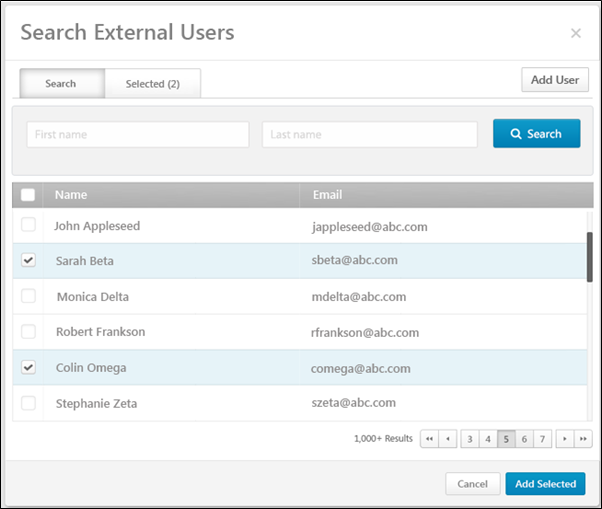
User Search
External users can be searched by first name and last name.
To search within all available external users, enter search terms in the appropriate fields and click the button. The available users that match the criteria are displayed. If no search terms are entered when the button is clicked, then the pop-up displays all available users.
Note: Only users with the appropriate authorization can search for and add external users added by other employees. Users without appropriate authorization are unable to search for external users that they did not add, but can add new external users. Authorization information is available on the Employee Relationships administration page. See Employee Relationships Overview.
Select User
To select a user, select the checkbox to the left of the user's name. The selected user now appears when viewing the Selected tab. Multiple users can be selected.
You must click the button to add the selected external users.
Add New External User
If the desired external user does not already exist, the user can add a new external user. Note: Within performance reviews, external reviewers can only be created if the Employee Relationships settings are configured to allow it.
To add a new external user, click the button. This opens the Add External User pop-up. See Add External User Pop-up.
Pagination
If more than 10 results are available in the table, then pagination options appear in the lower-right corner of the table.
- Click a specific page number to go directly to that page.
- To move one page forward or backward, click the right or left arrow icon.
- To move to the first or last page, click the double left or double right arrow icon.
View Selected Users
If there are multiple pages of users, then you can click the Selected tab to view all of the users who are selected from all of the pages within the pop-up. The Selected tab is not active until at least one user is selected.
Remove Selected User
Within the Search External Users pop-up, selected users can be deselected. Users can be deselected in the following ways:
- On the Search tab, deselect the checkbox next to the user's name.
- On the Selected tab, click the Remove icon
 next to the user's name.
next to the user's name.
Add Selected Users
To add the selected external users, click the button. If there are multiple pages of users, then this adds all users who are selected on all pages within the pop-up. The button is not active until at least one user is selected.
Close Pop-up
To close the pop-up, either click the X icon in the upper-right corner of the pop-up or click the button in the lower-right corner of the pop-up.