The Social tab is available on the My Account page and allows users to connect their Facebook profile with their user account.
To access My Account:
- Select the Settings icon
 in the screen's upper-right corner and select the My Account link.
in the screen's upper-right corner and select the My Account link. - Select the Navigation icon in the screen's upper-right corner and select the My Account link.
Note: This tab only appears if it is enabled by your administrator. As the tab name is configurable by the administrator, the name may appear differently in your portal.
| PERMISSION NAME | PERMISSION DESCRIPTION | CATEGORY |
| User - Edit My Account Preferences | Allow users to view and modify their preferences on the My Account screen. This permission cannot be constrained. This is an end user permission. | Core |
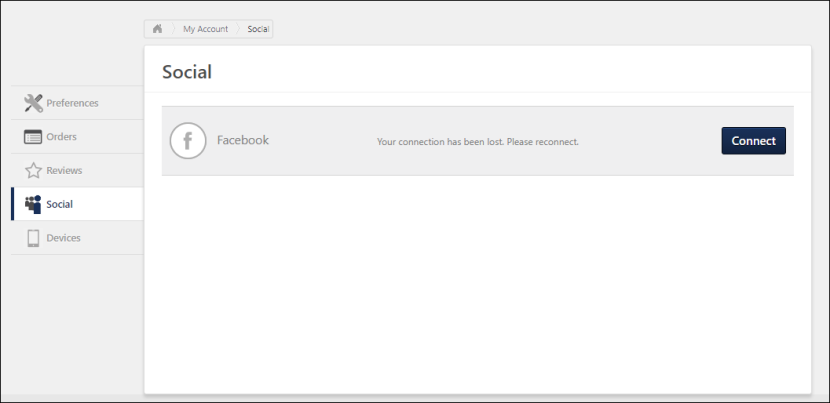
Connections
The following information is displayed for each available connection:
- Connection Logo - The logo for the connection displays to the left of the connection name. If the user is connected to the application, then the icon displays in color. If the user is not connected, then the icon displays in gray.
- Connection Name - This column displays the name of the connection, such as "Facebook."
- Connection Status - This column displays the status of the connection, indicating whether or not the user is connected. When the user is connected, the status displays the name under which the user is connected. If the user is not connected, then the column displays "Your connection has been lost. Please reconnect."
Connect to a Social Application
To connect to one of the available social applications on your My Account > Social page, select the button to the right of the account name. If this button is not available, then this indicates that you are already connected to this application.
You are required to enter your credentials for the application to enable the connection between the social application and your portal.
With certain applications, the system is granted access to certain information:
- Facebook:
Connection Options
The following options are available in the Options drop-down for any application to which you are already connected:
- Refresh - Select Refresh to refresh the connection.
- Disconnect - Select Disconnect to disconnect the connection.