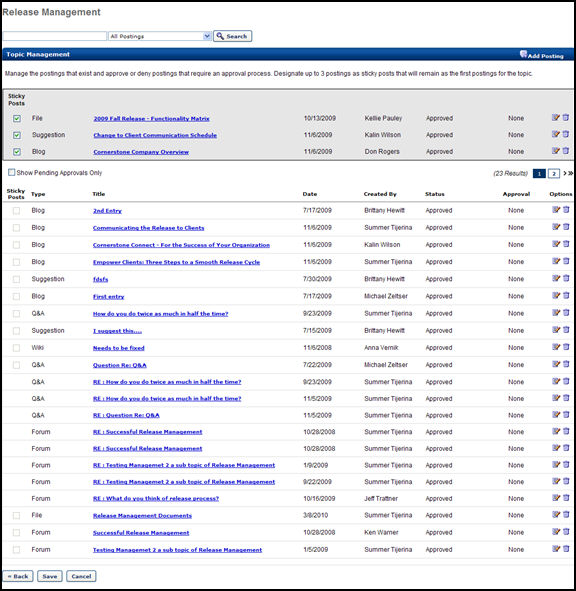| PERMISSION NAME | PERMISSION DESCRIPTION | CATEGORY |
- Go to Connect > Topic Management.
- Sticky Posts - allows the ability to designate up to 3 postings as sticky meaning they will always appear on top of topic's posting list.
- Select checkbox to show only topics that have pending approval items only and therefore only those topics that have postings requiring approval will display in list.
- Select checkboxes of parent level postings that they wish to designate as sticky. Once a posting is saved in sticky posting section, the posting will no longer appear in posting list below until it has been deselected as a sticky posting and saved. It is the act of selecting Save, and not the act of checking the posting, that removes the posting from the list view, to the Sticky Posting Table.
- Click on title of Topic to manage postings within the topic.
- Edit - to make modifications, upload additional postings, or replace a posting.
- Delete - to remove posting.
- Click Edit icon to edit the Topic.
- Tags- enter if desired. If multiple tags are entered, they must be separated by a comma. If they are not separated by a comma, the system will treat them as a single tag.
- Approval Required - to require Topic Manager approval before postings are visible.
- The approval required check box requires users to gain approval before submitting a posting to that topic.
- Expert Q&A postings requiring approvals are routed first through the Topic Manager then through the topic expert.
- Topic Experts - click to add a user who is to respond to questions entered in Expert Q&A; the user will receive the role dynamically.
- Click button.