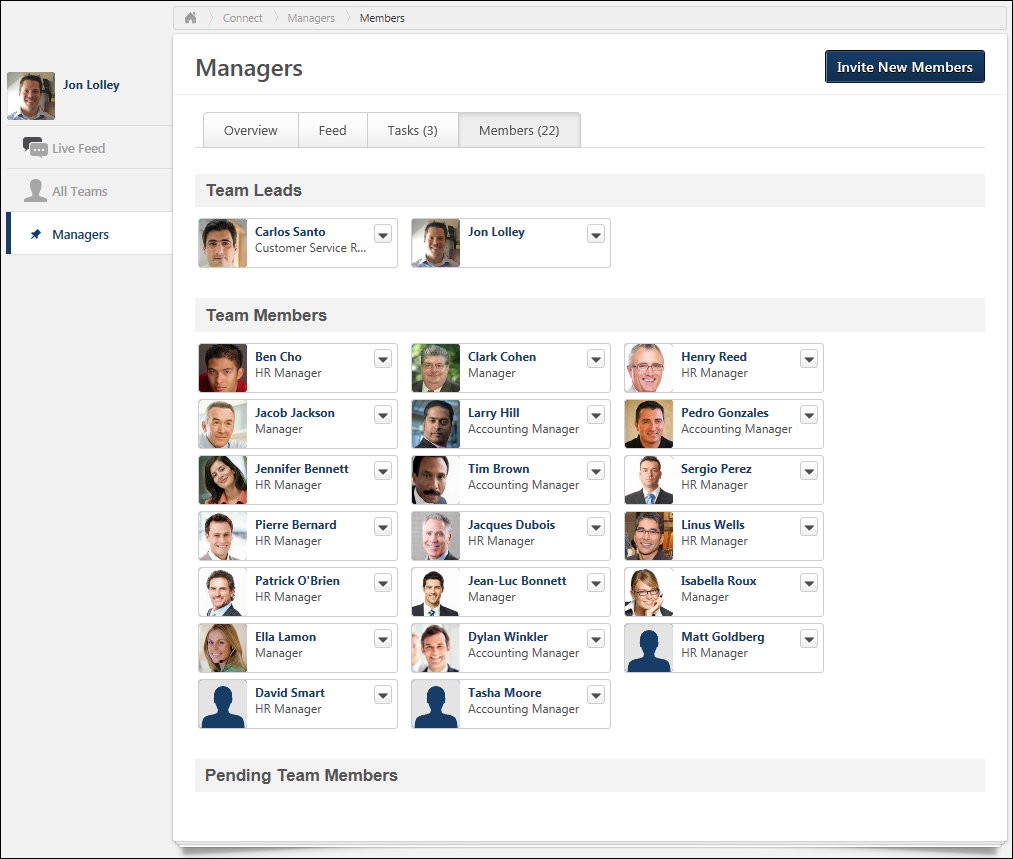Team Page - Members Tab
The Members tab allows users to view and manage the team composition.
To access the Members tab of the Team Page, go to
| PERMISSION NAME | PERMISSION DESCRIPTION | CATEGORY |
To invite new members to the team, click the button in the upper-right corner of the page. See Team Members - Invite New Members. Note: The button may only be available to team leads, depending upon the preferences set by the system administrator.
Team Leads
This section displays all team leads for the team. Team leads have additional abilities within the team, which may include moving team tasks, creating and editing tasks, inviting new members, and setting task priority.
Team Members
This section displays all team members who are not team leads.
Pending Team Members
This section displays all users who have been invited to the team, but have not yet responded to the invitation.
Make User Team Lead
To make a team member a team lead, click the drop-down icon ![]() on the appropriate user's ID card. Then, select Make Team Lead. This option is only available for users in the Team Members section.
on the appropriate user's ID card. Then, select Make Team Lead. This option is only available for users in the Team Members section.
Remove User from Team Lead Position
To remove a team member from the team lead position, click the drop-down icon ![]() on the appropriate user's ID card. Then, select Remove Team Lead. This option is only available for users in the Team Leads section. In addition, at least one user must be selected as a team lead. If there is only one team lead, then this user cannot be removed from the team lead position unless another user is added as a team lead.
on the appropriate user's ID card. Then, select Remove Team Lead. This option is only available for users in the Team Leads section. In addition, at least one user must be selected as a team lead. If there is only one team lead, then this user cannot be removed from the team lead position unless another user is added as a team lead.
Remove User from Team
To remove a team member from the team, click the drop-down icon ![]() on the appropriate user's ID card. Then, select Remove. This option is only available for users in the Team Leads and Team Members sections.
on the appropriate user's ID card. Then, select Remove. This option is only available for users in the Team Leads and Team Members sections.