Teams - Create Team
A team can be created in the following ways:
- Go to Connect > Live Feed. Then, from the Actions drop-down list, select Create Team.
- Go to Connect > All Teams. Then, click the button.
The option to create a Connect team is only available if enabled by the system administrator. Otherwise, Connect teams can only be created by system administrators in New Connect Administration.
| PERMISSION NAME | PERMISSION DESCRIPTION | CATEGORY |
| View New Connect | Grants ability to view the new Connect pages, including Live Feed, All Teams, Team Overview, Team Feed, Team Tasks, Task Details, and Connections. This permission cannot be constrained. | New Connect |
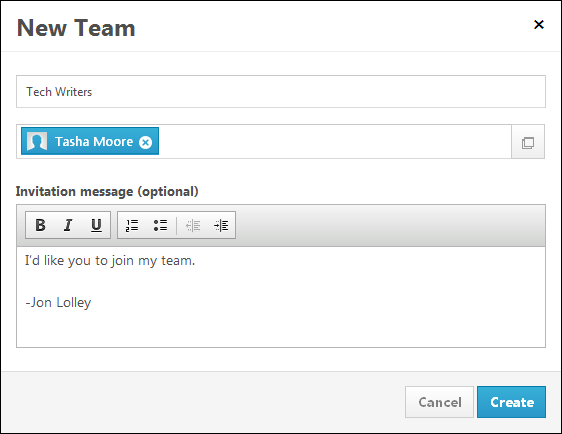
Enter the following information for the team:
- Name the team - In this field, enter a name for the team, up to 70 characters.
- Add team member(s) - In this field, enter the names of the users you are inviting to join the team. As you enter a name, the system attempts to match the name that is entered with a user within the system. Users can also click the Select Users button
 to view a list of available users, and select users for the team.
to view a list of available users, and select users for the team.- Which users are available is determined by the constraints upon the user's permission to view the Universal Profile - Bio page.
- Invitation message - In this field, enter the message that is included with the invitation to join the team, up to 3,500 characters. This field is optional.
Create or Cancel
Click to create the team. Invitations are sent to all users listed in the Add team member(s) field. The user who creates the team is automatically set as the team leader. The new team appears on the All Teams page.
Click to discard the new team.