Users can edit a posting or reply from the posting page. This option is only available to the author of the posting, community moderators, and users with permission to manage Knowledge Bank and Communities Administration.
- To edit a posting, select Edit Posting from the Options drop-down menu.
- To edit a reply, select Edit Comment from the drop-down menu in the upper-right corner of the reply.
Edit Posting
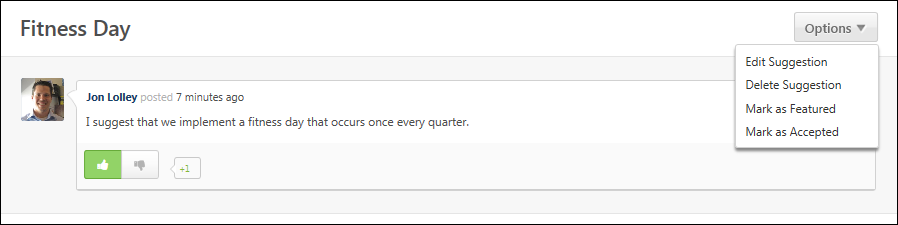
Discussion Posting
The user can edit the posting Title and Body fields. The rich text editor is available.
If no file or link were previously attached, then the user has the option to attach a link or file.
If a link was previously attached, then the attachment appears below the Body field. The URL textbox is populated with the attached link.
- Users can attach a new link by entering a new URL in the field and clicking the button. The link preview is updated to reflect the new link. Users have the option to change the link preview image or not display a link preview image.
- Users can remove an attached link by clicking the Remove icon
 in the upper-right corner of the link preview. However, after the link attachment is removed, the user only has the option to attach a new link. The option to attach a file is not available until the posting is saved and then edited again.
in the upper-right corner of the link preview. However, after the link attachment is removed, the user only has the option to attach a new link. The option to attach a file is not available until the posting is saved and then edited again.
If a file was previously attached, then the attachment appears below the Body field.
- Users can attach a new file or additional files by clicking the button.
- Users can remove an attached file by clicking the Remove icon
 to the right of the file name and size. However, after the file attachment is removed, the user only has the option to attach a new file. The option to attach a link is not available until the posting is saved and then edited again.
to the right of the file name and size. However, after the file attachment is removed, the user only has the option to attach a new file. The option to attach a link is not available until the posting is saved and then edited again.
File Posting
The user can edit the posting Title and Body fields. The rich text editor is available.
The attachment appears below the Title field. Users can attach a new file by clicking the button. Users can remove an attached file by clicking the Remove icon ![]() to the right of the file name and size. However, a file must be selected in order to save the posting.
to the right of the file name and size. However, a file must be selected in order to save the posting.
Q&A Posting
The user can edit the posting Title and Body fields. The rich text editor is available.
Suggestion Posting
The user can edit the posting Title and Body fields. The rich text editor is available.
Done or Cancel
After making the necessary changes, click to save the changes, or click to discard any unsaved changes.
Edit Comment/Reply

The user can edit the Comment field. The rich text editor is available.
No Attachment
If no file or link were previously attached, then the user has the option to attach a link or file.
Link Attachment
If a link was previously attached, then the attachment appears below the Comment field. The URL textbox is populated with the attached link.
Users can attach a new link by entering a new URL in the field and clicking the button. The link preview is updated to reflect the new link. Users have the option to change the link preview image or not display a link preview image.
Users can remove an attached link by clicking the Remove icon ![]() in the upper-right corner of the link preview. However, after the link attachment is removed, the user only has the option to attach a new link. The option to attach a file is not available until the posting is saved and then edited again.
in the upper-right corner of the link preview. However, after the link attachment is removed, the user only has the option to attach a new link. The option to attach a file is not available until the posting is saved and then edited again.
File Attachment
If a file was previously attached, then the attachment appears below the Comment field. Users can attach a new file or additional files by clicking the button.
Users can remove an attached file by clicking the Remove icon ![]() to the right of the file name and size. However, after the file attachment is removed, the user only has the option to attach a new file. The option to attach a link is not available until the posting is saved and then edited again.
to the right of the file name and size. However, after the file attachment is removed, the user only has the option to attach a new file. The option to attach a link is not available until the posting is saved and then edited again.
Done or Cancel
After making the necessary changes, click to save the changes, or click to discard any unsaved changes.