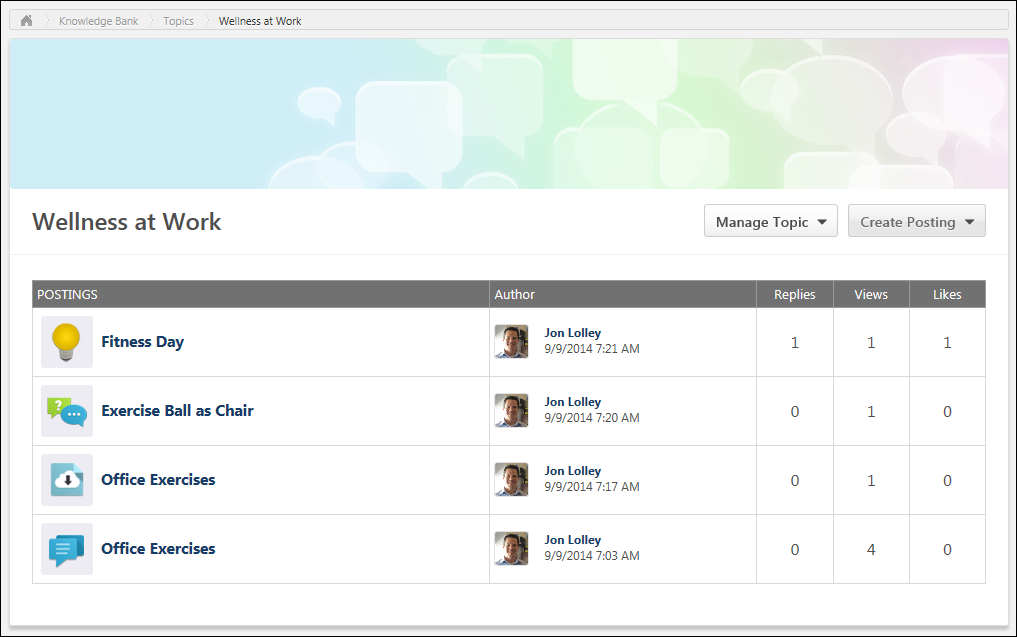The Topic Details page displays all of the subtopics within the topic and all of the topic postings. Topic Moderators are able to edit the topic and create and edit subtopics. Topic members are able to create postings.
To view the Topic Details page for a Knowledge Bank topic, click the topic title from anywhere in the Knowledge Bank.
| PERMISSION NAME | PERMISSION DESCRIPTION | CATEGORY |
| View Knowledge Bank/Communities | Grants ability to view the Knowledge Bank and Communities pages. This permission can be constrained by OU and User's OU. This permission is assigned to the default Administrator role by default. | New Connect |
Manage Topic
The Manage Topic drop-down menu is only available to users with permission to manage the Knowledge Bank.
The following options are available in the Manage Topic drop-down menu:
- Create Subtopic - Select this option to create a subtopic within the topic. The ability to create and edit a Knowledge Bank topic is only available to administrators and topic moderators. See Knowledge Bank Topic - Create/Edit.
- Edit Topic - Select this option to edit the topic. The ability to create and edit a Knowledge Bank topic is only available to administrators and topic moderators. See Knowledge Bank Topic - Create/Edit.
- Delete Topic - Select this option to delete the topic. A confirmation pop-up is displayed. When a topic is deleted, all subtopics and postings that are contained within the topic are also deleted. The ability to delete a Knowledge Bank topic is only available to administrators.
Create Posting
The Create Posting drop-down menu is only available to topic members, topic moderators, and administrators.
The following options are available in the Create Posting drop-down menu:
- Create Discussion - Select this option to create a discussion posting within the topic. See Posting Type - Discussion - Create.
- Create File - Select this option to create a file posting within the topic. See Posting Type - File - Create.
- Create Q&A - Select this option to create a Q&A posting within the topic. See Posting Type - Q&A - Create.
- Create Suggestion - Select this option to create a suggestion posting within the topic. See Posting Type - Suggestion - Create.
Subtopics
If the topic has at least one subtopic that is available to the user, then the subtopics are displayed above the Postings table in alphabetical order.
For each subtopic, the title and description are displayed. Users can click a subtopic name to view the corresponding Topic Details page.
Postings
This section is only displayed if the topic has at least one posting. All of the postings within the topic are displayed in the Postings table.
Featured postings are displayed at the top of the table and have a beige background color. Following any featured postings, the posting that was most recently created or replied to is displayed first. Currently, there is no way to sort the postings within the topic.
The following information is displayed for each posting in the Postings table:
- Posting Icon - An icon is displayed to the left of the posting title. This icon reflects the posting type.
- Posting Title - This displays the posting title. Click the posting title to view the posting.
- Author - This displays the posting author's photo and name and the date on which the original posting was created.
- Replies - This displays the total number of times a reply has been added to the posting.
- Views - This displays the total number of times the posting has been viewed.
- Likes - This displays the total number of users who have liked the posting. For Suggestion postings, this displays the vote score for the suggestion.