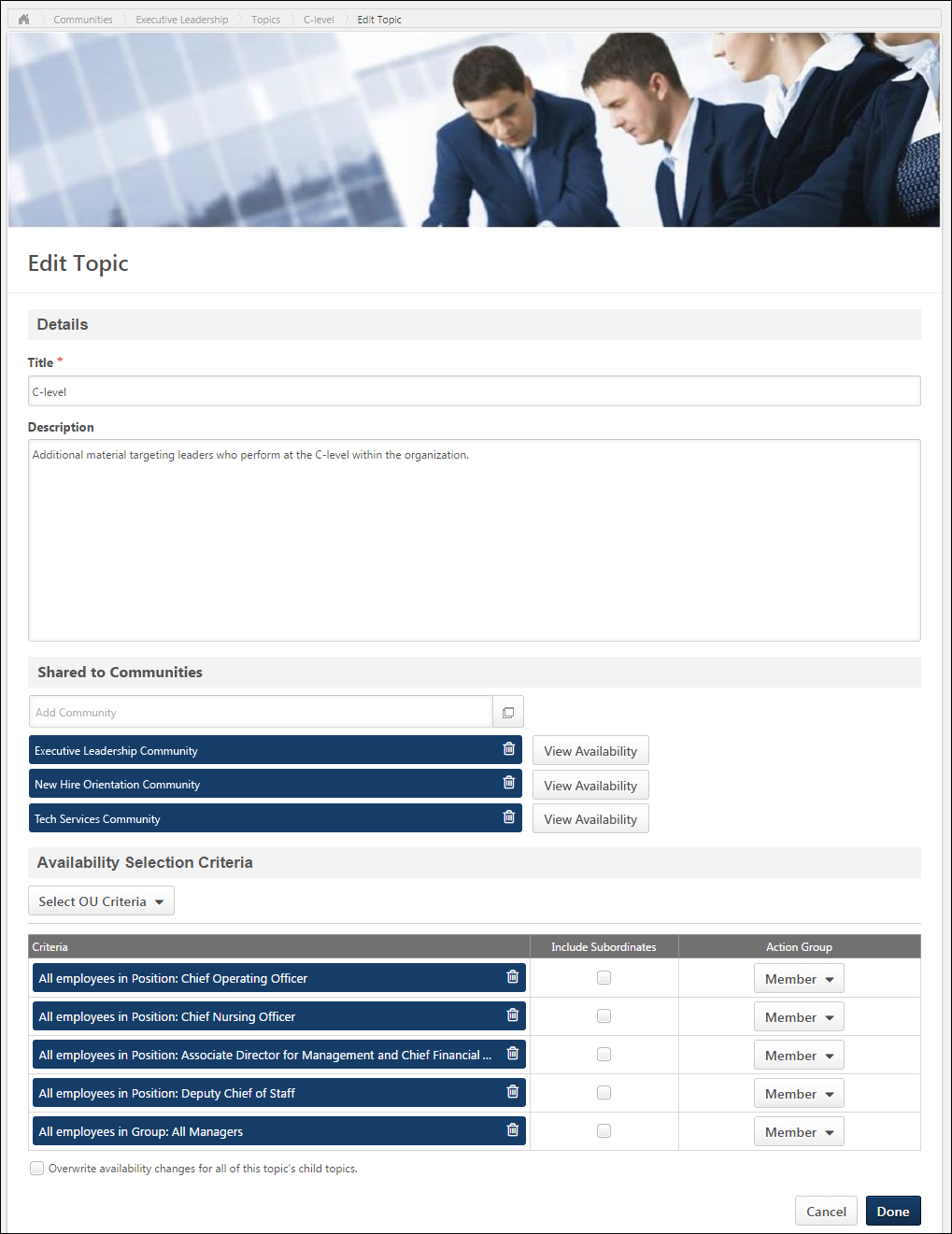The ability to create and edit a Knowledge Bank topic is only available to administrators and topic moderators.
To create a Knowledge Bank topic, click the button on the Topics tab of the Knowledge Bank. See Knowledge Bank - Topics.
To create a subtopic within a topic, on the Topic Details page, select Create Subtopic from the Manage Topic drop-down menu. See Knowledge Bank Topic - Topic Details Page.
To edit a topic, on the Topic Details page, select Edit Topic from the Manage Topic drop-down menu. See Knowledge Bank Topic - Topic Details Page.
Note: Topics may be able to be deleted from the Topic Details page. See Knowledge Bank Topic - Topic Details Page.
| PERMISSION NAME | PERMISSION DESCRIPTION | CATEGORY |
Details
Enter the following information for the topic:
- Title - Enter a title for the topic, up to 70 characters. This title will appear at the top of the topic.
- Description - Enter the topic description up to 3,000 characters. This field includes rich text editing options. This field is optional.
Availability Selection Criteria
The topic availability determines which users within the system can view the topic.
This section can only be configured by topic moderators or users who have permission to manage communities or edit the availability of communities.
- When creating a topic, the constraints on the user's Edit Availability Knowledge Bank/Communities permission are automatically applied to the topic's availability. If the user also has the Manage Knowledge Bank/Communities Administration permission, then the constraints on that permission are automatically applied to the topic's availability.
- When editing a topic, any existing creator constraints that are automatically applied to the topic's availability are displayed at the bottom of the section. This enables administrators, community moderators, and topic moderators to fully understand the availability of the topic. If the constraints change, then the updated constraints are displayed.
Select the availability for the topic. Availability can be set by OU, group, or specific users. Note: When a subtopic is created, it inherits the availability of the parent topic. However, this availability can be modified.
The following options are available for each selected criterion:
- Remove - Click the X to remove the selected criterion.
- Include Subordinates - Select this option to include all subordinate OUs or users in the availability.
- Action Group - From the drop-down, select the role of the selected users:
- Visitor - Users within the availability criterion can view postings.
- Member - Users within the availability criterion can create postings, edit and delete their own postings, and reply to postings.
- Expert - Users within the availability criterion can serve as experts for Q&A postings. When an expert responds to a Q&A posting, the Q&A posting is automatically marked as Answered and the expert's reply is visually distinguished as an expert response.
- Community Moderator - Users within the availability criterion can edit, share, and copy the community and create and delete topics.
Overwrite availability changes for all of this topic's child topics - This option is not available when creating a topic because the new topic does not have any subtopics. Select this option to apply the availability settings of this topic to all subtopics associated with the topic. When this option is selected, the availability of all of the topic's subtopics is overwritten with this topic's availability settings.
Done and Cancel
After entering the appropriate information, click to create the topic. Otherwise, click to cancel the topic creation.