The Pending Connections page displays a user's pending connection requests. Users are only able to view their own pending connections. Users cannot view another user's pending connections.
The Pending Connections page can be accessed in the following ways:
- From the Welcome Page, in the Your Inbox widget, select the View connection requests link.
- From the Universal Profile - Bio - About page, in the Connections section, select the View All link. Then, click the Pending tab.
| PERMISSION NAME | PERMISSION DESCRIPTION | CATEGORY |
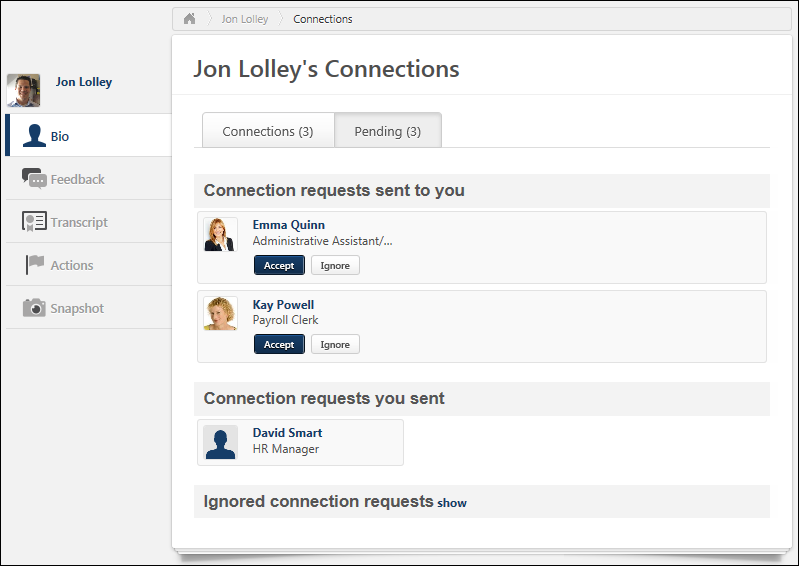
At the top of the page, the following tabs are available:
- Connections - This tab displays the user's number of connections. Click this tab to view all of the user's connections.
- Pending - This tab displays the user's number of pending connections. This includes the number of pending connection requests received plus the number of pending connection requests sent. Click this tab to view your pending connections. Users are only able to view their own pending connections. Users cannot view another user's pending connections.
The Pending Connections page is organized into the following categories:
- Connection requests sent to you - This section displays all of the pending connection requests that have been sent to you by others.
- Connection requests you sent - This section displays all of the pending connection requests that you have sent to others.
- Ignored connection requests - This section displays all of the connection requests that you have ignored.
The following information is displayed for each user ID card that is displayed on the Pending Connections page:
- User Photo
- First and Last Name
- OU Identifier
Accept or Ignore a Pending Connection Request
Pending connection requests that have been sent to you can be accepted or ignored from the Pending Connections page. See Connection Request - Accept or Ignore.
Display Ignored Connection Requests
To view the connection requests that have been ignored, click the show link at the bottom of the page. This displays user ID cards for all of the ignored connection requests. Note: This option is not available if the ignored connection requests are currently displayed.
An ignored connection request can be accepted. See Connection Request - Accept or Ignore.
Hide Ignored Connection Requests
To hide the connection requests that have been ignored, click the hide link at the bottom of the page. This hides the user ID cards for all of the ignored connection requests. Note: This option is not available if the ignored connection requests are currently hidden.