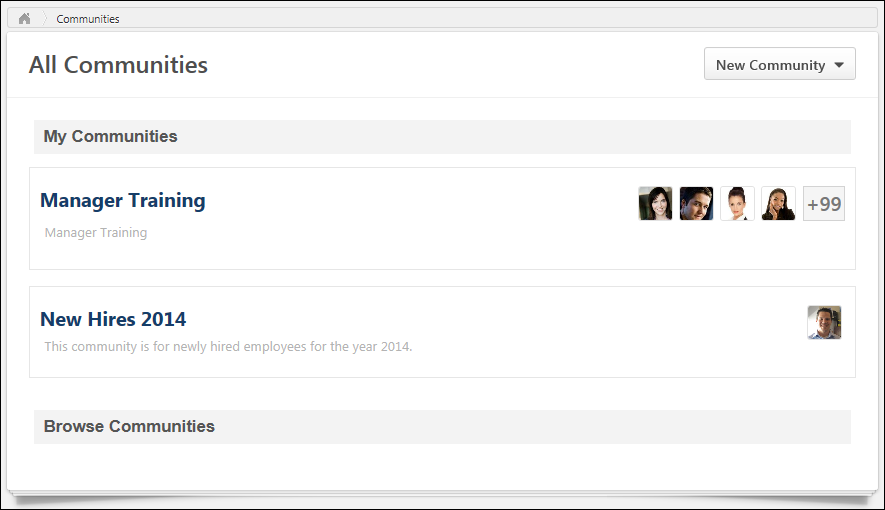To view the All Communities page, go to .
| PERMISSION NAME | PERMISSION DESCRIPTION | CATEGORY |
| View Knowledge Bank/Communities | Grants ability to view the Knowledge Bank and Communities pages. This permission can be constrained by OU and User's OU. This permission is assigned to the default Administrator role by default. | New Connect |
Create Community
To create a new community, select one of the following options from the New Community drop-down menu:
- Community - Select this option to create a new community. See Community - Create/Edit.
- Learning Community - Select this option to create a new community that is tailored for informal learning. This option is only available for users who have permission to view the Course Catalog. See Learning Community - Create/Edit.
The New Community menu is only available to users with permission to manage communities.
My Communities
This section displays all of the active communities to which the user belongs in alphabetical order. The community name and description is displayed for each community. The user can click the community name to view the community. See Community - Main. Note: This section is not available if the user belongs to no communities and has not been invited to join any communities.
To the right of the community name, a photo of each member of the community is displayed. The community moderators are displayed first in order of the date they joined the community. After the community moderators, community members are displayed in order of the date they joined the community. Up to five photos display. If the community has more than five members, then only four photos are displayed and the fifth photo slot displays how many additional members the community has. Click the photograph to open the Universal Profile - Bio page for the user.
Browse Communities
This section displays all active communities that are available to the user and to which the user does not yet belong. These communities are displayed in alphabetical order. The community name and description is displayed for each community. The user can click the community name to view the community. See Community - Main.
To the right of the community name, a photo of each member of the community is displayed. The community moderators are displayed first in order of the date they joined the community. After the community moderators, community members are displayed in order of the date they joined the community. Up to five photos display. If the community has more than five members, then only four photos are displayed and the fifth photo slot displays how many additional members the community has. Click the photograph to open the Universal Profile - Bio page for the user.