Use the meetings and topics page to delete specific meetings or a user's personal meeting page to delete a series of meetings..
- To open the meetings and topics page, go to and then click the appropriate check-in on your home page.
- To open your personal meeting page, click your icon on the people bar.
| PERMISSION NAME | PERMISSION DESCRIPTION | CATEGORY |
Only the creator of a check-in meeting or meeting series can delete it. If another user entered notes or follow-ups, the creator cannot delete the meetings, but can archive them.
You cannot restore deleted meetings, but deleted meeting details appear on the Check-Ins Modification History page. See Check-Ins - Manage Settings.
Delete a Meeting
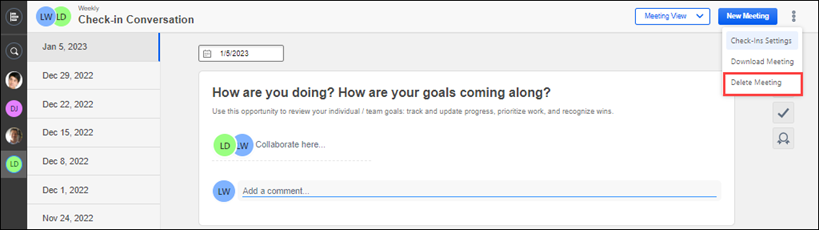
To delete a meeting:
- On the Check-Ins home page, select the meeting you want to delete. The meetings and topics page opens.
- Click the ellipses and select Delete Meeting. If no other participants added notes or follow-ups, it is deleted.
Delete a Meeting Series
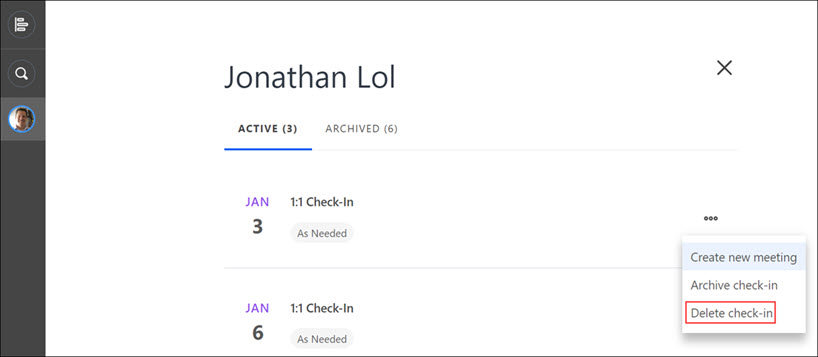
To delete a check-in series:
- On the people bar, select your participant icon. Your check-ins page opens.
- Select the ellipses for the meeting series you want to delete and select Delete check-in.
- On the confirmation panel, select the button.
If no other participants added notes or follow-ups to this meeting series, it is deleted.