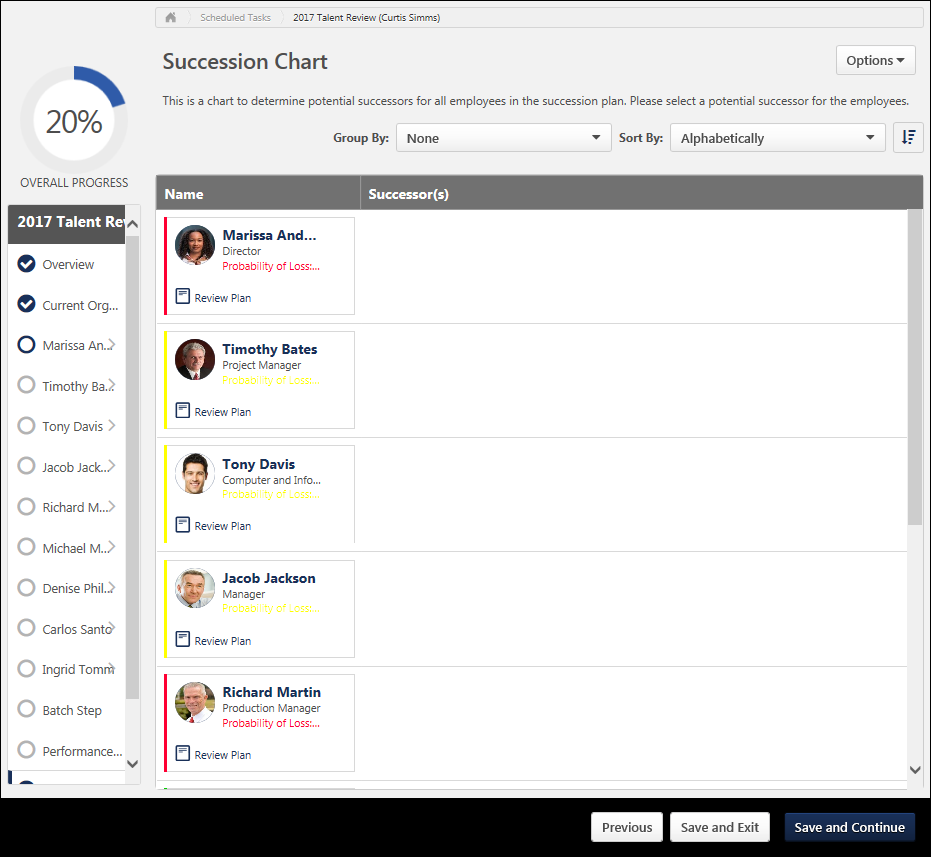The Succession Chart step and Talent Pool Succession List step are used to identify potential successors to employees included in the SMP process. Potential successors can include employees within the organization, external employees, or unknown employees. The Succession Chart step and Talent Pool Succession List step have the same purpose, but have some minor differences and are used in different scenarios. The Succession Chart step is used with manager and job pool templates and the Talent Pool Succession List step is used with assessor templates. Note: For external employees there will be limited profile information, and with unknown employees there will be no profile information.
Important: The process of creating a Succession Chart step for a Job Pool succession planning template varies from creating a Succession Chart step for a Manager succession planning template. See Job Pool Template - Create - Succession Chart.
| PERMISSION NAME | PERMISSION DESCRIPTION | CATEGORY |
| Succession Management Plan Templates - Manage | Grants ability to create and edit Succession Management Plan (SMP) templates for use in assessing talent (incumbents and successors) in SMP tasks. This permission cannot be constrained. This is an administrator permission. | Talent/Succession - Administration |
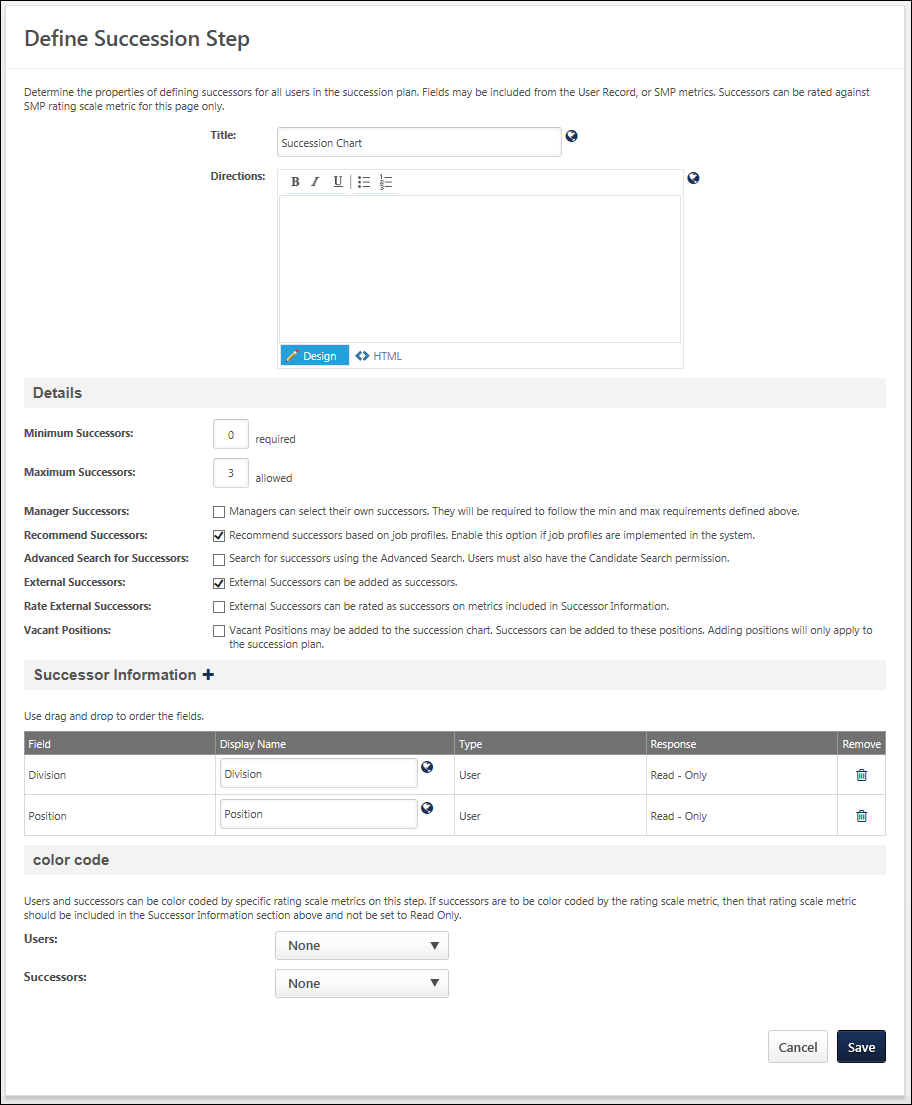
Enter the following information:
- Title - Name of the step, which is displayed to the assessor to indicate the current step. This field is required and the character limit is 50. If multiple languages are enabled for your portal, select the Translate icon to translate the field into other available languages.
- Directions - Explain or direct the user. This field has standard formatting options and accepts HTML. The character limit is 3000. If multiple languages are enabled for your portal, select the Translate icon to translate the field into other available languages.
Details
- Minimum Successors - Specify the minimum number of required successors for each employee.
- Maximum Successors - Specify the maximum number of allowed successors for each employee.
- Talent Search for Successors - Select this option to search for successors using the Talent Search interface. This enables the Talent Search icon for the assessors on this step. Users must also permission to create candidate searches to use this feature. Note: When utilizing competency ratings in Career Profile or Talent Search, competency ratings from competency assessment tasks and Competency Assessment performance review sections are available because they both use the rating scale from the competency model. However, competency ratings from Competency Rating performance review sections are not available because they use the performance review section rating scale.
- Manager Successors - Select this option to allow the manager to name successors for themselves. The minimum and maximum number of successors for the manager is determined by the previous settings. Note: This option is only available when creating a Manager template, but is not available with the Job Pool template.
- Recommended Successors - Select this option to have the system recommend individuals based on the positions included in this succession step. This should only be used if job profiles are implemented in the organization. Note: This option is only available when creating a Manager template, but is not available with the Job Pool template.
- External Successors - Select this option to allow people who are not users in your system to be named as potential successors. Note: Because external successors are not users in the system, there will be limited information available about them, typically only their name an email address.
- Rate External Successors - Select this option to allow the assessors to rate the external successor based on the limited information provided about them.
- Vacant Positions - Select this option to allow the assessor to create spots on the plan for additional headcount to suggest a potentially new position within the organization. This could be due to an expanding team or when creating a new team. Note: This option is not available with the Job Pool template.
Successor Information
Add information about the potential successors. By default, Division and Position are included.
-
Add additional information - Click the plus icon to the right of the Successor Information heading. Note: Only the following User Record and SMP metric field types can be added: Rating Scale Metric, Scrolling Text Box, and Short Text Box. All standard and custom fields in the user record are pulled directly from the user records in the system. The SMP metric fields are custom fields or metrics that have been created. After selecting the appropriate information, they appear in the Successor Information section.
- Modify the display name - Enter a new name.
- Remove a field - Click the Remove icon for that field.
- Translate a field - If multiple languages are enabled, click the globe icon to translate the field into other available languages.
In some cases, you have the option to determine whether the response is Response Optional or Response Required. A response may be required if a piece of information is missing from a user's record or resume. Also, SMP custom fields and metrics are designed to allow the assessor to provide feedback about the employee. For SMP custom fields, you will generally select Response Required or Response Optional since input is needed from the assessor in order for the template to calculate the employee's impact on the organization based on the collective totals of all metrics in the assessment. Read-Only should only be selected if the same custom field is used in an earlier section of the template, in which case the assessor's previous response is displayed. It is important to be aware of where an how SMP metrics are included in the template, since a missing value can affect an employee's calculation in the SMP process, and thus affect the outcome of the succession plan.
Color Code
Determine whether the users and successors are color coded by specific rating scale metrics. If successors are color coded by the rating scale metric, then that rating scale metric should be included in the Successor Information section and should not be set to Read-Only. This enables the grid to display the existing employees and the successor's rating by color, rather than identifying the rating by the text score. This is a useful as the succession chart or talent pool list can be quickly viewed highlighting those employees who may be a risk factor or those employees who demonstrate a high level of readiness for the next potential role.
Save/Cancel
- Click to save any changes.
- Click to discard any unsaved changes.
Sample Succession Chart Step