When creating or editing a succession task, use the Edit Time Period pop-up to configure the time periods for the task owner and any task reviewers within the succession task. The option to access the Edit Time Period pop-up is only available after at least one Task Review period has been added to the succession task from the Task Review step.
You can access the Edit Time Period pop-up as follows:
- From the General step, click the Edit icon
 to the right of the Task Period field. This option is only available after at least one Task Review period has been added to the succession task from the Task Review step.
to the right of the Task Period field. This option is only available after at least one Task Review period has been added to the succession task from the Task Review step. - From the Task Review step, click the Edit icon
 to the right of the Task Owner Time Period display. This option is only available after at least one Task Review period has been added to the succession task.
to the right of the Task Owner Time Period display. This option is only available after at least one Task Review period has been added to the succession task.
| PERMISSION NAME | PERMISSION DESCRIPTION | CATEGORY |
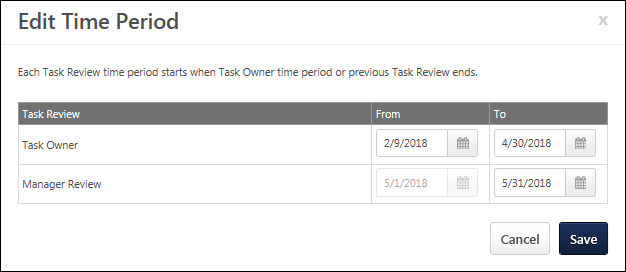
Task Owner From/To
The Task Owner time period is always displayed as the first row, and this determines the date range during which assessors can access the succession task.
To set the start date and end date of the Task Owner period, click the Calendar icon and select the appropriate date.
- From - This is the first date on which the Task Owner can access the succession task. The Task Owner start date also determines the start date of the overall Task Period. This date must be on or after the current date. This date can only be edited if the Task Owner time period has not yet begun.
- To - This is the last date on which the Task Owner can access the succession task. The Task Owner end date also determines the start date of the first Task Review period, which is set to the day after the Task Owner end date. This date must be on or after the start date. This date can only be edited if the Task Owner time period has not yet ended.
Task Reviewer From/To
Below the Task Owner, each Task Reviewer time period is displayed. The Task Reviewers appear in the order in which they were added to the task on the Task Review step, and this order determines the order in which they must be completed within the succession task. The Task Reviewer steps can only be reordered by removing them and re-adding them to the Task Review step in the order in which they should be completed.
The Task Reviewer rows determines the date range during which each task reviewer can access the succession task.
To set the end date of the Task Review period, click the Calendar icon and select the appropriate date.
- From - This is the first date on which the Task Reviewer can access the succession task. This date is automatically set to the day after the end date of the previous period, and this value cannot be edited. If the end date of the previous period is updated, then the start date of the following period is automatically updated to the following day.
- To - This is the last date on which the Task Reviewer can access the succession task. The end date of the final Task Reviewer period also determines the end date of the overall Task Period. This date must be on or after the start date. This date can only be edited if the Task Reviewer time period has not yet ended.
Save/Cancel
- Click to save any changes to the time periods.
- Click to discard any unsaved changes.