SMP Job Pool Task - Create - Step 1 - General
To create a Succession Management Planning (SMP) task, go to . Then, click the Add SMP Task link.
| PERMISSION NAME | PERMISSION DESCRIPTION | CATEGORY |
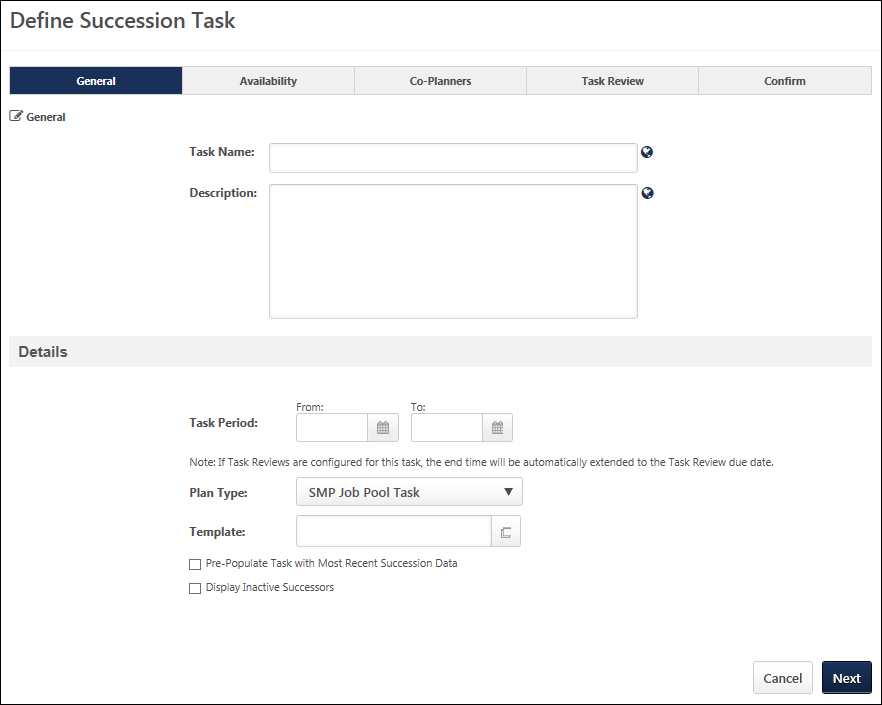
General
- Task Name - Enter a meaningful name for the SMP task. The character limit for this field is 100. If multiple languages are enabled for your portal, select the Translate icon to translate the field into other available languages.
- Description - Enter a description of the task. The character limit for this field is 500. If multiple languages are enabled for your portal, select the Translate icon to translate the field into other available languages.
Details
- Task Period - Using the From and To date values, select the start and end dates of the task. This field determines the date range during which assessors can access the succession task. However, if one or more Task Reviews are added on the Task Review step, then the Task Period field displays the start and end date of the task, which includes any Task Review steps that are included in the task. As a result, if one or more Task Review steps are added to the succession task, then the Task Period field is automatically updated by the system to account for these steps.
- After at least one Task Review period has been added to the succession task, the Task Period fields become read-only, and the Task Period can only be edited via the Edit Time Period pop-up. This pop-up enables administrators to edit the Task Period for the Task Owner and all Task Reviewers. To edit the time periods for the Task Owner and all Task Reviewers, click the Edit icon
 to the right of the Task Period field. See Succession Task - Edit Time Periods.
to the right of the Task Period field. See Succession Task - Edit Time Periods.
- After at least one Task Review period has been added to the succession task, the Task Period fields become read-only, and the Task Period can only be edited via the Edit Time Period pop-up. This pop-up enables administrators to edit the Task Period for the Task Owner and all Task Reviewers. To edit the time periods for the Task Owner and all Task Reviewers, click the Edit icon
- Plan Type - From the drop-down list, select SMP Job Pool Task. This selection determines which SMP templates are available in the Template field. This selection also affects certain configuration options for the task.
- Template - Click the Select icon
 to select the specific template to use in the task. When SMP Job Pool Task is selected in the Plan Type field, only SMP Job Pool templates are available for selection. The template that is selected determines the steps that the assessor completes for the task. A template must be created prior to creating the task in order for it to be available for selection.
to select the specific template to use in the task. When SMP Job Pool Task is selected in the Plan Type field, only SMP Job Pool templates are available for selection. The template that is selected determines the steps that the assessor completes for the task. A template must be created prior to creating the task in order for it to be available for selection. - Pre-Populate Task with Most Recent Succession Data - When this option is selected, the task will automatically be populated with the most recent succession data for users. The task only displays data that can be accessed by the assessor; if a previous task is configured to prevent assessors from accessing the data, then that data is not pre-populated in this task. This option is unselected by default. When editing a task, this option cannot be modified if the task is in In Progress, Complete, or Expired status. The following fields will be pre-populated:
- Succession Custom Fields - Succession custom field values attributed to a position, incumbent user, or successor will be pre-populated in the task. Note: Metric fields that are configured to be Read-Only within the selected succession template are not pre-populated with the most recent succession data.
- Successors - Successors who are attributed to a position or incumbent user will be pre-populated in the task. If the task is configured to include inactive successors, the task will be pre-populated with inactive and active successors.
- Comments - Any comment text attributed to an incumbent user from the most recent task will be pre-populated in the task.
- Competency and Competency Item Ratings - Any competency ratings or competency item ratings attributed to a user from the most recent SMP task will be pre-populated in the task. Only ratings from SMP tasks are pre-populated.
- Note: Development actions are not pre-populated.
- Display Inactive Successors - When this option is selected, users who have been identified as successors for another user but have been made inactive within the system will still appear in the succession task. This option is unselected by default. When editing a task, this option cannot be modified if the task is in In Progress, Complete, or Expired status.
- Inactive successor cards appear gray and "Inactive User" is displayed on the successor card in red text.
- Inactive successors are displayed after all active successors for each incumbent.
- Inactive successors can be removed within the succession task, but the inactive successor's succession custom field values cannot be changed.
- Inactive successors do not count towards the minimum and maximum number of successors within the Succession Chart step.
- Inactive successors may appear on the Succession Chart step, Add Successors page, and Position Details page.
Next
Click to proceed to the Availability page. See SMP Job Pool Task - Create - Step 2 - Availability.