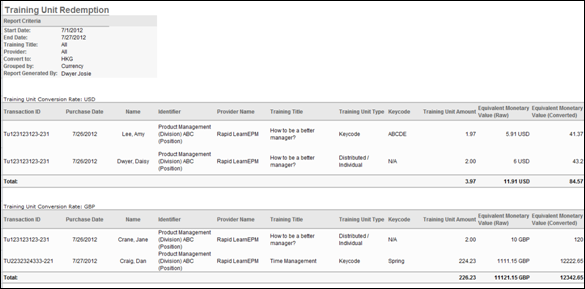The Training Unit Redemption Report tracks training units redeemed by users. This report is located in the Training section of Standard Reports. If a purchase is made using a custom payment type, then the custom payment type appears within the report as a cost center.
| PERMISSION NAME | PERMISSION DESCRIPTION | CATEGORY |
| Training Unit Redemption Report | Grants access to the Training Unit Redemption report, which tracks training units redeemed by users. | Reports - Training |
Criteria
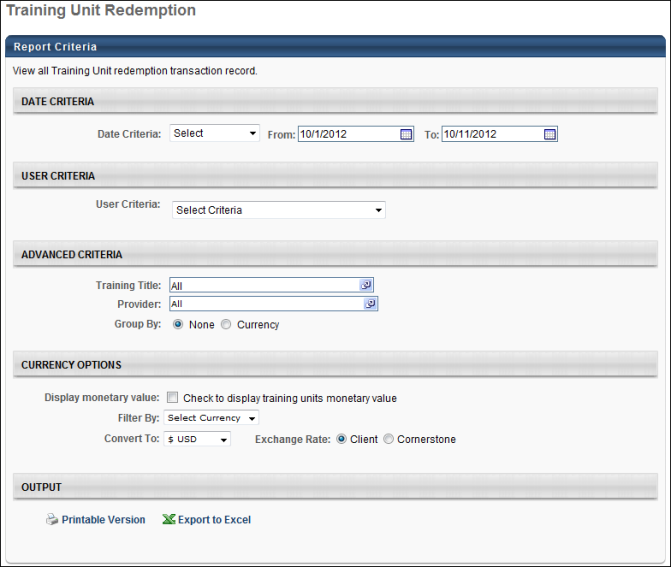
Output
- Transaction ID - This column displays a Cornerstone generated code for each transaction.
- Purchase Date - This column displays the date the training units were redeemed.
- Name - This column displays the redeemer's name.
- Provider Name - This column displays the training provider.
- Training Title - This column displays the training title.
- Training Unit Type - This column indicates the following types of training unit purchases:
- Keycode - This training unit purchase type is a key code purchase via the Training Unit tab in My Account.
- Distributable - This training unit purchase type is a training unit purchase via the Distribute Training Units page. This is an existing training unit purchase type.
- Personal - This training unit purchase type is a training unit purchase via the Training Unit tab in My Account or as a result of purchasing training units when the user's existing training unit amount was insufficient to purchase training items in their shopping cart.
- Keycode - This column displays the key code.
- Training Unit Amount - This column displays the number of training units used to redeem the training.
- Equivalent Monetary Value (Raw) - This column displays the training unit's raw equivalent value and the currency into which the value is converted.
- On 08/08/2012, a user purchases a key code with 100 training units. The training units have a monetary value of $600 USD and are purchased with a 10% coupon code discount and a 10% bundling discount. On 08/09/2012, 100 training units are added to the key code and have a monetary value of $700 USD.
- Equivalent Monetary Value (Converted) - This column displays the training unit's converted equivalent value. The value is calculated using the following formula: Training Unit Monetary Value Raw * Conversion Rate (at time of purchase). If the conversion rate is not available that was used at the time the training units were purchased, then the current conversion rate is used.
- At the time of purchase, 1 training unit equals $1 USD or 7.8 HKD (Hong Kong Dollar). However, at the time the report is created, 1 training unit equals $1 USD or 7.9 HKD. The converted equivalent monetary value is calculated using the value at the time of purchase.
- On 08/08/2012, a user purchases a key code with 100 training units. The training units have a monetary value of $600 USD and are purchased with a 10% coupon code discount and a 10% bundling discount. One 08/09/2012, 100 training units are added to the key code and have a monetary value of $700 USD. On 08/11/2012, 100 training units are added to the key coded, but the monetary value is disabled.
If the user's training units are assigned, then the equivalent monetary value is calculated using the following formula: OU Monetary Value (at time of assignment) * Number of Training Units.
If the user's training units are purchased, then the equivalent monetary value is calculated using the following formula: (OU Monetary Value (at time of purchase) - Coupon Discount - Bundling Discount) * Number of Training Units.
ExampleThe user redeems all 200 training units on 08/10/2012. The raw equivalent monetary value is calculated using the following formula: (600*100*.90*.90) + (100*700) = $118,600.00 USD.
The user redeems all 200 training units on 08/10/2012. The raw equivalent monetary value is calculated using the following formula: (600*100*.90*.90) + (100*700) = $118,600.00 USD.
Example 1
Example 2The user redeems all 300 training units on 08/11/2012. The converted equivalent monetary value is calculated using the following formula: (600*100*.90*.90) + (100*700) + 0 = $118,600.00 HKD.
The user redeems all 300 training units on 08/11/2012. The converted equivalent monetary value is calculated using the following formula: (600*100*.90*.90) + (100*700) + 0 = $118,600.00 HKD.
Note: The Equivalent Monetary Value (Raw) and Equivalent Monetary Value (Converted) columns only appear in the report output if the Display monetary value option is selected in the Currency Options section.
Note: If a coupon is applied when purchasing training units, the value in the Equivalent Monetary Value columns is calculated using the following formula: Training Unit Monetary Value at Time of Assignment/Purchase - Coupon Code Discount = Equivalent Monetary Value.
Grouped by None
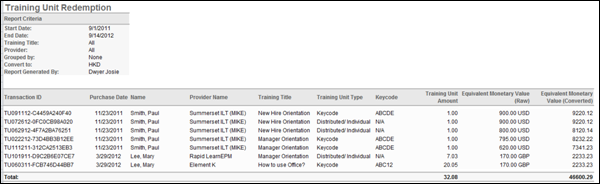
Output - Grouped by Currency