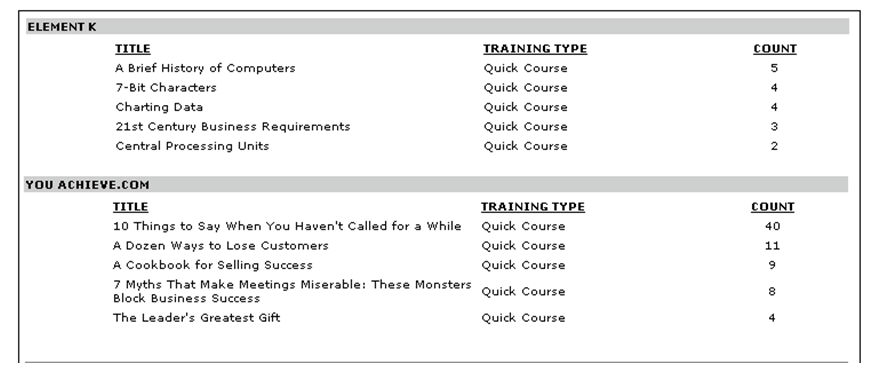Display top courses by transcript status during the specified time period. This report allows administrators to view what the top requested courses were for a certain time period. It also allows administrators to view courses with the most withdrawals, no shows, completions, registrations or other actions.
| PERMISSION NAME | PERMISSION DESCRIPTION | CATEGORY |
Filters
- Date Criteria - Filter your results based on a date range for the Action filter selected. For example, if Action selected is Assigned, the date range will filter based on assigned date. If requested, then the date range will filter based on the requested date. If an action is not selected in the Action field but date criteria is defined in the Date Criteria field, the date criteria is ignored. Note: Date Criteria is always implemented using UTC (Coordinated Universal Time).
- User Criteria - Limit report output to the users matching the specified user criteria.
- The report will only run within the defined constraints for the user running the report.
- This is the standard OU availability selection criteria drop-down. Choose from available organizational unit (OU) types.
- Defaults: If no User Criteria are selected then the report will run for the entire available population.
- Action - Filter by specific action. Note: If an action is not selected in the Action field but date criteria is defined in the Date Criteria field, the date criteria is ignored.
- Training Title - Filter by specific training title.
- Training Type - Filter by specific training type or select All for all training types.
- Provider - Filter the results for training from a specific training provider/vendor, or select "All" to include all training providers/vendors.
- Subject - Filter by a specific subject.
- Group By - Check to group by Enterprise, Training Type, or Provider.
- Record Unit - Choose number of top training titles to display.
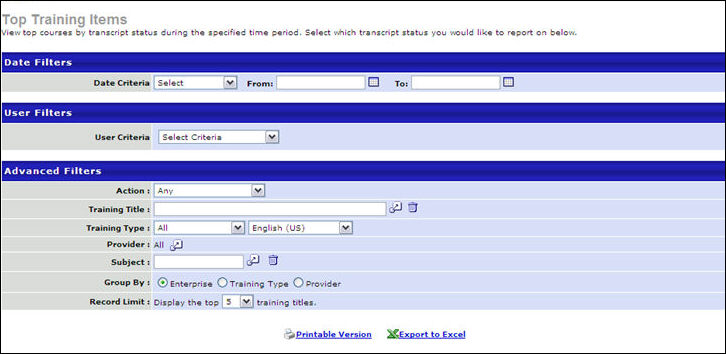
Output
-
 Printable
Version link to view the results in a web page, or
Printable
Version link to view the results in a web page, or  Export to Excel
link to save/open as an Excel file
Export to Excel
link to save/open as an Excel file
Example 1: Action = Registered, Group by Enterprise (10 record limit)
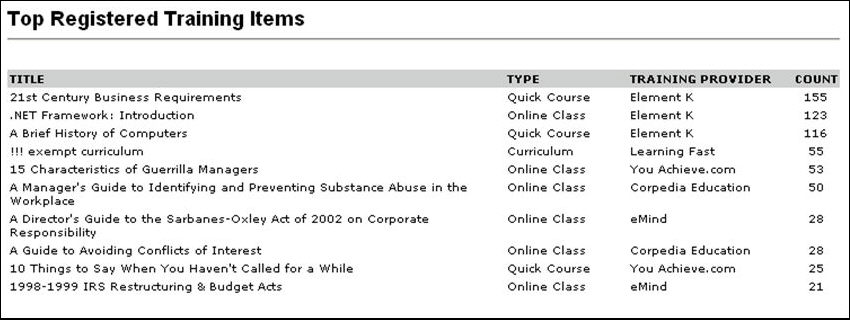
Example 2: Action = Completed, Group by Provider (5 record limit)