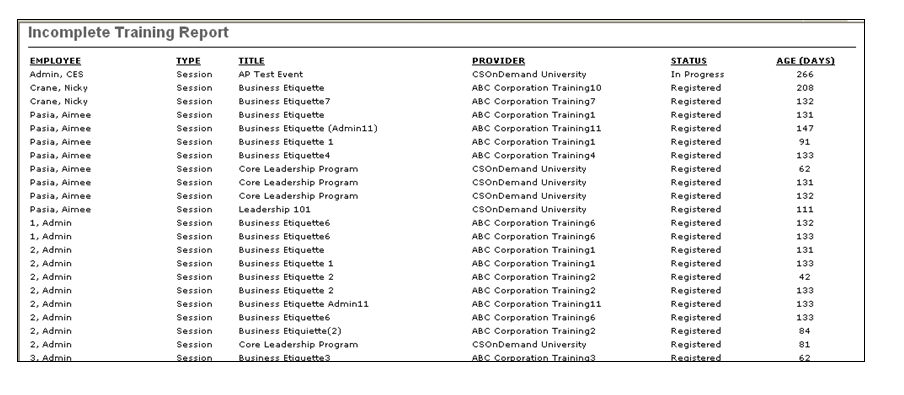Display training not completed within 30, 60, 90 or 120 days of registration.
| PERMISSION NAME | PERMISSION DESCRIPTION | CATEGORY |
| Enterprise Incomplete Training Report | Grants access to Incomplete Training Report, which displays training not completed within 30, 60, 90 or 120 days of registration. | Reports - Training |
Filters
- Date Criteria - filter your results based on a specific time period. Note: Date Criteria is always implemented using UTC (Coordinated Universal Time).
- User Criteria - limit report output to the users matching the specified user criteria
- The report will only run within the defined constraints for the user running the report
- This is the standard OU availability selection criteria drop-down. Choose from available OU types
- Defaults: If no User Criteria are selected then the report will run for the entire available population
- Include Subordinates - When this option is selected, the report output includes user data for the users selected in the User Criteria section, as well as the user's subordinates.
- Training Type - filter the report on a certain training type or select All for all training types
- Provider - filter the results for training from a specific training provider/vendor or select All for all training Providers/Vendors
- Subject - select specific subject
- Age - select to show training not completed within 30, 60, 90 or 120 days of registration
- Primary Sort By - select to sort by Employee, Training Type, Title, Provider or Status
- Secondary Sort By - select to create secondary sort by Employee, Training Type, Title, Provider or Status
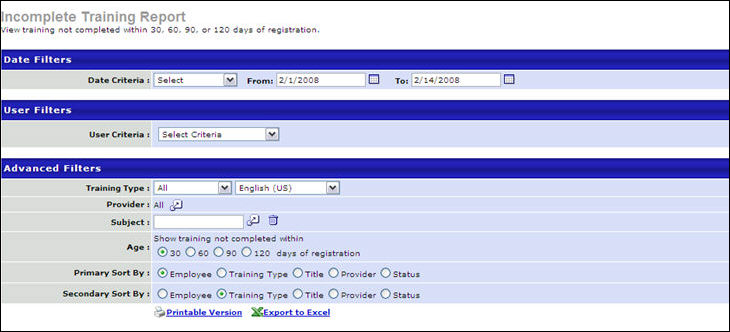
Output
-
 Printable
Version link to view the results in a web page, or
Printable
Version link to view the results in a web page, or  Export to Excel
link to save/open as an Excel file
Export to Excel
link to save/open as an Excel file