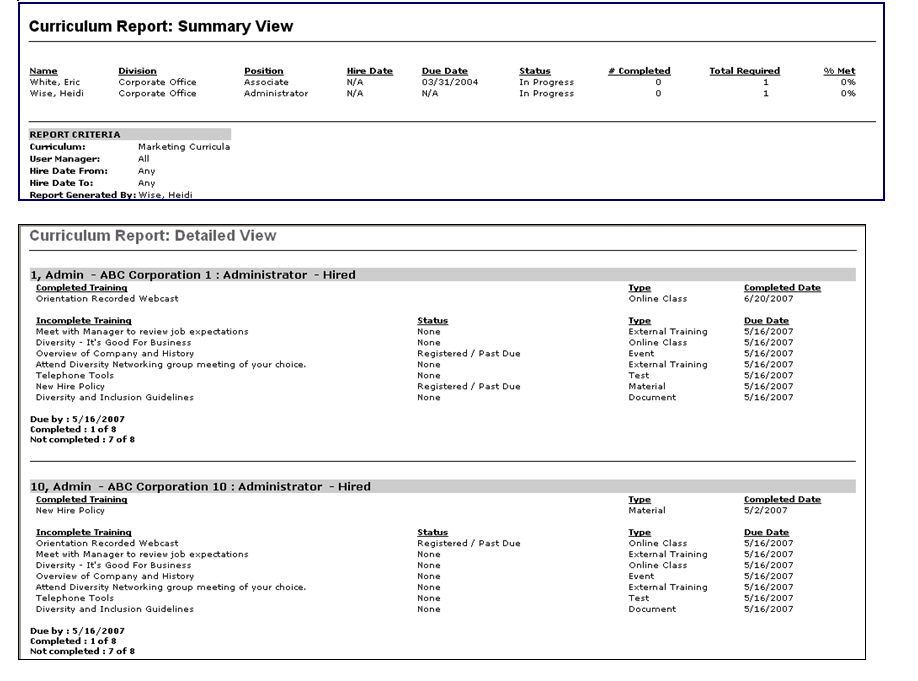This report displays detailed transcript status for a set of users taking a curriculum.
| PERMISSION NAME | PERMISSION DESCRIPTION | CATEGORY |
| Curriculum Report | Grants access to Curriculum Report which displays user progress for a curriculum at a summary or detailed level. | Reports - Training |
Filters
- User Criteria - limit report output to the users matching the specified user criteria
- The report will only run within the defined constraints for the user running the report
- This is the standard OU availability selection criteria drop-down. Choose from available OU types
- Defaults: If no User Criteria are selected then the report will run for the entire available population
- Curriculum (required field) - select specific curriculum
- User Manager - select specific manager
- Hire Date From - select hire date range (leave start or end blank for open-ended queries, enter the same date in both fields if looking for a specific date)
- User Status - check to Search all inactive users
- View By - select Detailed or Summary view. If the view by option Summary is selected, an export to text option will be available for the report output
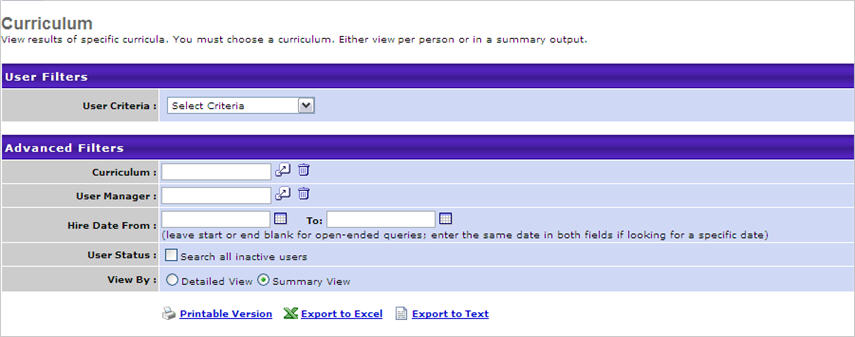
Output
-
 link to view the results in a web page, or
link to view the results in a web page, or  link to save/open as an Excel file
link to save/open as an Excel file -
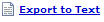 to export data to a tab delimited text file if the Summary view by option is selected
to export data to a tab delimited text file if the Summary view by option is selected
Note: In the report output, the % Met value is calculated by the dividing the number of completed learning objects (LOs) by the total number of LOs in the curriculum. Unlike the curriculum progress that is displayed in the Curriculum Player or on a user's Transcript, LOs contained within a curriculum which are NOT marked as required factor into the report's percentage met. As such, you may see a discrepancy if you look at the curriculum progress percentage on a users' Transcript versus this report.