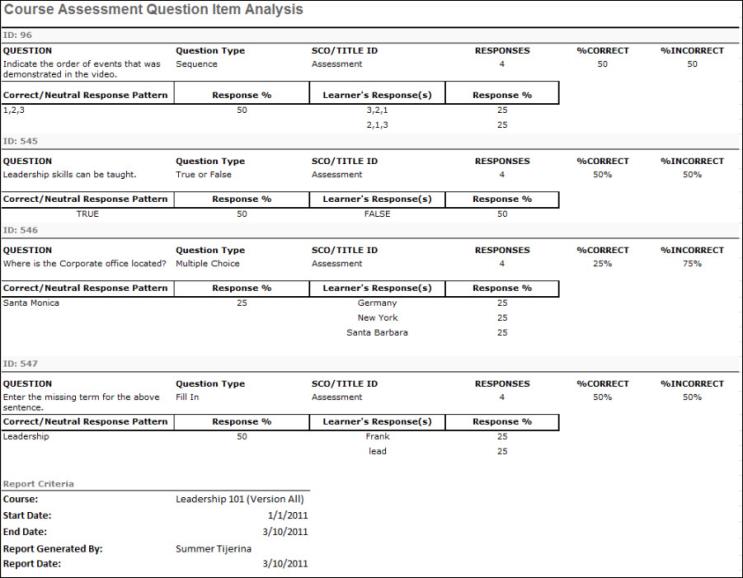The Course Assessment Question Item Analysis Report displays SCORM 2004 online course assessment data organized by question components.
| PERMISSION NAME | PERMISSION DESCRIPTION | CATEGORY |
| Course Assessment Question Item Analysis Report | Provides access to Course Assessment Question Item Analysis report, which displays SCORM 2004 online course assessment data organized by question components. | Reports - Training |
Criteria
Sort Order
The Primary and Secondary Sort Order do not change the order in which the columns appear. They only impact the order in which the data is displayed.
- Primary:
- Question Identifier - The report output lists the question identifier value in numerical order by first digit, low to high, and then alphabetically, A to Z.
- Question Type - The question types are listed in alphabetical order, A to Z.
- Question - The questions are listed in alphabetical order, A to Z.
- Responses - The questions with the largest number of responses for the indicated date criteria are listed first.
- Correct % - The questions with the highest rate of correct responses for the indicated date criteria are listed first. If there are questions in which there are no correct responses (i.e., a neutral question), the Correct % displays as N/A.
- Incorrect % - The questions with the highest rate of incorrect responses for the indicated date criteria are listed first. If there are questions in which there are no incorrect responses (i.e., a neutral question), the Incorrect % displays as N/A.
- Secondary:
- Question Identifier - After the primary sort, the report output lists the question identifier value in numerical order by first digit, low to high, and then alphabetically, A to Z.
- Question Type - After the primary sort, the question types are listed in alphabetical order, A to Z.
- Question - After the primary sort, the questions are listed in alphabetical order, A to Z.
- Responses - After the primary sort, the questions with the largest number of responses for the indicated date criteria are listed first.
- Correct % - After the primary sort, the questions with the highest rate of correct responses for the indicated date criteria are listed first. If there are questions in which there are no correct responses (i.e., a neutral question), the Correct % displays as N/A.
- Incorrect % - After the primary sort, the questions with the highest rate of incorrect responses for the indicated date criteria are listed first. If there are questions in which there are no incorrect responses (i.e., a neutral question), the Incorrect % displays as N/A.
Process Report
This is an asynchronous report, which allows the administrator to define the standard report and generate the report asynchronously. As a result, when administrators process the report, the system generates the report in the background, while the administrator can move on to other areas of the system. When the report is finished processing, the administrator can then view the full report in its entirety.
- Up to three separate reports can generate asynchronously, allowing greater flexibility for creating and storing different versions of the report.
- If you process a report or refresh a stored report, the report appears in the table as Queued.
- The most recently created report displays at the top of the table.
- Since the user can generate up to three reports, the administrator can define a report title for each of the generated reports.
- Clicking the View Details icon changes the report settings on the page to match those of the selected previously run report.
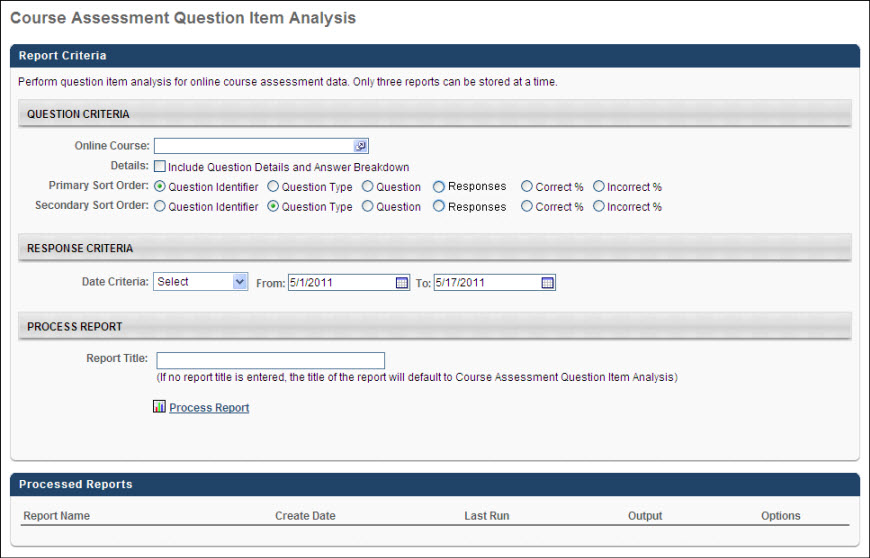
Output
The following information is displayed within the report:
- ID - The question ID for which the data is displayed.
- Question Type - The corresponding type of question for which the data is displayed.
- Question - The question text for which the data is displayed.
- Responses - The total number of responses entered for a given time period.
- % Correct - The percentage of correct responses. If there are questions in which there are no correct responses (i.e., a neutral question), the Correct % displays as N/A.
- % Incorrect - The percentage of incorrect responses. If there are questions in which there are no correct responses (i.e., a neutral question), the Correct % displays as N/A.
- SCO Title/ID - This displays the list of SCOs defined for an online course.
- Correct/Neutral Response - This displays the correct response for the question. The Response % displays the percentage of users that selected this response.
- Learner's Response(s) - This displays the incorrect responses received by users for the question. The Response % displays the percentage of users that selected that response.
Without Details, using Default Sort Filters:
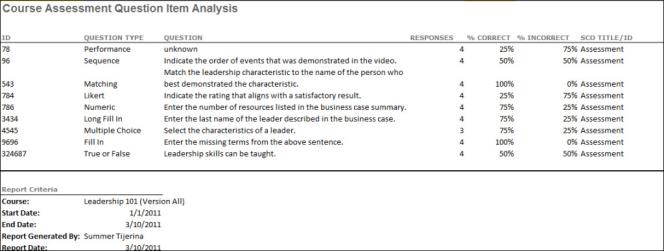
With Details, using Default Sort Filters: