Display summary information for acknowledgement, including acknowledgement responses and comments. Acknowledgements tied to learning objects are set in the Course Catalog.
To access the Acknowledgement report, go to . Then, click the Acknowledgement link.
| PERMISSION NAME | PERMISSION DESCRIPTION | CATEGORY |
| Training Acknowledgement Report | Grants access to Training Acknowledgement Report, which displays summary information for completed training acknowledgements, including comments. | Reports - Training |
Filters
- Date Criteria - filter your results based on a specific time period. Note: Date Criteria is always implemented using UTC (Coordinated Universal Time).
- User Criteria - limit report output to the users matching the specified user criteria
- The report will only run within the defined constraints for the user running the report
- This is the standard OU availability selection criteria drop-down. Choose from available OU types
- Defaults: If no User Criteria are selected then the report will run for the entire available population
- Training Title - filter by training title
- Session ID -filter by session id
- Locator Number - filter by session locator number
- Location of Training - filter by location of training
- Instructor - filter by a specific instructor name
- Provider - filter the results for training from a specific training provider/vendor or select All for all training providers/vendors
- Recurring Training - check to include all records of this training on a transcript. If unchecked only the most recent registration will be included.
- List by - select to sort by Employee or Training title
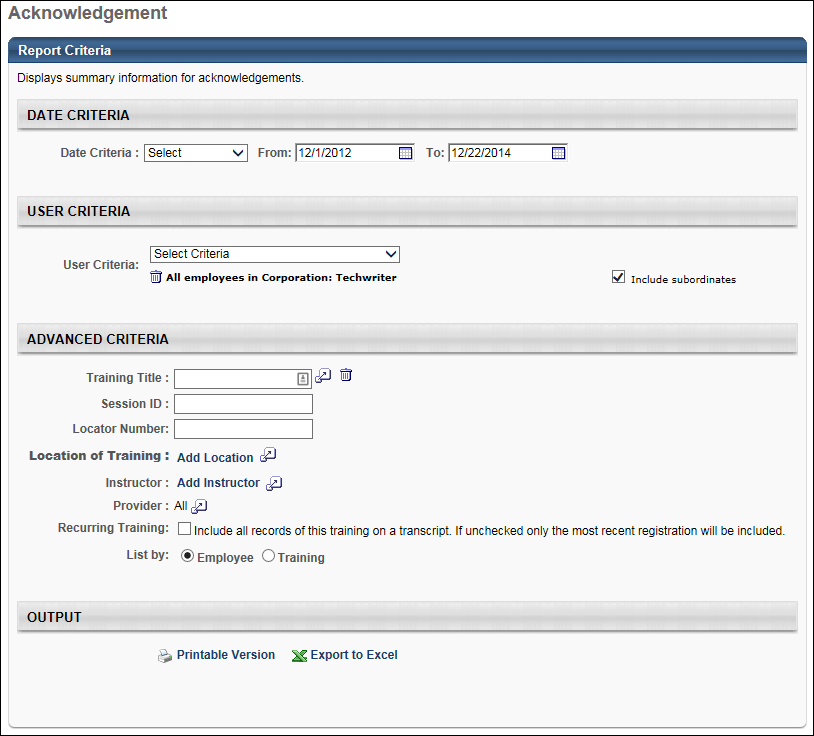
Output
Click the Printable Version link or icon ![]() to view the results in a web page. Or, click the Export to Excel link or icon
to view the results in a web page. Or, click the Export to Excel link or icon ![]() to save/open the report output as an Excel file.
to save/open the report output as an Excel file.
The report output includes a Response column that displays "True" for users who have submitted the acknowledgment form and displays "False" for users who have not yet completed the form.
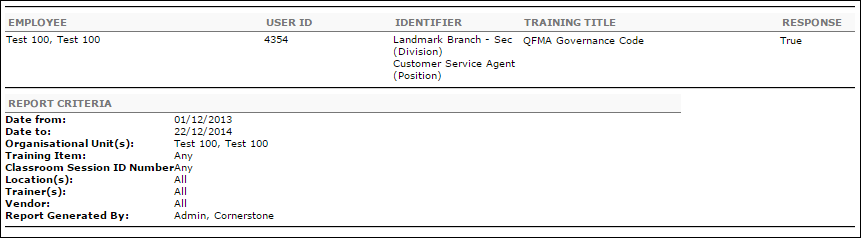
Frequently Asked Questions
The report will display both "True" and "False" values. The report cannot be configured to only display "False" responses. Therefore, users who have submitted the acknowledgment form and users who have not yet submitted the form will appear on the report.