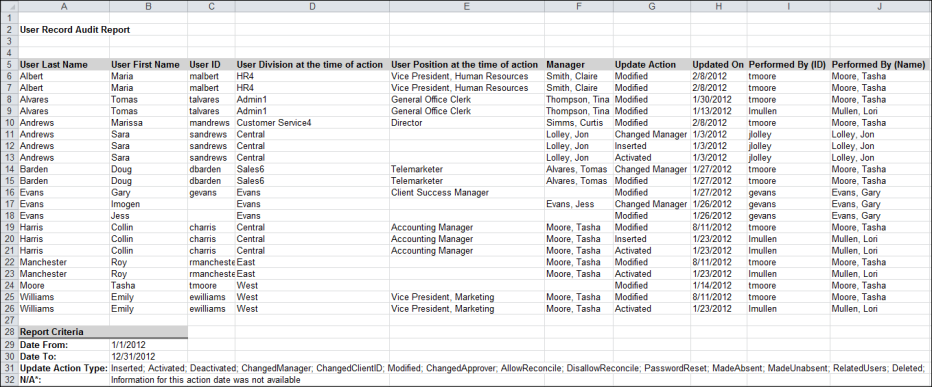The User Record Audit Report enables managers to view user audit information for users within the organization.
To run the User Record Audit Report, go to . Then select the System tab and click the User Record Audit Report link.
| PERMISSION NAME | PERMISSION DESCRIPTION | CATEGORY |
| User Record Audit Report | Grants access to User Record Audit report, which displays user record modification history. The selected constraints function independently and are then combined to determine the availability for this report. | Reports - System |
Criteria
Process Report
This is an asynchronous report, which allows the administrator to define the standard report and generate the report asynchronously. As a result, when administrators process the report, the system generates the report in the background, while the administrator can move on to other areas of the system. When the report is finished processing, the administrator can then view the full report in its entirety.
- Up to three separate reports can generate asynchronously, allowing greater flexibility for creating and storing different versions of the report.
- If you process a report or refresh a stored report, the report appears in the table as Queued.
- The most recently created report displays at the top of the table.
- Since the user can generate up to three reports, the administrator can define a report title for each of the generated reports.
- Clicking the View Details icon changes the report settings on the page to match those of the selected previously run report.
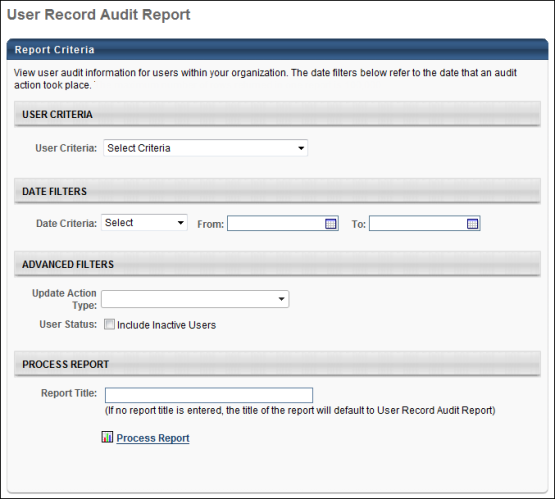
Output
The following information is included in the report:
- User Last Name
- User First Name
- User ID - This displays the user's current User ID.
- User OU at the time of action - This displays the user's identifying OU at the time the action was performed. The OUs that are used as identifying OUs are set by administrators. The audit data for this field may not be available for dates prior to the Summer 2012 Release (September 7, 2012). If the data is not available, then N/A is displayed.
- Manager - This displays the user's manager.
- Update Action - This displays the action that was performed upon the user's user record. Only action types that were selected in the report criteria are included in the report.
- Updated On - This displays the date on which the action was performed.
- Performed By (ID) - This displays the User ID of the user that performed the action.
- Performed By (Name) - This displays the name of the user that performed the action.
The report results are sorted by User Last Name, User First Name, User ID, and then Action Date.