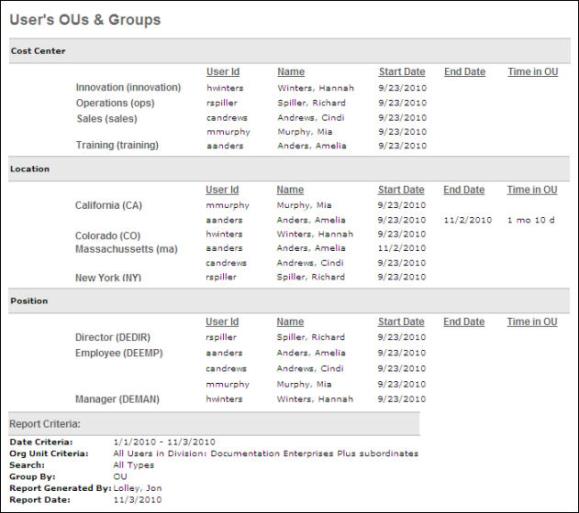User's OUs and Groups Report
| PERMISSION NAME | PERMISSION DESCRIPTION | CATEGORY |
| User's OUs and Groups Report | Grants access to User's OUs & Groups Report, which lists all of the OUs and Groups to which a user belongs, and can include OUs and Groups to which a user has belonged in the past. | Reports - System |
Criteria
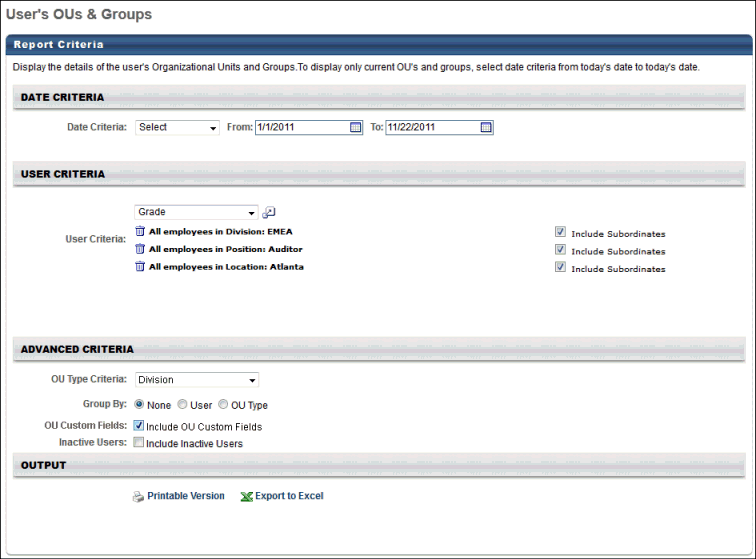
Output
The output includes the following information:
- User ID
- User Name
- OU Type - Customized OU Types also display
- OU Name
- Start Date - Start Dates prior to the Spring/Summer 2010 release are unavailable and are not displayed. Prior to the Spring/Summer 2010 release, the system did not track historical dates assigned to an OU.
- End Date - End Dates prior to the Spring/Summer 2010 release are unavailable and is not displayed. Also, if the user is currently in the OU or Group, this is blank.
- Time in OU - This is calculated based on a 365 day year and assumes each month is 30 days. This calculation does not consider short or long months.
The maximum number of rows in the Excel output is 30,000.
Results Not Grouped
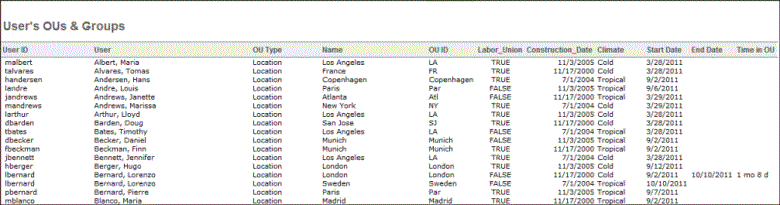
Results Grouped by User
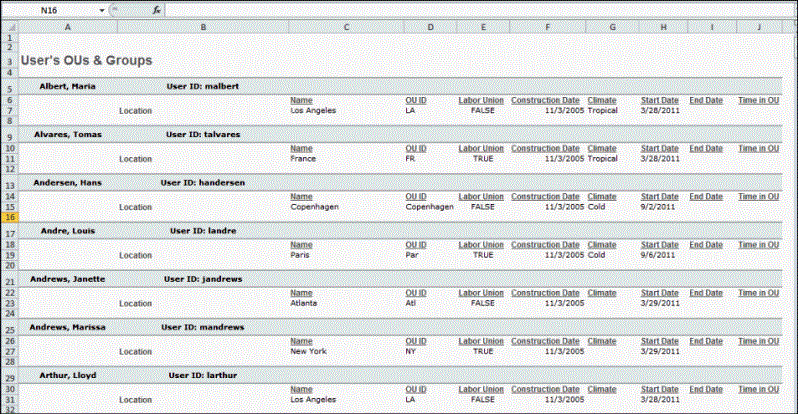
Results Grouped by OU Type