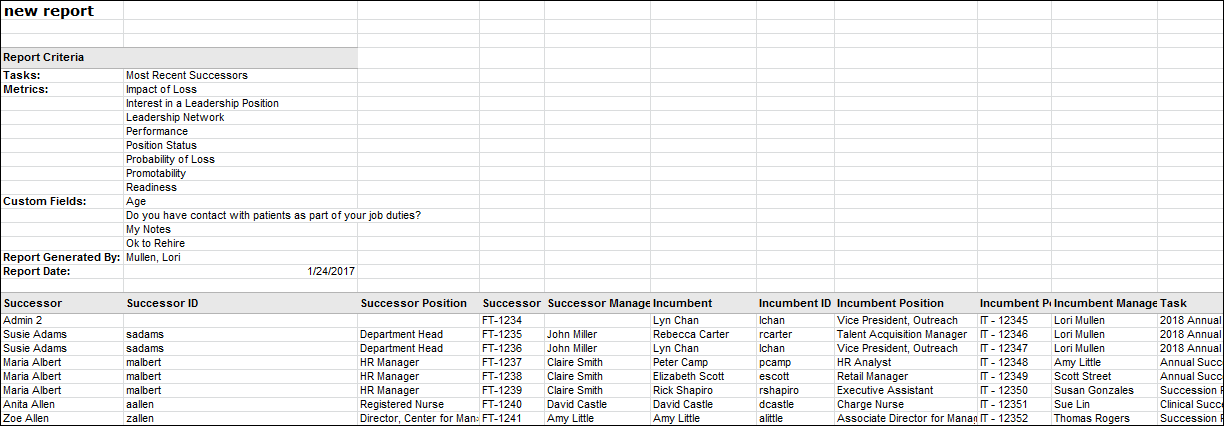Successor Details by Successor Report
SMP task data is available for this report as soon as the corresponding SMP task is saved.
This report can be run for the most recent successors or one or more tasks in which someone was named a successor.
The report automatically includes both incumbent and successor current position, and you may include up to one additional OU field to display for both incumbent and successor.
You may include up to 10 SMP metrics related to the named successors. Keep in mind that the metric field only returns a value in this report if the successor was rated on the metric in the succession chart step of an SMP task that is included in the report. If the user was rated on a profile or batch step of an SMP task, that field does not appear because it does not relate to that user as a named successor.
Note: The succession metric fields included in this Standard Report are equivalent to the "Successor Succession metrics" section in other reports. These metric fields are for Successors.
You may also include up to 10 custom user fields to display on the report. These fields relate to the named successors rather than the incumbents.
To run the Succession Details by Successor Report, go to . Then click the Succession tab and click the Succession Details by Successor link.
| PERMISSION NAME | PERMISSION DESCRIPTION | CATEGORY |
Criteria
Process Report
This is an asynchronous report, which allows the administrator to define the standard report and generate the report asynchronously. As a result, when administrators process the report, the system generates the report in the background, while the administrator can move on to other areas of the system. When the report is finished processing, the administrator can then view the full report in its entirety.
- Up to three separate reports can generate asynchronously, allowing greater flexibility for creating and storing different versions of the report.
- If you process a report or refresh a stored report, the report appears in the table as Queued.
- The most recently created report displays at the top of the table.
- Since the user can generate up to three reports, the administrator can define a report title for each of the generated reports.
- Clicking the View Details icon changes the report settings on the page to match those of the selected previously run report.
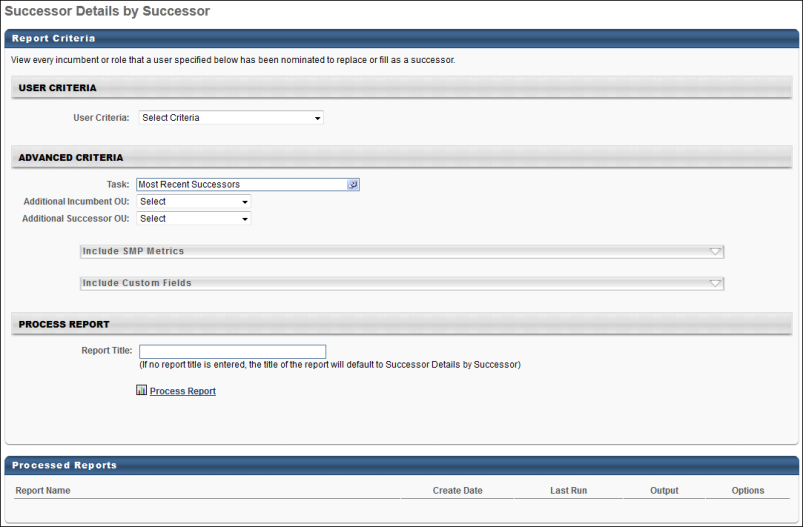
Output
In the left-most columns of the report, the basic successor data appears. To the right of those columns, the incumbent information is displayed followed by columns for the selected succession metrics and custom user fields for the successors.
Other output includes data from all three succession task template types: Manager, Assessor, and Job Pool.
The Role column displays data from Job Pool tasks. The role displayed is the position or job for which the successor was named. In a Job Pool task, you designate successors for the job or position rather than an incumbent employee, so any line where the Role field is populated, the Incumbent columns are not.