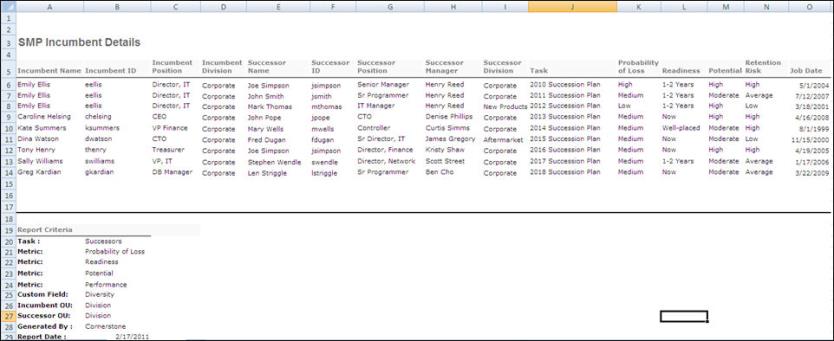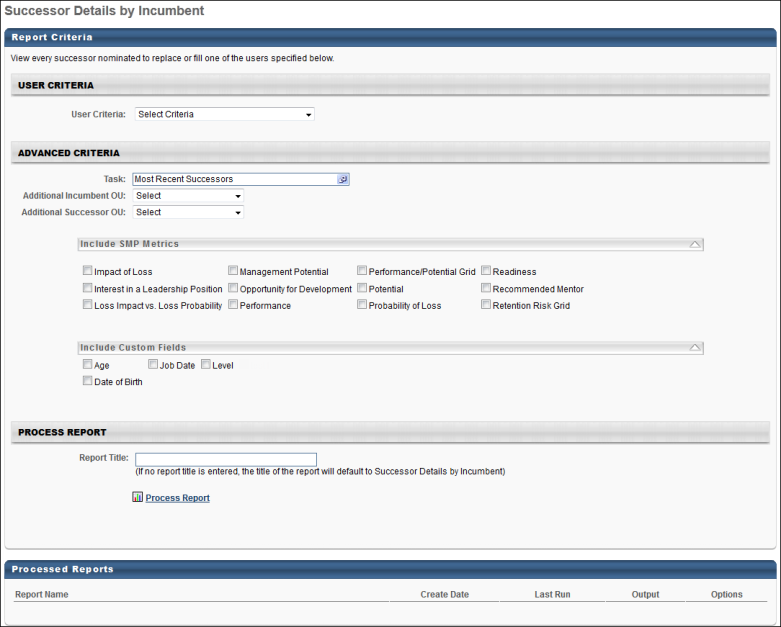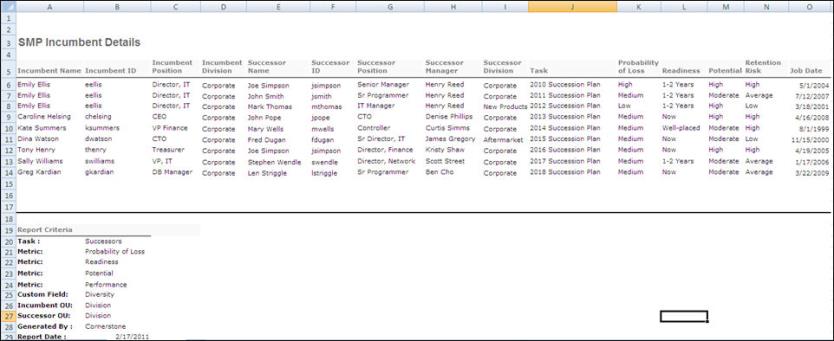Successor Details by Incumbent Report
The Succession Details by Incumbent Report displays all of the nominated successors for an incumbent from the selected task or most recent succession task. Because this is an incumbent-based report, it does not yield results for a job pool task, as that task type has no incumbents. For manager and assessor tasks, you may run this report based on the incumbent employees included in the task. For example, if this report is on the Chicago location, the report includes results for incumbents assigned to the Chicago location, regardless of the location of their named successors.
SMP task data is available for this report as soon as the corresponding SMP task is saved.
This report can be run for one or more tasks at the same time or for the most recent task in which someone was named a successor.
The report automatically includes both incumbent and successor current position, and you may include up to one additional OU field to display for both incumbent and successor.
You may include up to 10 SMP metrics related to the named successors. Keep in mind that the metric field only returns a value in this report if the successor was rated on the metric in the succession chart step of an SMP task that is included in the report. If the user was rated on a profile or batch step of an SMP task, that field does not appear because it does not relate to that user as a named successor.
You may also include up to 10 custom user fields to display on the report. These fields relate to the named successors rather than the incumbents.
To run the Succession Details by Successor Report, go to Reports > Standard Reports. Then click the Succession tab and click the Succession Details by Successor link.
 Permissions
Permissions
| Successor Details by Incumbent Report |
Grants access to Successor Details by Incumbent, which displays the most recently nominated successors, or nominated successors from a specific SMP task, for a group of incumbent employees. The report can include multiple successor metrics and/or custom user fields. This permission can be constrained by OU, User's OU, User Self and Subordinates, and User. |
Reports - Talent/Succession |
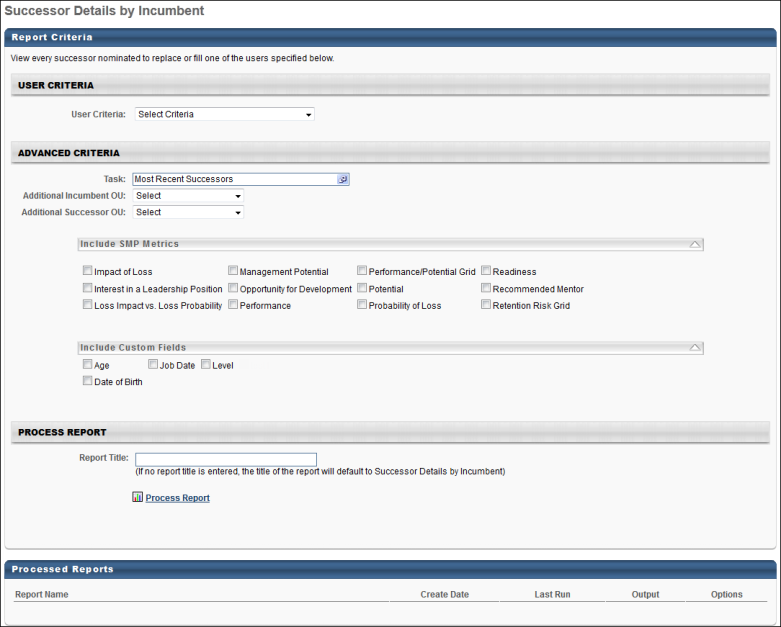
Criteria
| User Criteria |
Limit results to the users matching the specified user criteria. This is optional. If no selection is made, the report includes all incumbents included in the task. |
| Task |
Select the SMP tasks to include in the report. This report does not return results for job pool tasks, as that task type has no incumbents. This option defaults to Most Recent Successors, which is the most recent SMP task to which the administrator has access. Note: This report only reflects successors from succession tasks, and it does not reflect any successor changes made outside of a task. |
| Additional Incumbent OU |
Select the appropriate SMP task or select "Most Recent Successors."
- Most Recent Successors - This option is selected by default. When this option is selected, the report includes the successors from the most recent SMP task to which the administrator has access.
- SMP Task - Click the Select SMP Task field to select a specific SMP Task. This includes only data from the selected task in the report.
|
| Additional Successor OU |
The successor's current position is automatically included in the report. From the drop-down list, you may select an additional OU to display for each successor. |
| Include SMP Metrics |
Up to 10 SMP metrics related to the named successors can be included in the report. The metric field only returns a value in this report if the successor was rated on the metric in the succession chart step of an SMP task that is included in the report. If the user was rated on a profile or batch step of an SMP task, that field does not appear because it does not relate to that user as a named successor. |
| Include Custom Fields |
Up to 10 custom user fields related to the successors can be included in the report. |
| Report Title |
Enter a title for the report. This defaults to the report name if no title is entered. The title is displayed on the report and is also displayed in the list of Processed Reports on this page. |
Process Report
This is an asynchronous report, which allows the administrator to define the standard report and generate the report asynchronously. As a result, when administrators process the report, the system generates the report in the background, while the administrator can move on to other areas of the system. When the report is finished processing, the administrator can then view the full report in its entirety.
- Up to three separate reports can generate asynchronously, allowing greater flexibility for creating and storing different versions of the report.
- If you process a report or refresh a stored report, the report appears in the table as Queued.
- The most recently created report displays at the top of the table.
- Since the user can generate up to three reports, the administrator can define a report title for each of the generated reports.
- Clicking the View Details icon changes the report settings on the page to match those of the selected previously run report.
Output
In the left-most columns of the report, the basic incumbent data appears. To the right of those columns, the successor information is displayed followed by columns for the selected succession metrics and custom user fields for the successors.
Other output includes data from Manager and Assessor succession task template types.