This report enables administrators to search for internal succession candidates for any position. All vacant positions added by a manager or assessor during the succession plan will appear on the report. This report will pull the most recent successors for a user. SMP task data is available for this report as soon as the corresponding SMP task is saved.
Only SMP Manager and Assessor tasks can be selected for this report.
| PERMISSION NAME | PERMISSION DESCRIPTION | CATEGORY |
Filters
- User Criteria - limit report output to the users matching the specified user criteria
- The report will only run within the defined constraints for the user running the report
- This is the standard OU availability selection criteria drop-down. Choose from available OU types
- Defaults: If no User Criteria are selected then the report will run for the entire available population
- Task - Select a specific SMP Manager or Assessor Task, or select the option to display the most recent successors. Only active SMP tasks can be selected.
- If Most Recent Successors is selected, the report will display the most recent successors for each user in the report criteria. For each user, the report will display the most recent successors from the most recent completed SMP task. If the individual task where the user may have successors added is not complete, then the successors will not pull in from that task and display the next most recent completed task. If the most recent task does not have the succession step included, then that task will be skipped and the next most recent completed task will be looked at.
- If a task is selected, then the report will pull in successors for all users in the report criteria. The task does not have to be completed if a specific task is selected.
- Primary Metric - if no task is selected, then all active rating scale metrics will appear in the Primary and Secondary metric fields. Only one metric can be selected for Primary Metric. The Primary metric will display as a graph on the report output.
- Secondary Metric - if no task is selected, then all active rating scale metrics will appear in the Secondary Metric field. Only one metric can be selected for Secondary Metric. The Secondary metric will display as a column in the report output.
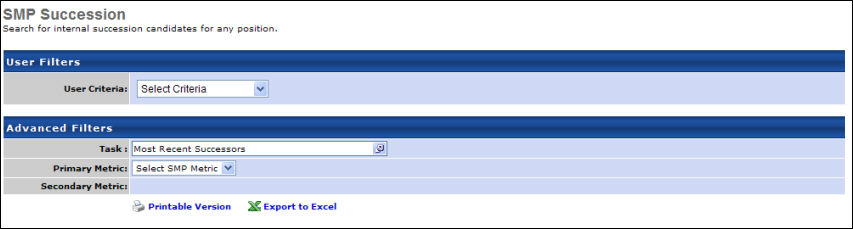
Output
-
 Printable Version link to view the results in a web page, or
Printable Version link to view the results in a web page, or  Export to Excel link to save/open as an Excel file
Export to Excel link to save/open as an Excel file
The output of the report displays a graphical bar chart for the selected Primary metric along with the number of users in the report criteria that have each rating on the metric. The bar chart will display the Primary metric as follows:
- The ratings on the metric will display from highest rating to the lowest rating, with the highest rating appearing at the top of the bar chart.
- Each bar will be color coded based on the defined color for the corresponding rating in the metric.
- A Not Rated bar will appear for successors who do not have a rating available.
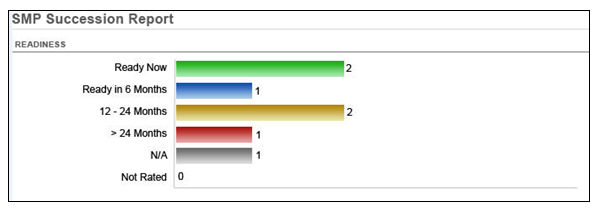
If a Primary metric is not selected, then the graph section of the output will not appear.
The table in the output will display at least 7 columns:
- Incumbent - the user on the succession chart
- User ID - the user ID of the incumbent
- Task - the name of the task
- Successors - the name of each successor added to the incumbent
- Successor ID - the user ID of the internal successor
- Current Position - the current position of the successor
- Current Manager - the current manager of the successor
- Primary Metric - the selected Primary metric
- Secondary Metric - the selected Secondary metric
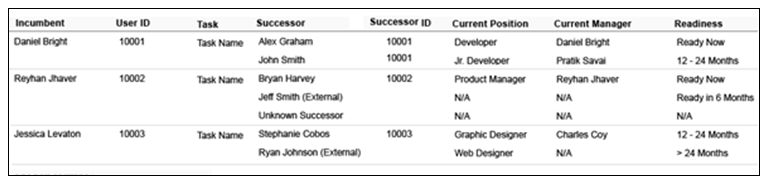
The report will be sorted by the incumbent's last name. A separate row will appear for each incumbent. Within each row for each incumbent, the successor information will be grouped and sorted by last name of the successors. If the successor is an external candidate, the text External will appear next to the name of the successor. If data is not available for one of the successors, then the text N/A will appear. The successor ID will only populate for internal successors. If the report is run on most recent successors, then the task column will appear on the output with the corresponding task name for each incumbent. If a specific task is selected, then this column will not appear.