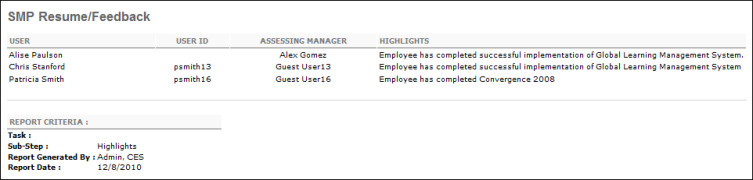SMP Resume/Feedback Report
To access the SMP Resume/Feedback Report, go to Reports > Standard Reports > Succession. Then, click the SMP Resume/Feedback link.
Filters
- User Criteria- limit report output to the users matching the specified user criteria
- The report will only run within the defined constraints for the user running the report
- This is the standard OU availability selection criteria drop-down. Choose from available OU types
- Defaults: If no User Criteria are selected then the report will run for the entire available population
- Task (required field) - select specific task
- Once the task is selected, all feedback or career profile sub-steps will appear in the "Select Sub-Steps" row.
- Select Sub-Step- only rating scale metrics that were included on the succession chart step for the selected SMP task will be displayed
- If there is no feedback or career profile sub-step, then the message will appear: "This task does not contain a Feedback or Career Profile Sub-Step. Please select another task." and the report will not run
- Display OU - check to Include OU Information and select Organizational Unit from drop-down list
- Sort by - select to sort the report by User or by Assessing Manager
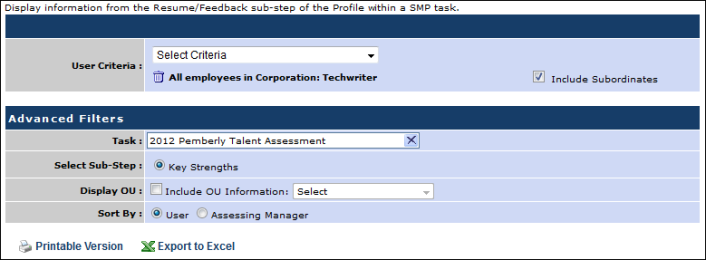
Output
The output displays the user, assessing manager, and the assessor comments.
-
 Printable Version link to view the results in a web page, or
Printable Version link to view the results in a web page, or  Export to Excel link to save/open as an Excel file.
Export to Excel link to save/open as an Excel file.