Allows reporting on a single or multiple users' resume and Career Preferences information and is an asynchronous report.
To access the Resume and Career Preferences Report, go to Reports > Standard Reports > Succession. Then, click the Resume and Career Preferences link.
| PERMISSION NAME | PERMISSION DESCRIPTION | CATEGORY |
| Resume and Career Preferences Report | Grants access to Resume and Career Preferences PDF Report, for 1-100 users at a time. | Reports - Talent/Succession |
Filters
- User Criteria - Limit report output to the users matching the specified user criteria.
- The report will only run within the defined constraints for the user running the report.
- This is the standard OU availability selection criteria drop-down. Choose from available OU types.
- Defaults: If no User Criteria are selected, then the report will run for the entire available population.
- User Status - Check to include inactive users.
- Preferences Division - Choose a preference to base preference settings off of for Resume sections and Career Preference questions.
- Report Title - Enter a report title.
Report Settings
This is an asynchronous report, which allows the administrator to define the standard report and generate the report asynchronously. As a result, when administrators process the report, the system generates the report in the background, while the administrator can move on to other areas of the system. When the report is finished processing, the administrator can then view the full report in its entirety.
- Up to three separate reports can generate asynchronously, allowing greater flexibility for creating and storing different versions of the report.
- If you process a report or refresh a stored report, the report appears in the table as Queued.
- The most recently created report displays at the top of the table.
- Since the user can generate up to three reports, the administrator can define a report title for each of the generated reports.
- Clicking the View Details icon changes the report settings on the page to match those of the selected previously run report.
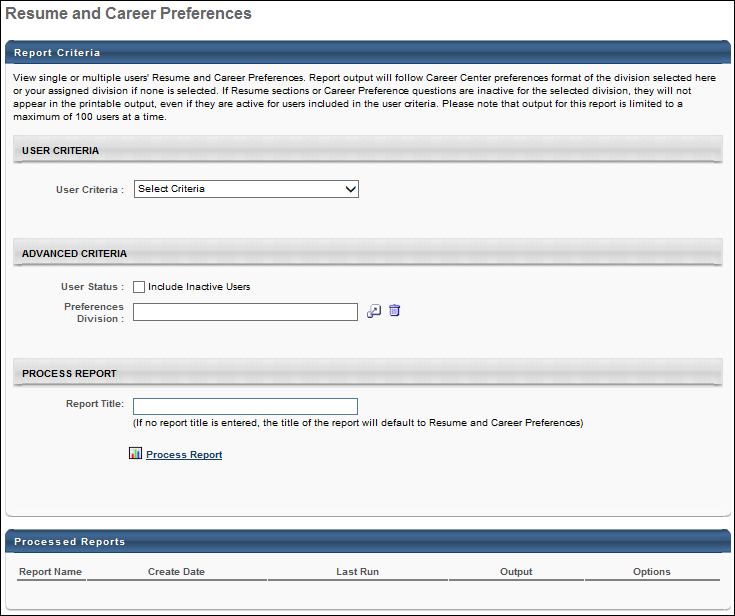
Output
- Click the
 link to view the results as a pdf.
link to view the results as a pdf. - The Report output follows Career Center preferences format of the division selected in the Preferences Division filter or runs off of the user who is running the report's assigned division if none is selected. If Resume sections or Career Preference questions are inactive for the selected division, they will not appear in the PDF output, even if they are active for users included in the user criteria.
- After the report is processed you can:
- Update the data on the report, click the Refresh icon
 .
. - View the details on the report, click on the Details icon
 .
. - Delete the report, click on the Delete icon
 .
.
For portals with Universal Profile enabled, the Resume and Career Preferences Report output reflects the layout and appearance of the Resume and Career Preferences tabs in Universal Profile. The following applies to the report output:
- The report is only available as a .pdf file type.
- All users included in the report display in a single report output. The output does not display each user's resume as a separate report.
- The report is sorted by user. The Resume page displays first, and then the Career Preferences information displays after the resume.
- The report displays all information that is visible on the read-only view of the Resume tab in Universal Profile.
- If a resume section has not been completed by the user, then the section displays "[Section.Name] not specified."
- If a career preferences question has not been completed by the user, then the question section displays "No information provided."
- A Footer displays on each page, displaying the user's name and "Last Modified By: [User's Name, Date]."