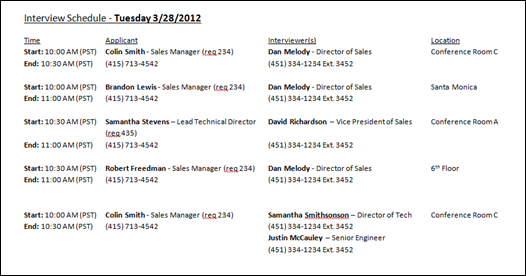The Scheduled Interviews report enables you to report on all interviews by date, interviewer, location, and applicant. The report can serve as a complete interview schedule by displaying important scheduling information for recruiters and other users.
An organization's front desk personnel would like to view the day's interview schedule. They create a Scheduled Interviews report so that they can plan the interview rooms and ensure that they know when to contact interviewers to inform them that the applicant has arrived.
Note: Live Video, On Demand Video, and Phone interview types are always included in the output. These interview types cannot be filtered out of the report.
To access the Scheduled Interviews report, go to Standard Reports > Recruitment.
Criteria
When the Process Report link is clicked, the report is run based on the selected criteria. The report output is stored in the Processed Reports table.
The administrator can choose the following actions and options for each report in the Processed Report table:
- Click the Print icon to generate a printable version of the report. Note: Excel output is not available for this report.
- Click the Refresh icon to refresh the report results.
- Click the View Details icon to view the filter criteria for the report.
- Click the Delete icon to delete the report.
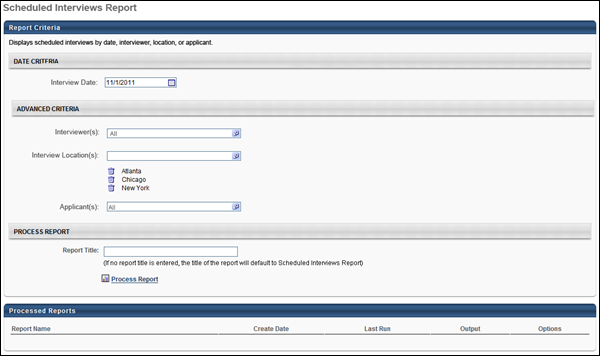
Output
The following information displays in the output:
- Interview Scheduled Date - This displays the date selected in the Interview Date field.
- Time - This column displays the interview start and end time. The time zone for the interview displays in parentheses to the right of the time. The time displays in the time zone of the report creator. This column defines the sort order, from earliest to latest start time.
- Applicant - This column displays the full name of the applicant, requisition title, requisition ID, and applicant phone number.
- Interviewer(s) - This column displays the full name, position title, and phone number for each interviewer. If there are multiple interviewers for the same interview session, then the interviewers are listed in the order in which they are defined on the Interview Scheduler page.
- Location - This column displays the location of the interview. The information that displays is dependent upon the interview type:
- In Person - Physical location of interview
- Phone - Phone number for interview
- Live Video - "Live Video Interview" (Note: This displays for both Live Video interviews and On Demand Video interviews.)
- Virtual - "Virtual Interview".