Skills Matrix Report
Note: Only completed tasks are included in report results. If a user has completed any version of a learning object (LO) or training equivalency, the LO will show as Completed and count toward role completion.
To access the Skills Matrix Report, go to Reports > Standard Reports. From the Performance tab, select the Skills Matrix Report link.
| PERMISSION NAME | PERMISSION DESCRIPTION | CATEGORY |
Criteria
User Criteria
Roles
Process Report
| Filter Name | Description |
|---|---|
| Report Title | Enter a title for the report. The character limit is 50. If a title is not entered, the report title defaults to Skills Matrix Report. |
This is an asynchronous report, which means that report data is only available as of the previous day.
Asynchronous reports allow the administrator to define the standard report and generate the report asynchronously. As a result, when administrators process the report, the system generates the report in the background, while the administrator can move on to other areas of the system. When the report is finished processing, the administrator can then view the full report in its entirety.
- Up to three separate reports can generate asynchronously, allowing greater flexibility creating and storing different versions of the report.
- If you process a report or refresh a stored report, the report appears in the table as Queued.
- Since the user can generate up to three reports, the administrator can define a report title for each of the generated reports.
Processed Reports Table
The Processed Reports table displays the following for the report:
- Report Name
- Create Date
- Last Run
- Output - Click the PDF icon to open the report.
- Options - The following options are available in the Options column:
- Refresh - Click to refresh the report data.
- View Details - Click to view the report configuration details.
- Remove - Click to delete the report.
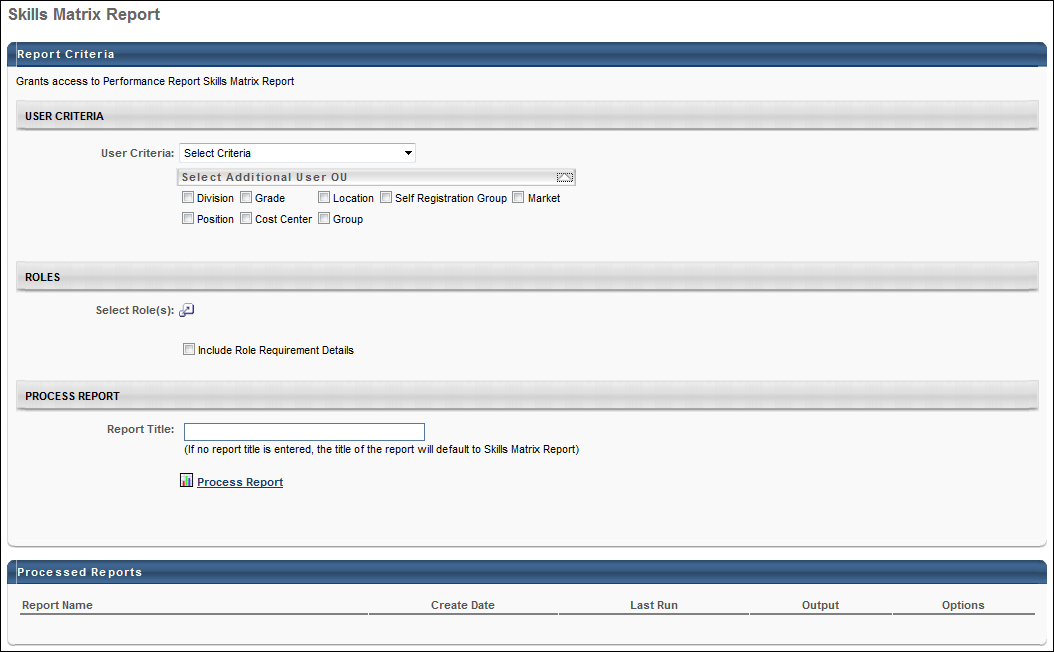
Output
