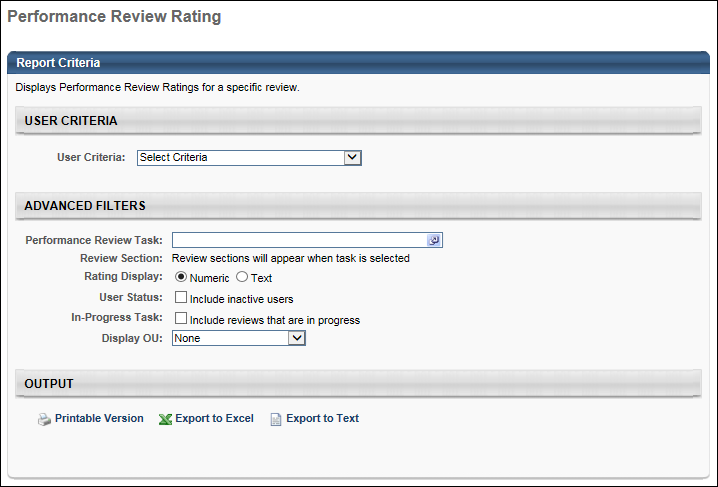Performance Review Rating Report
The Performance Review Rating Report displays performance review ratings for a specific assigned review task.
To access the Performance Review Rating Report, go to Reports > Standard Reports. Select the Performance tab. Then, select the Performance Review Rating link.
 Permissions
Permissions
| Performance Review Rating Report |
Grants access to Performance Review Rating Report, which displays performance review task overall and section ratings for multiple users. This permission can be constrained by OU, User's OU, User's Self and Subordinates, User, and User's Subordinates. |
Reports - Performance |
Criteria
| User Criteria |
Limit report output to the users matching the specified user OU criteria. The report only runs within the defined constraints for the user running the report. If no criteria are selected, the report is run for all available users. |
| Review Task |
Select a specific Performance Review Task. Once a Performance Review Task is selected, the title of each Review Section within Question List, Competency, and Goal Rating sections appear. Select the sections to include in the report. By default, no sections are selected and only the overall Performance Review rating appears in the report. Goal Planning and Sign Off sections are not included. |
| Review Section |
Once a review task is selected, the sections in that review task are displayed. Select the sections to include in the report |
| Rating Display |
Display either the numeric or text version of the ratings. |
| User Status |
Select this option to include inactive users in the report. |
| In-Progress Task |
Select this option to include reviews that are in progress in the report. |
| Display OU |
Select an Organizational Unit to display that information on the report. For example, if you select the Position OU, each user's position will display in the report. This is optional. |
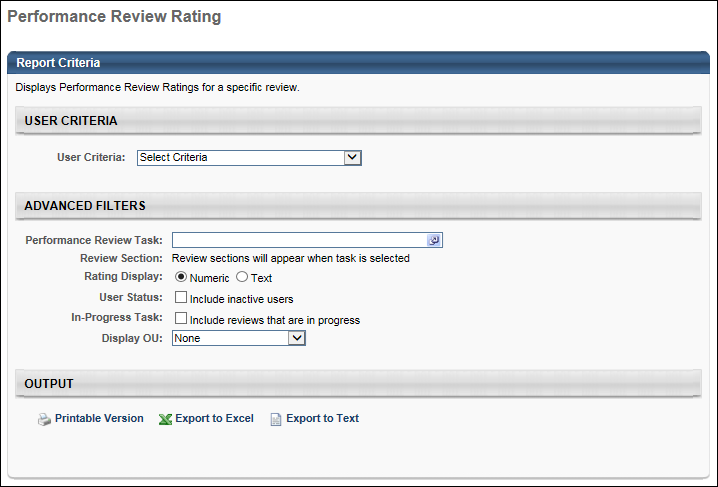
Output
The sections selected appear as columns within the report. Section ratings do not have section weights applied to them, only step weights. Therefore, when section ratings are manually averaged together they may not equal the overall rating.