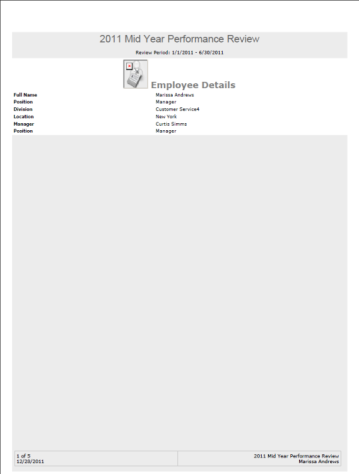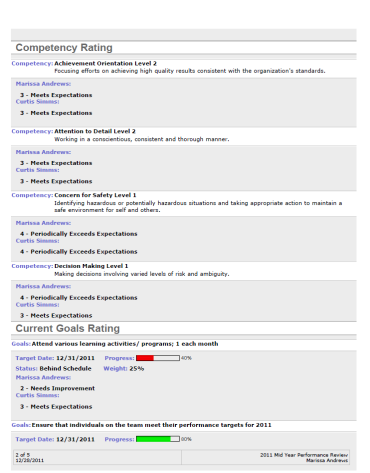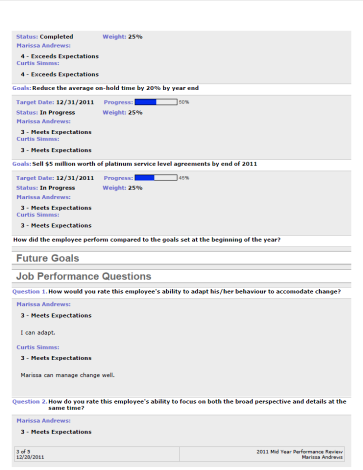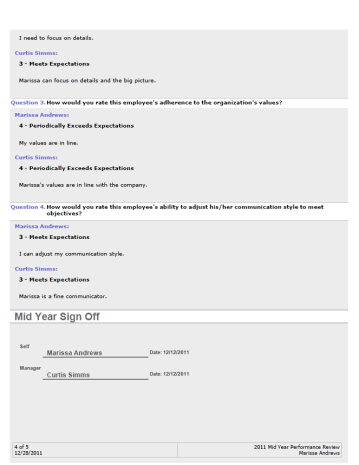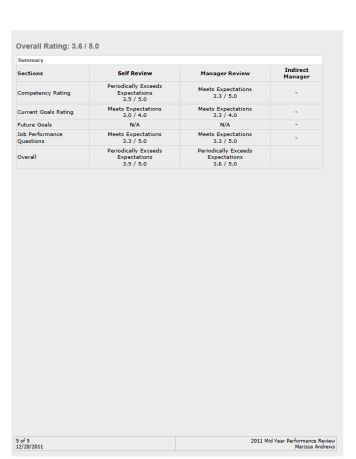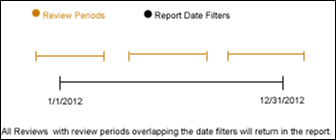The Performance Review Details Report allows users to report on multiple performance reviews within a given time range, all in a single PDF. This report displays reviews from a reviewee's perspective, which means that the report observes the performance review task's visibility criteria when printing. If the task's visibility criteria has information blocked at the time the report is processed, the report's output will omit this information. If the report is run at a later time where the visibility criteria has allowed the reviewee access to the information, the report's output will include this information.
The following options are available:
- Indicate a single user for whom to print one or more reviews.
- Filter the number of reviews to be printed by date.
- Filter for only reviews completed for a defined date range, or reviews that overlap for a defined date range.
- Name the report.
- Process and save up to three reports (per report user).
To access the Performance Review Details report, go to . From the Performance tab, click the Performance Review Details Report link.
| PERMISSION NAME | PERMISSION DESCRIPTION | CATEGORY |
Criteria
| Filter Name | Description |
|---|---|
| Date Criteria |
Filter your results by date. Select a pre-configured date range from the drop-down or use the calendar fields to configure a date range. The default From date is January 1 of the current year, and the default To date is December 31 of the current year. Note: Date Criteria is always implemented using UTC (Coordinated Universal Time). |
| User Criteria |
The following options are available in this section:
|
| Advanced Criteria |
Select from the following options to determine which performance review you would like to print:
|
| Report Title | Enter a title for the report. The character limit is 50. If a title is not entered, the report title defaults to Performance Review Details Report. |
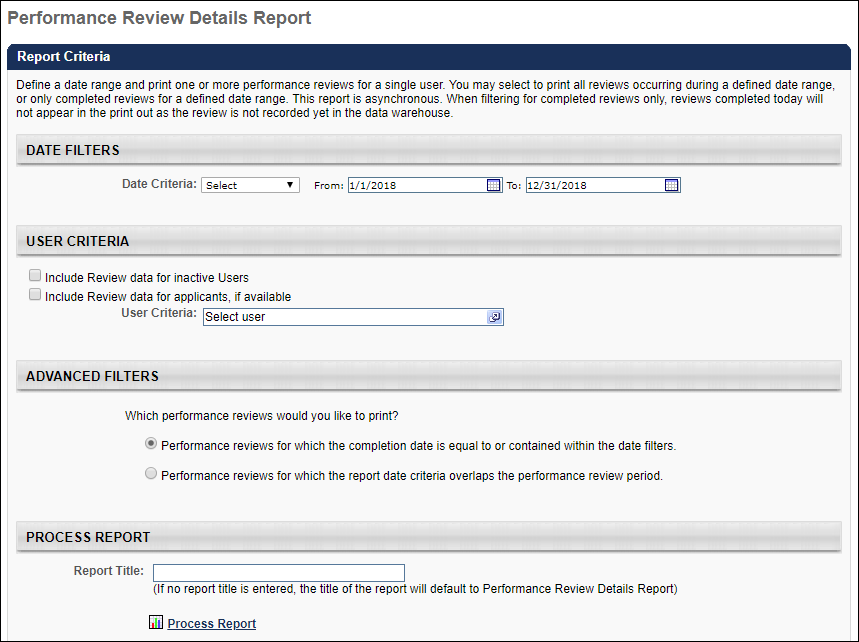
This is an asynchronous report, which means that report data is only available as of the previous day. If the administrator would like to print reviews for a date range that concludes on today's date, any reviews completed on that date are not returned in the report output, as the review completion record is not yet available via the data feed.
For example, date criteria is configured to include reports completed 1/1/2011 to 12/31/2011. If the review was completed on 12/31/2011 and that is the day on which the report is run, the review does not appear in the output. The review will be available the following day after the data feed is refreshed.
Asynchronous reports allow the administrator to define the standard report and generate the report asynchronously. As a result, when administrators process the report, the system generates the report in the background, while the administrator can move on to other areas of the system. When the report is finished processing, the administrator can then view the full report in its entirety.
- Up to three separate reports can generate asynchronously, allowing greater flexibility creating and storing different versions of the report.
- If you process a report or refresh a stored report, the report appears in the table as Queued.
- Since the user can generate up to three reports, the administrator can define a report title for each of the generated reports.
Processed Reports Table
The Processed Reports table displays the following for the report:
- Report Name
- Create Date
- Last Run
- Output - Click the PDF icon to open the report.
- Options - The following options are available in the Options column:
- Refresh - Click to refresh the report data.
- View Details - Click to view the report configuration details.
- Remove - Click to delete the report.

Output
Depending on the option selected in the Advanced Criteria section, the report output is sorted by review completion date, with the most recently completed review appearing last, or it is sorted by the first date of the earliest review period.
If multiple reviews are included in the report, each review begins on a new page.